Hi,
I used to add some stars to night images so they can be more pretty and not so boring. I had taken this tutorial from a SweDesignz tutorial and it was easy to do. With a image of a star placed over the image and them we had to do something but I forgot and the tutorial is not online any more.
Does anyone knows hao to make this?
Or has the same toturial I used?
tnx
Add stars to images
Started by
cmlopo
, Oct 08 2007 05:33 AM
8 replies to this topic
#1

Posted 08 October 2007 - 05:33 AM
#2

Posted 10 October 2007 - 05:33 AM
overlay and blur maybe?
#3

Posted 11 October 2007 - 08:33 AM
Tnx for the help but it didnt work.
Here's what I have.
For exemple a picture taken by night. Many lights, but somewhat without the expected "feeling".
Then I have the image starlight4.jpg that I put on the picture. Then I have to make the dark side disapear only to stay the star.
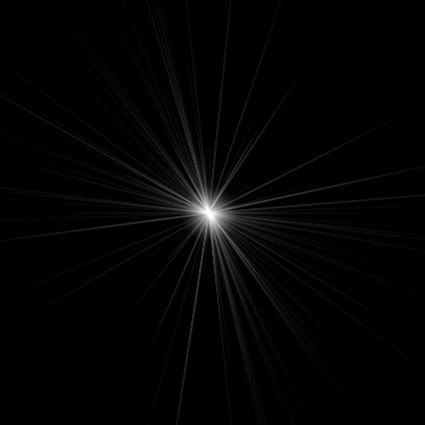 starlight4.jpg
starlight4.jpg
Here's what I have.
For exemple a picture taken by night. Many lights, but somewhat without the expected "feeling".
Then I have the image starlight4.jpg that I put on the picture. Then I have to make the dark side disapear only to stay the star.
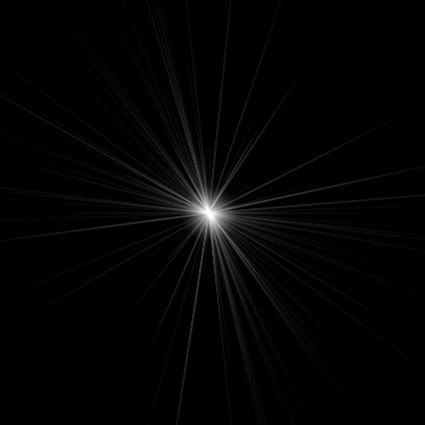 starlight4.jpg
starlight4.jpg
#4

Posted 11 October 2007 - 11:04 AM
How about dropping it over your image and switching to Lighten or Screen depending on the effect you want OR just use the blend if sliders in the layer styles properties. That will get rid of all the black and just leave the star.
#5

Posted 11 October 2007 - 12:00 PM
Almost there but still not good enough. Thanks nate.
#6

Posted 12 October 2007 - 12:34 PM
layer option: lighten only (since the rest op the pic is black, only the star will be seen).
oops, didnt read the other posts: try gaussian blur on your pic after changing the layer mode.
oops, didnt read the other posts: try gaussian blur on your pic after changing the layer mode.
Edited by Scythar, 12 October 2007 - 12:35 PM.
#7

Posted 27 October 2007 - 09:58 AM
you could make a new layer, color it black,and add lens flairs at 105mm and at like size 50-
#8

Posted 30 October 2007 - 11:50 PM
Do you want small stars or like one big one? If you just want a star riddled night sky image like this http://blogs.irishas...s-PaulEvans.jpg and paste it over your image, set the layer to Hard Light or Add and trim the sky and you're done. Maybe if you post an example that would be easier but this sounds like it's easy to do...
#9

Posted 20 December 2007 - 02:30 AM
^That, or, create a new layer, fill it with black. Go to Filter >> Noise >> Add Noise, set it to about 12%, Gaussian, Monochromatic.
Set the layer to lighten or screen, and, if you want, duplicate it, and go to Filter >> Blur >> Gaussian Blur, and set it to about 2-3 px.
Set the layer to lighten or screen, and, if you want, duplicate it, and go to Filter >> Blur >> Gaussian Blur, and set it to about 2-3 px.
0 user(s) are reading this topic
0 members, 0 guests, 0 anonymous users
