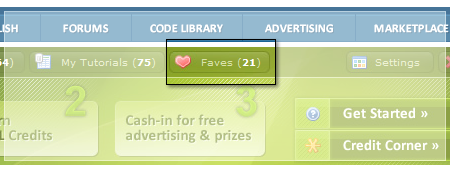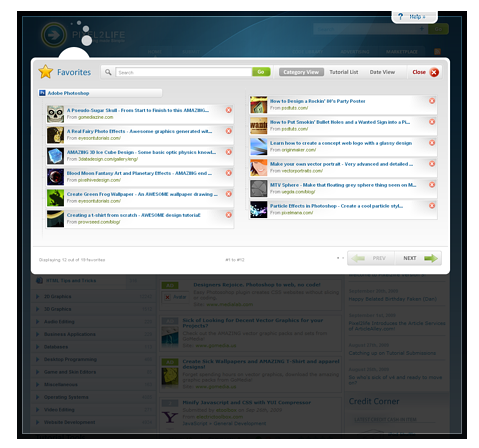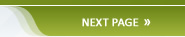To help avoid users having to dig around for a tutorial they may have seen in the past that they wish to reference but are having trouble finding it again, all registered members can save tutorials to their "Faves" list at the click of a button. Clicking the green checkmark icon located next to any tutorial will save it to your faves list:
When you click the green checkmark icon (the icon is faded until you mouseover it), the icon will no longer be faded once it''s been saved to your faves list. You can remove the tutorial from your faves by simply clicking the icon again and it will return to a faded green color. The memberbar at the top of the site keeps track of how many favorites you have saved on your account. Should you ever wish to access your faves list, simply click on "Faves" and the list will load over top your current content.
�
Once the Faves interface loads, you can easily search and manage your favorite tutorials. You can also browse and sort the tutorials by category, alphabetical order or by date added. Click the "Close" to exit faves and return to your content. �

|