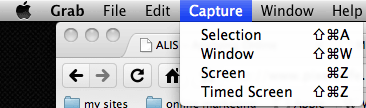OS X allows a few handy methods of taking screenshots, as well as non-full screen snapshots. One way is to use the Grab Utility. It is found in Applications >> Utilities, and is simply titled "Grab".
(I like to drag a shortcut/Alias of the Utilities Folder to my sidebar of the Finder - quicker access.) Grab allows you to take a Full Screenshot, Windowed Shot, Selection, or timed screenshot (to allow you to move windows around after issuing the command).
But I find that 99% of the screenshots I want should be cropped anyway, to show only the detail I want. The "selection" option of Grab works exactly for that. But... Wouldn't it be nice to be able to do this without having to open up Grab? If you were, say, in a hurry?
Note: it doesn't automatically add an extension - as OS X doesn't normally require extensions. If you're uploading to a website, etc, you'll want to name it accordingly and add the .png extension (or open it In Apple Preview, Photoshop, etc and export as a JPG).
That's it! Hope you enjoyed this tip. You can also use Command-Shift-3 for a full screenshot, but I never need those. 
|