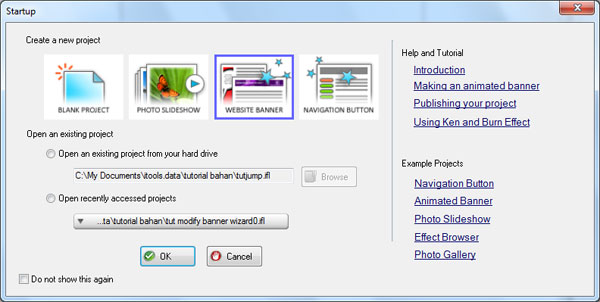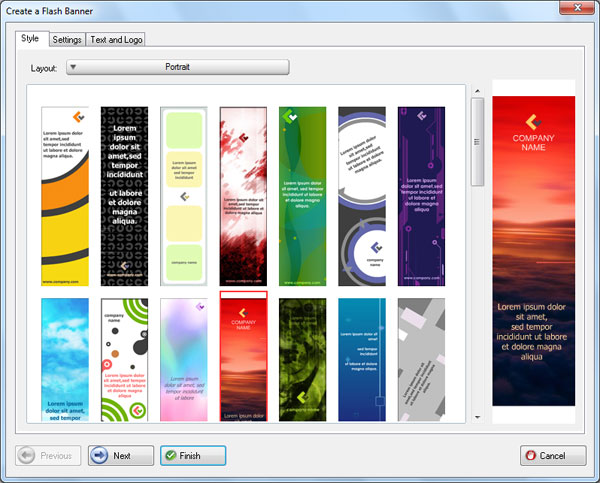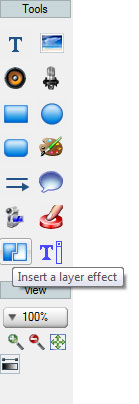This time we'd like to show you how to add Bubble Effect to Your Banner.
Step 1 Install and Run Flash Incrediflash XTreme from here Step 2 Under Startup menu choose Website Banner.
Step 3 Under "Create a Flash Banner", under Style tab menu choose banner at position row 2 and column 4 then click onFinish button
Step 4 Under Tools vertical menu bar choose "Insert a layer effect" then click on effect at row 1 column 7.
Step 5 Congratulation! You have just made a banner with bubbles effect.
Here is the result:
Click here to see flash file

|