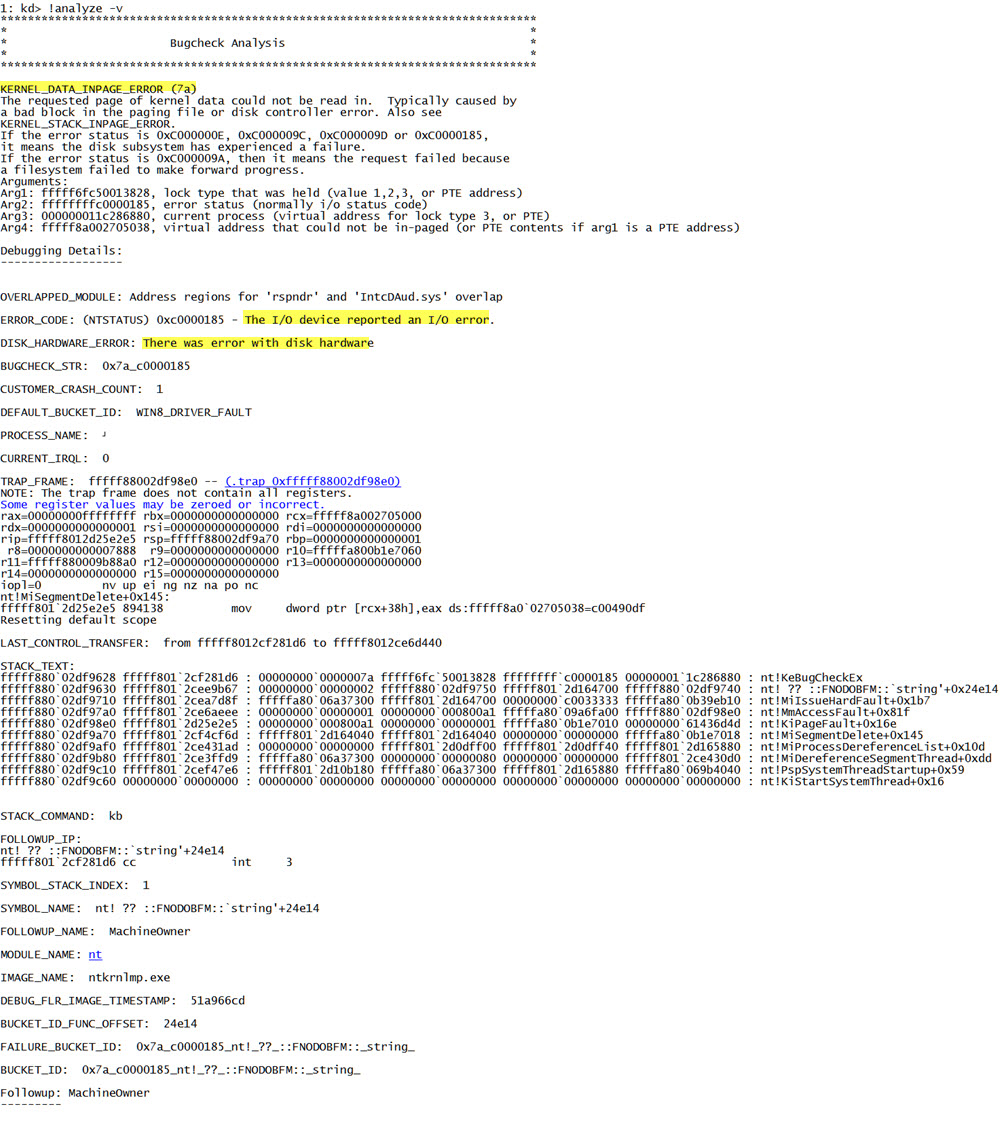Learning BSOD Analysis: What is going on?!
You might think the other two lessons were hard, but you have no idea. Now that you know some of the little things you’ll have to look at, you can begin some serious debugging. In this lesson you will learn how to read and analyse them, afterwards you can check if your conclusion was correct. Shall we begin?
[divider]This is not the first lesson, please follow lesson 1 and 2 first:
[button-blue url=”http://windowsinstructed.com/learning-bsod-analysis-getting-started/” target=”_self” position=”left”]Lesson 1: Getting started[/button-blue] [button-blue url=”http://windowsinstructed.com/learning-bsod-analysis-first-analysis-windbg/” target=”_self” position=”left”]Lesson 2: Your first analysis[/button-blue] [divider]Practice Dump 1: What is the problem here?
Try to solve the BSOD below, you should be able to do this, if you followed lesson 2. Click on the tab solution to see the correct answer.
[tabs][tab title=”Analysis”] View BSOD analysis [/tab] [tab title=”Solution”]If you have read the analysis correctly, you will have seen that it’s a DRIVER_IRQL…. error, in most cases (90%) this is driver related, applying the knowledge from lesson two you should have looked for a driver that came by a couple of times in the error.That driver was igdkmd64, and it’s the Intel Onboard Video Adapter.
The solution to this BSOD is that the user has to re-install the video card adapter.[/tab] [/tabs] [divider]
[alert-announce]Don’t forget to subscribe to WindowsInstructed! You can do this on the homepage or by registering an Account with WindowsInstructed. We won’t sent you spam, only the latest website updates, new content and from time to time helpful information![/alert-announce]
Learning: Not driver related BSOD
Congratulations if you were able to solve the first analysis, if you were unable then no worries, it’s not as easy as it looks. However, if you do not understand how I came to the conclusion that IGDKMD64 was the issue, then this might be becoming to difficult for you and you should consider if you wish to continue.
As you can read from the heading, this will be a BSOD caused by something else then a driver, what it is, is for us to find out. Lets begin!
The bugcheck:
KERNEL_DATA_INPAGE_ERROR (7a)
The requested page of kernel data could not be read in. Typically caused by
a bad block in the paging file or disk controller error. Also see
KERNEL_STACK_INPAGE_ERROR.
If the error status is 0xC000000E, 0xC000009C, 0xC000009D or 0xC0000185,
it means the disk subsystem has experienced a failure.
If the error status is 0xC000009A, then it means the request failed because
a filesystem failed to make forward progress.
Arguments:
Arg1: fffff6fc50013828, lock type that was held (value 1,2,3, or PTE address)
Arg2: ffffffffc0000185, error status (normally i/o status code)
Arg3: 000000011c286880, current process (virtual address for lock type 3, or PTE)
Arg4: fffff8a002705038, virtual address that could not be in-paged (or PTE contents if arg1 is a PTE address)
Aha! A KERNAL_DATA_INPAGE_ERROR, Nasty error and sometimes quite hard to solve, lets get too it. First we’ll look for the most common causes of this problem… You should know already where to look 😉
You should have found, just like me, that the most common reason for this problem is a bad sector (block) on the hard disk, if that’s the case then the BSOD analysis will say this as well in most cases, shall we take a look?
ERROR_CODE: (NTSTATUS) 0xc0000185 – The I/O device reported an I/O error.
DISK_HARDWARE_ERROR: There was error with disk hardware
Indeed there was a problem with the hard disk, the best thing to do now is to run CHKDISK and see if the hard disk has bad sectors which can be repaired or that the hard disk is physically damaged. More on how to do that is here: http://technet.microsoft.com/en-us/magazine/ee872425.aspx.
The real BSOD Analysis can be read here, be aware that these are real DMPs file, that I’m analyzing while making these lessons for you!
[alert-success]The problem was eventually solved after running CHKDSK.[/alert-success]TIP 1
You could have know that the the problem was hard disk related, (disk controller to be precise), the first paragraph of the analysis where the bugcheck is also located tells you something quite important 😉 Take a look below:
[divider]
Conclusion
You should now be able:
- To analyse, find and solve driver related problems
- To analyse and find problems related to hard disk errors.
- To begin analyzing any dump from non driver related issues.
This is the end of lesson 3, I hope you have a bit more tricks and methods to find the issue.
Lesson 4 is not yet public, please subscribe to receive a message when it’s live. .