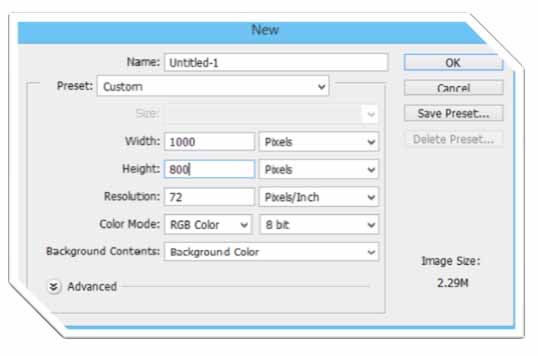Hello friends! Today I am going to share with you, how to make a collage in Photoshop with several pictures. For that first of all make a new file in Photoshop with the following setting:- 1. Height - 800 Pixels 2. Width - 1000 Pixels 3. Resolution - 72 Pixels/Inch
4. Background contents - Background color
Step 2: Now Click on File > Open option to open a file.
Step 3: Now follow the same steps to open multiple images for making the collage. I choose the Indian Flag and Agra Fort for editing.
Step 4: Now Paste the second image over the first image. You can also open it separately and then drag it over the first image.
Step 5 : Now chose the right place for picture and choose rectangular marquee tool increase feather by 30 select the part of picture and delete as you can see it gives a good relation of both the picture.
Step 6: Now I take another picture by clicking Ctrl+O and choose its correct place on the flag and as I done earlier again I take rectangle marquee tool take feather 30 and select a part and delete and I make that picture suitable look on the flag.
Step 7: In the same way you can open multiple images and place them over one another. Keep on deleting and adjusting their height and width.
Step 8: Now we can use text tool from tool panel to type the text of our choice for the collage.
Final result after editing:- 
|