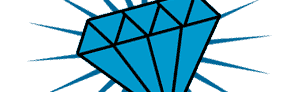First of, open/find your image, copy this onto your new canvas and make sure its on its own layer and hasn't got a solid color background, i'll use this diamond shape made up of lots of blue triangles..
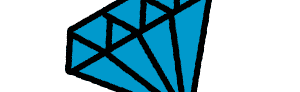
Make a new layer (Layer> New Layer) and drag your shape above the new layer..

Select your new layer then click the Polygon tool (shown below) and use these settings..Sides:20, Star, Indent sides by: 80%, like this..

Set your foreground color to the color you want your spikes to be then click near the top left corner of your shape and drag down towards the bottom right corner (on your new layer and holding Shift) now click the move tool, and move your star too the middle of your shape!