I’m sure you’ve seen tackle twill on a hoodie before. It’s a widely used embroidery technique that involves sewing down nylon twill to a garment with zig zag stitching. This tutorial will show you how to simulate a tackle twill look with Illustrator’s Appearance palette. I’ve found that most people don’t understand the Appearance palette and that’s unfortunate because it’s really powerful. When we’re done you will be able to apply this style to any text or shape within Illustrator.
Step 1: Add some text to your artboard using a thick bulky font like College from DaFont.
Step 2: Increase the tracking on your text to add some space between the letters.
Step 3: Call up the Appearance palette and add a new fill to your text. Window > Appearance (Shift F6). Change the new fill color to orange-yellow.
Step 4: Select the stroke of your text in the Appearance palette and change the color to light blue. Set the weight of the stroke to 14 pt.
Step 5: Now you’re probably saying to yourself, “This isn’t right! You can hardly see the yellow now.” To fix this, click-and-drag the new stroke below the orange-yellow fill in the Appearance palette. Problem solved!
Step 6: Add another stroke to your text with the Appearance palette.
Step 7: Set the color of the new stroke to a dark yellow, the weight of the stroke to 1 pt, and add a 3 pt dash.
Step 8: Now we’ll offset the dashed stroke -2 pt by applying the Offset Path effect. Effect > Path > Offset Path.
Step 9: Add a white 1 pt stroke to your text and offset it by 2 pt by following the same steps as above.
Step 10: To create the zig zag stitch you will add two more effects to the white stroke. First apply the Roughen effect which will add lots of equidistant points to our stroke path. Effect > Distort and Transform > Roughen. Now add the Zig Zag effect which will zig zag all of the extra points we just added. Effect > Distort and Transform > Zig Zag.
Step 11: Almost Done! Duplicate the white zig zag stroke and change its color to medium blue.
Step 12: Adjust the offset of the new medium blue stroke to 7 pt.
Step 13: Whoops, I forgot a step. Add one more stroke to your text to fill in the area between the yellow fill and the white zig zag stitch. Set the new stroke weight to 4 pt and the color to the same yellow as your text fill. Finally, click-and-drag the new yellow stroke below every other stroke and just above the text fill in the Appearance palette. Have a look at my final Appearance palette to see if you have everything in the right place.
Done… Download sample file(s).
Extra: By using the Appearance palette and Illustrator’s effect menu for every step of this tutorial you new tackle twill effect is self contained. This means you could drop this effect into the Graphic Styles palette and apply it to any text or shape you would like. It also means that every setting you applied during this tutorial can be changed within the Appearance palette. Be sure to try different settings and come up with your own tackle twill styles.

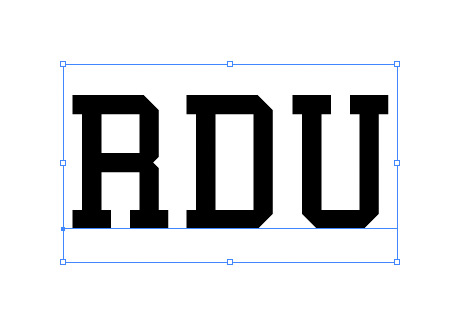
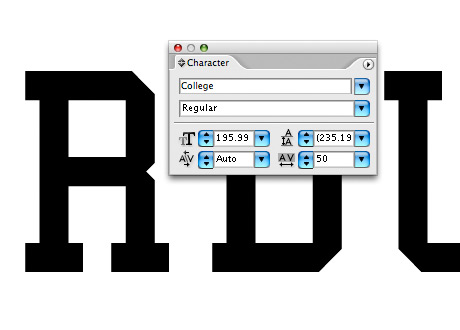
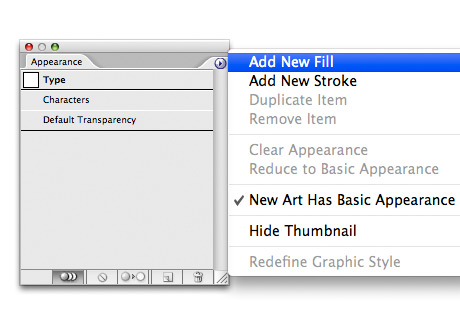
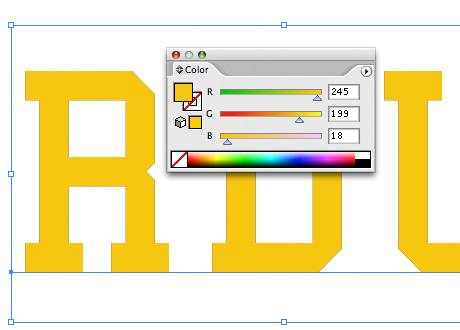
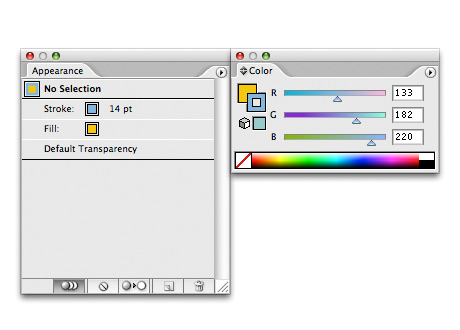
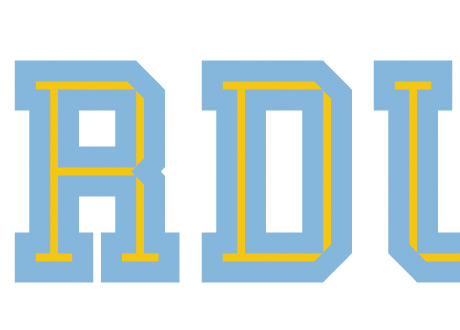
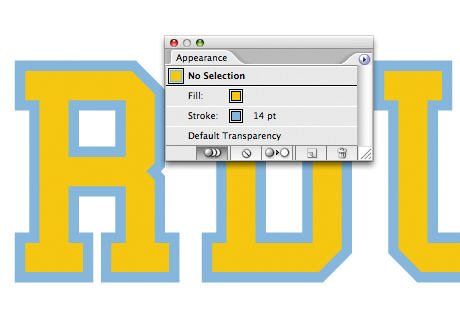
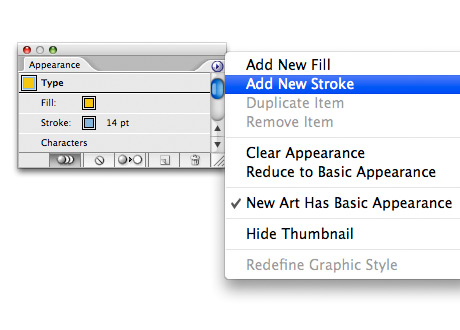
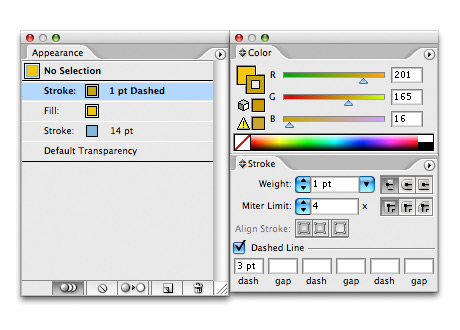
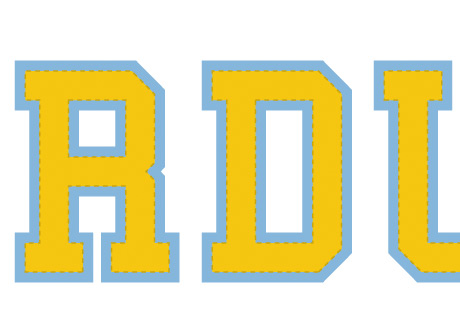
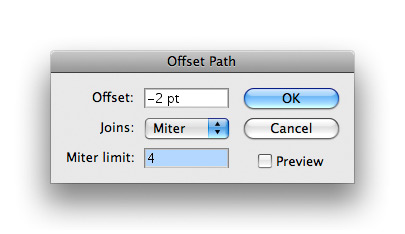
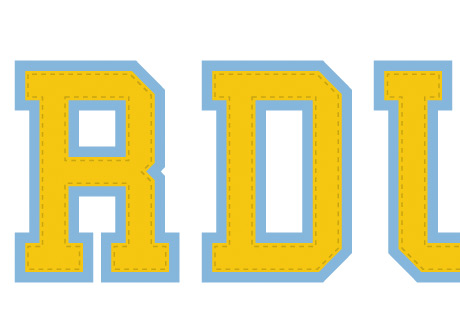
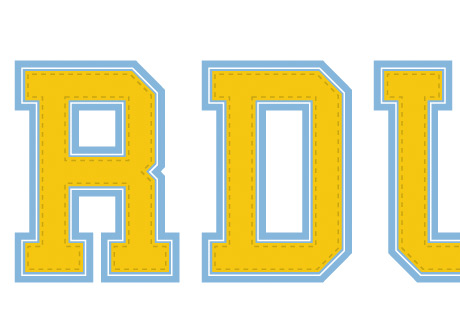

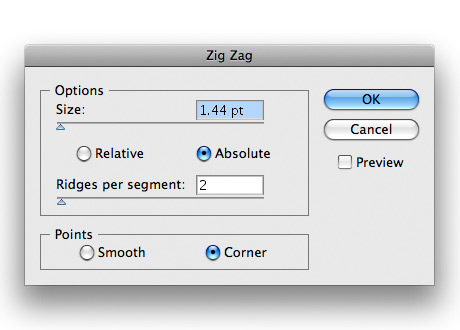

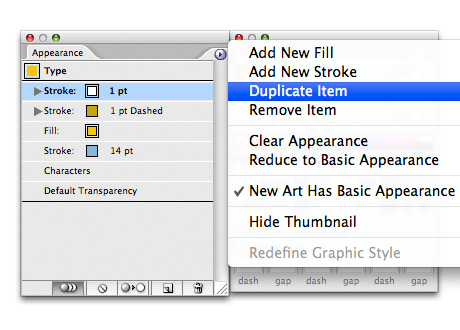
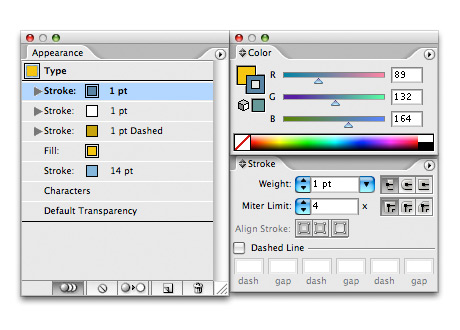
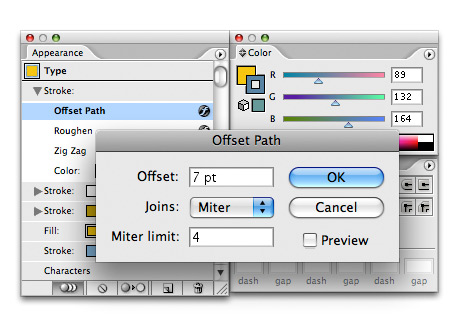
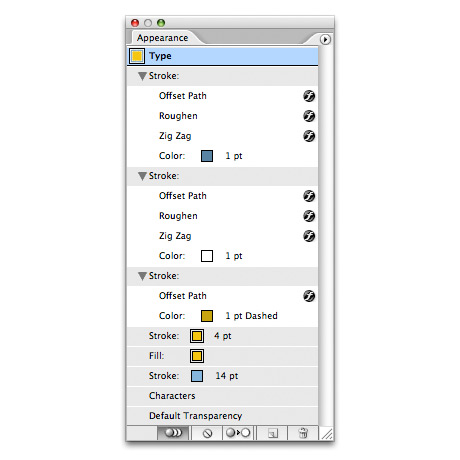

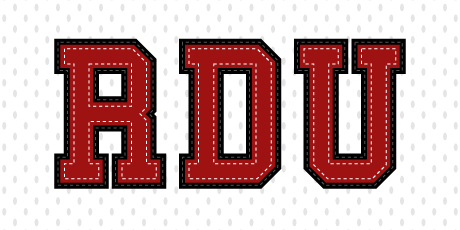
AWESOME JOB BRO! excellent use of textures, thanks for sharing!
Awesome, thanks for sharing. something new for me .
I’m rather new at Illustrator and perhaps I may need your help.
In Step 8 (Offset Path effect. Effect > Path > Offset Path) I cannot apply the offset path effect to the type. Actually this option is inactive. Should I proceed outlining the type? I tried it by I could really control the stroke very easily.
I would really appreciate your response. Thnx in advance.
Cloud No9, you’re probably going to the actual Offset Path command which is found under Object > Path > Offset Path. This command will always be inactive when working with text since it’s not an actual path object yet. The idea behind this tutorial is to create an effect that can be applied to text and then changed live all within the Appearance Palette. For this to work you must apply the Offset Path effect which is located under Effect > Path > Offset Path. Let me know if this helped.
Josh, you’re an angel! It really works! Thnx!
Silly me. Apparently, I wasn’t really concentrated at that time. I’m not really familiar with all effects – I need more practice.
Thnx again for your kind help and all the best for the new year! Take care!
This blog ROCKS!
Where can i get this font?
The font is called College and can be downloaded at the website below.
http://www.dafont.com/college.font
Good tutorial but I did stumble a bit close to the end even though I got done with it in a flash.
I’m a loving this site… tnx a bunch dear ~ *flying kiss*
How did you design or where did you find the background for this tutorial?
i have the same question as #12
I’ve attached a PDF file explaining how to make the background jersey tile you were asking about. It’s kind of hard to explain, so let me know if you have any questions.
You can download the PDF here!
Thanks,
Josh
This absolutely is cool for text on tshirts… thanks! Great tut.
it really sucks when you forget to put a step it just confuses me more.
i cant get the last blue stroke to fit perfectly around the text
Sorry you got confused but that’s the great thing about using the Appearance palette, you can always go back and make adjustments to an object without using the Undo command.
cal, I can’t remedy your situation without seeing what you have so far. Check over your settings very closely to make sure they match mine exactly. All else equal, any stroke added to a path without a distortion effect should always follow the path exactly.
Nice post man, will definitely come in handy at some point. Thanks!
hi all
my new page
http://henneshen122.wordpress.com/
cy
Great tut dude….
avu to kyare nahi hatu….. 🙂
How did you make the jersey look behind the alternative look
Please check out the reply link here that I made to this same question a while back. It should help you with creating the background jersey pattern. Let me know if you have any more questions.
Thanks,
Josh
Thanks for the great tutorial Video . Love it
My pleasure, I’m glad you enjoyed it! – Josh
I cant apply Offset path. Like it doesnt working. Anything I type thers no changes. My default settings for offset path in effects are 3537mm and when I set -2 or any other value, no changes at all.
This is fabulous! I’m not really a graphics person and kept messing up, but eventually I got a perfect replica of my alma mater in my school colors.
I appreciate the very clear, step-by-step directions. Very cool!
Single best way to do this. Thanks for posting it. I remember having to place little “v”s on text when I worked at Adidas. You saved a couple dozen people days of their lives.
Hi! My name is Eugenia Newsom and I live in Ojai,CA. I have read your blog post about Illustrator Tackle Twill | The Design Playbook and I want to say that I am quite impressed with your professionalism on the subject!
Fantastic tutorial!! – Mine turned out great!!! Thanks so much.