How To Making Text photo In Adobe Photoshop Tutorial,In this Adobe Photoshop tutorial we are going to learn how to replace an image in text effect , This photoshop Text photo tutorial very easy to learn photoshop.
Final Result Image.
I Use This Image.
Step 1 : Open Image in Adobe Photoshop.
Step 2 : Go "Select Color Range"
Color Range Select Shadows.
After You Have Shadow Selection.
And Simple Press Ctrl+J Copy Selection Area In New Layer Select Back Ground layer.
Step 3 : Go to "Select Color Range"
Color Range Setting Midtones.
After You Have Selection Area .
And Simple Press Ctrl+J copy Selection Area in To Other Layer And off Background Layer.
After Image.
Step 4 : And Select layer 2 Go To "Edit Fill".
Step 5: Open New Documents.
Document setting.
Step 6 : And Fill it White Ctrl+Backspace And Select "Type Tool"
And Type Any Text .
Select Rectangular tool.
Make All Selection.
Step 7 : Go To Edit Define Brush Preset
And Type Brush Name.
Step 8: Go To Original Documents And Create 2new Layers And Fill It layer 2 White Ctrl+Backspace And Select Layer 3.
Select Brush Tool And You Have Select "Define Brush Preset"
Apply On Image.
Select Layer 1 Image Layer And Simple Ctrl+A And Ctrl+C Copy Image.
Step 9 : After Select layer 3 Click Add Victor mask Button on Layer penal .
Hold Down Alt+Click Victor Mask Layer.
And Simple Press Ctrl+V Past Image on Mask.
After Simple Press Ctrl+I Inverse Color Image.
And Simple Click on Vector mask Layer And On The Layer 2.
After Image.
Step 10 : Go To layer Penal Fx Button Select "Gradient Overlay"
Gradient Overlay Color Setting.
Gradient Setting Screen mode.
After Image Look like This .
After Select Soft Brush.
And Opecity 33%.
Step 11: Apply On image Eyes And Lips After Hire And Create Layer4 .
And apply Image.
Right Click layer 3 Select "Copy layer Style".
And Select layer 4" paste layer Style".
After Ready Text Photo.
Final Result Image.
I Use This Image.
Step 1 : Open Image in Adobe Photoshop.
Step 2 : Go "Select Color Range"
Color Range Select Shadows.
After You Have Shadow Selection.
And Simple Press Ctrl+J Copy Selection Area In New Layer Select Back Ground layer.
Step 3 : Go to "Select Color Range"
Color Range Setting Midtones.
After You Have Selection Area .
And Simple Press Ctrl+J copy Selection Area in To Other Layer And off Background Layer.
After Image.
Step 4 : And Select layer 2 Go To "Edit Fill".
"Fill Setting 50% Gray" And Click "preserve Transparency" .
Select Layer1 Agen Go To "Edit Fill" Black.
After Hold Down Shift And Click Both Of Layer And Ctrl+E Merge it.
After Image.
Step 6 : And Fill it White Ctrl+Backspace And Select "Type Tool"
And Type Any Text .
Select Rectangular tool.
Step 7 : Go To Edit Define Brush Preset
And Type Brush Name.
Step 8: Go To Original Documents And Create 2new Layers And Fill It layer 2 White Ctrl+Backspace And Select Layer 3.
Apply On Image.
Select Layer 1 Image Layer And Simple Ctrl+A And Ctrl+C Copy Image.
Step 9 : After Select layer 3 Click Add Victor mask Button on Layer penal .
Hold Down Alt+Click Victor Mask Layer.
And Simple Press Ctrl+V Past Image on Mask.
After Simple Press Ctrl+I Inverse Color Image.
And Simple Click on Vector mask Layer And On The Layer 2.
After Image.
Step 10 : Go To layer Penal Fx Button Select "Gradient Overlay"
Gradient Overlay Color Setting.
Gradient Setting Screen mode.
After Image Look like This .
Step 11: Apply On image Eyes And Lips After Hire And Create Layer4 .
And Select Text Brush I Use Agen Image.
And Select layer 4" paste layer Style".
After Ready Text Photo.
























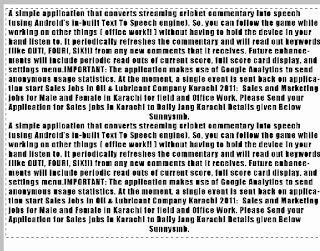























0 comments:
Post a Comment