1. Start the Android Emulator
2. Open up the windows console by going to Start -> Run (or Windows + R shortcut) and type in “cmd”. Press Enter. This should open the dos console.
3. Type in “telnet” and press enter. This should open the Telnet Console.
(At this stage you may experience some problems, the console may display the error: ‘telnet’ is not recognized as an internal or external command, operable program or batch file. If this is the case, scroll down to see how to fix it, then return and continue the process)
4. Telnet Console being displayed, type in “o localhost 5554″. This will establish a connection with the emulator on port 5554 and open the Android Console. 5554 is the port number and you can see it on the title bar of the emulator window.
5. To simulate the call, type in “gsm call 099062274”
6. To cancel the call, type “gsm cancel 099062274″
7. Use “exit” to exit the Android Console, and “quit” to quit the Telnet client.
That’s it!
*How to fix the: ‘telnet’ is not recognized as an internal or external command, operable program or batch file error.
When trying to invoke the telnet program you may experience the above error. The cause of this could be that the Telnet Client is turned off on your computer.
To turn it on, follow these steps:
1. Go to Control Panel
2. Click on Programs
3. Under Programs and Features section, click on Turn Windows features on or off. This should bring you the Windows Features pop-up.
4. Find the Telnet Client, select it, click OK.
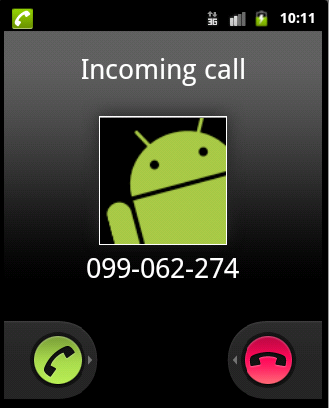

Sounds cool!