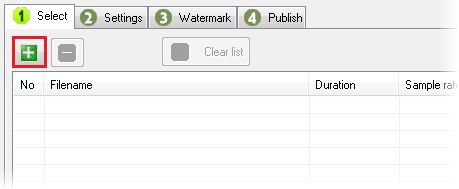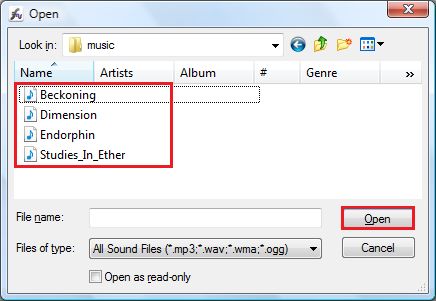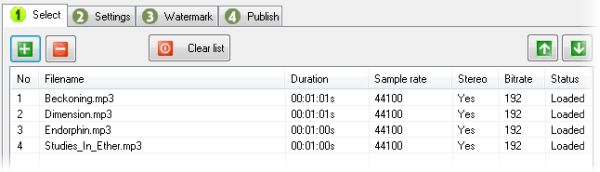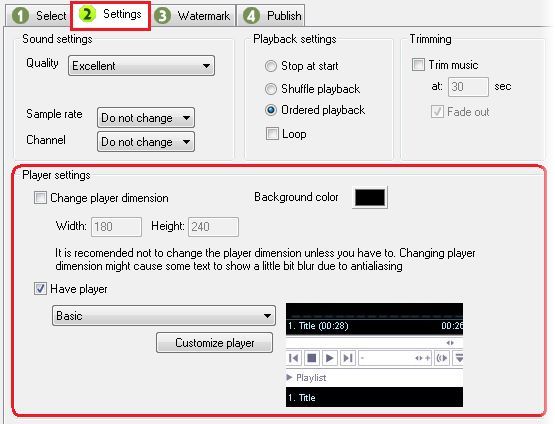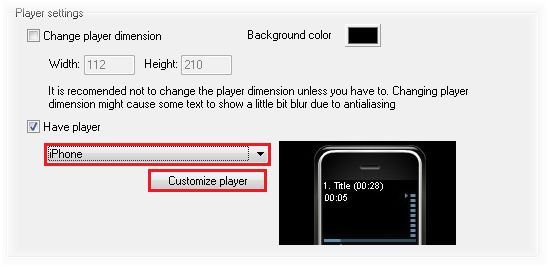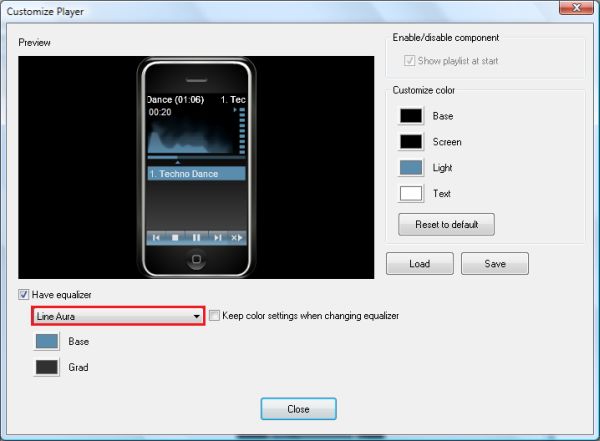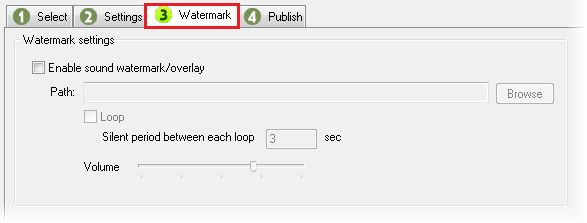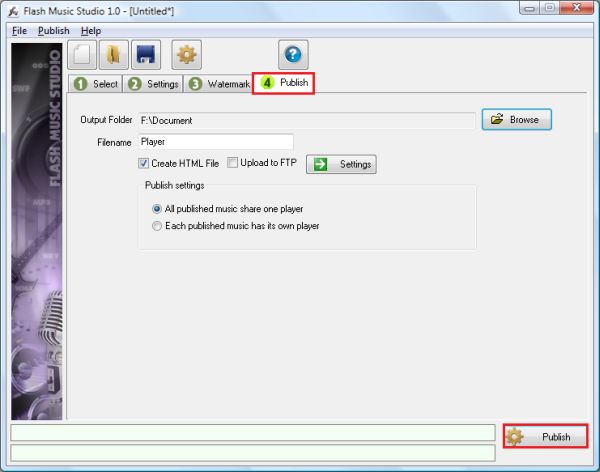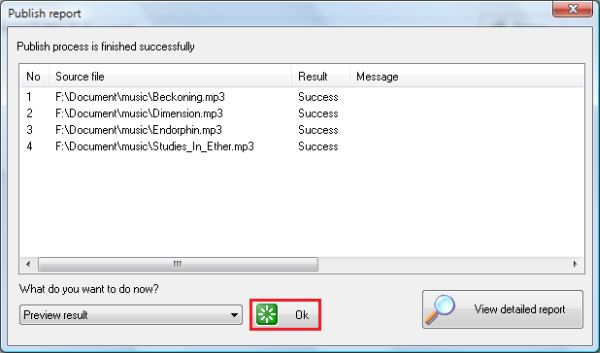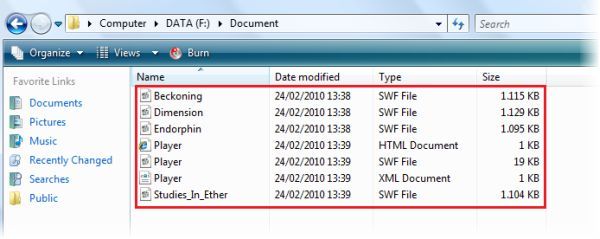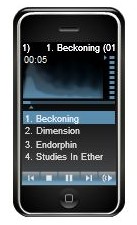There is a way to create a music player for website easily which don't need any experience in Adobe Flash. With Flash Music Studio, we will show you how to create music player for website in less than 1 minute which has cool liquid animated equalizer like Windows Media Player.
Step 1 You can start creating your flash music player by downloading the trial version from here Step 2 Run Flash Music Studio. Step 3 From windows preview, click on "Select" tab then click "Add" button to add music files into your project playlist.
Step 4 Then you can select your music files.
Your files are added now.
Step 5 Now, you can change the sound compression, playback and sound player settings by clicking "Settings" tab.
To enable/disable sound player, you can check "Have Player".
You can customize the player colors and select from variety of graphic equalizers by clicking Customize player button.
Step 6 You can add a sound watermark into all music within the playlist by clicking "Watermark" tab.
Step 7 To publish your playlist, click on "Publish" tab.
Step 8 Flash Music Studio will give you a publish report. Click Ok button to preview your playlist.
Step 9 Your music player is ready to be uploaded into your website.
Congratulations! You have created your music player for Website.

|