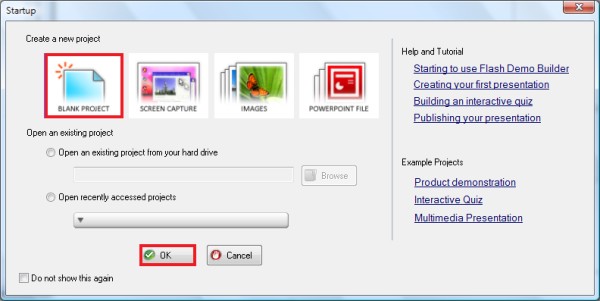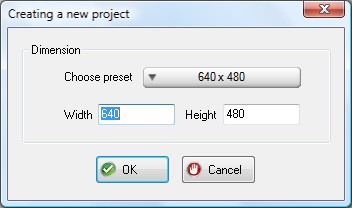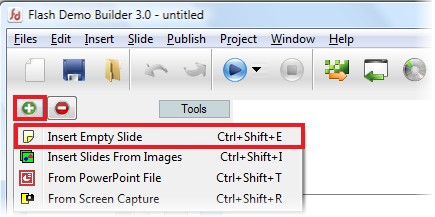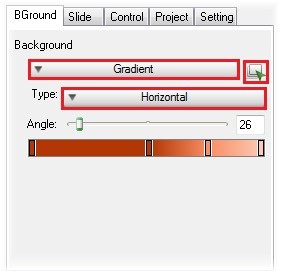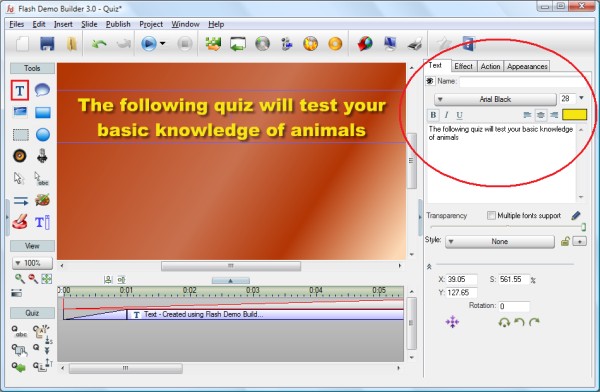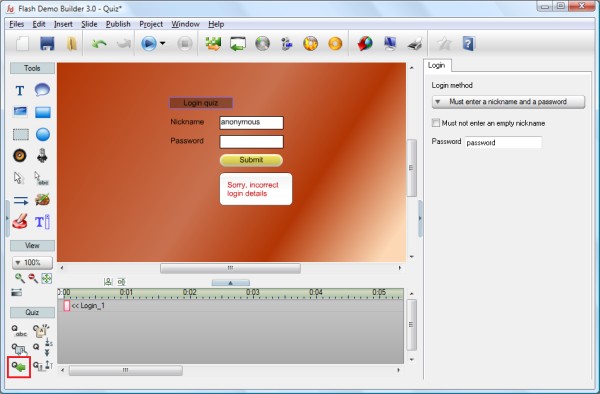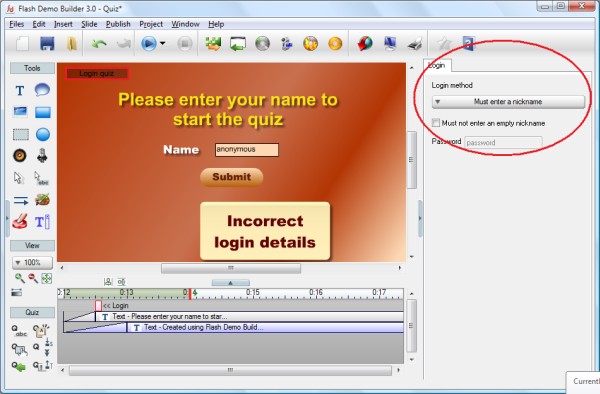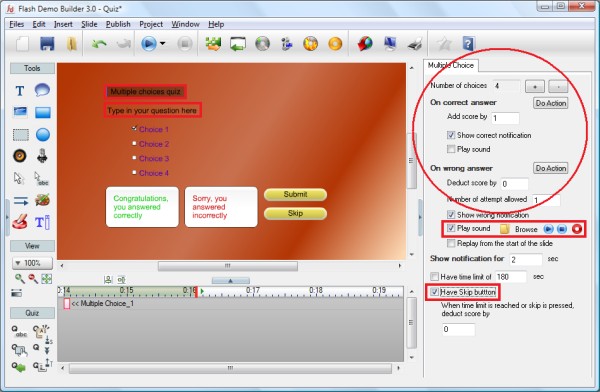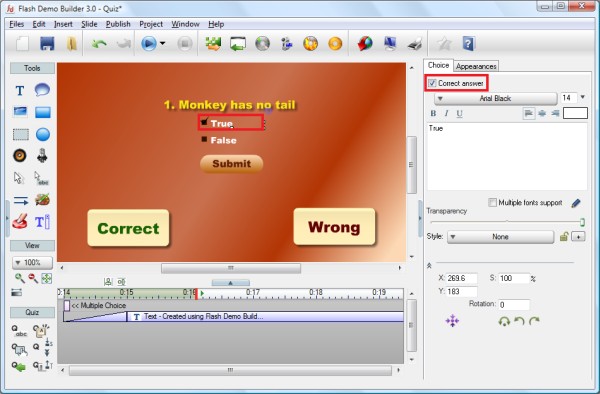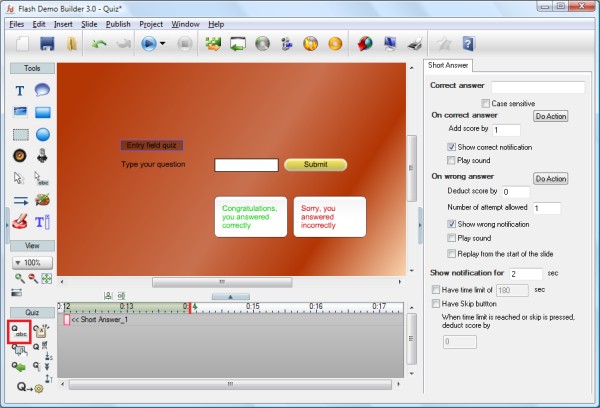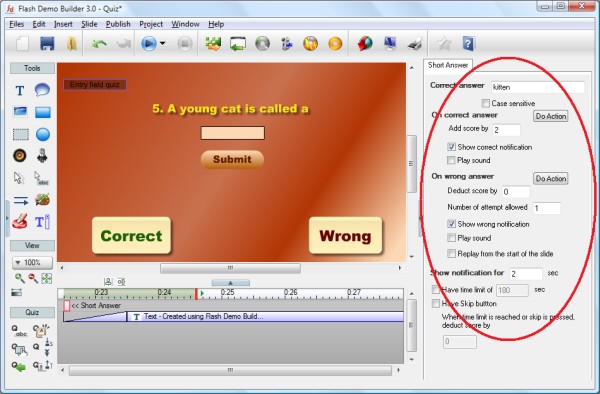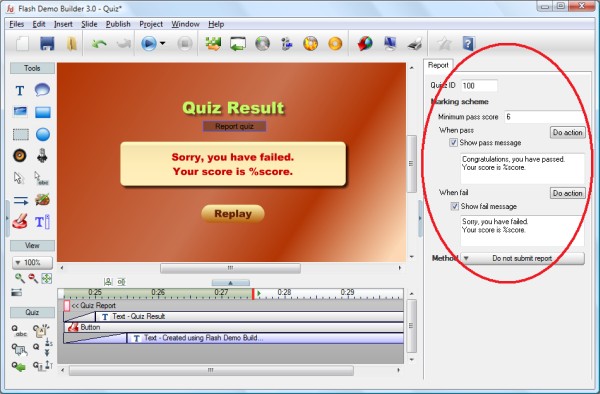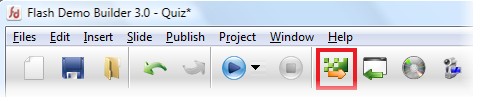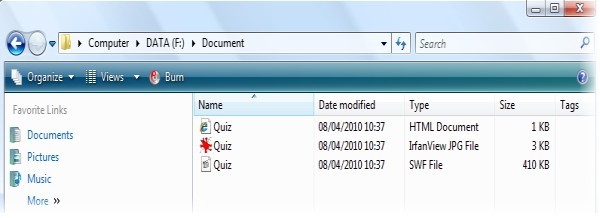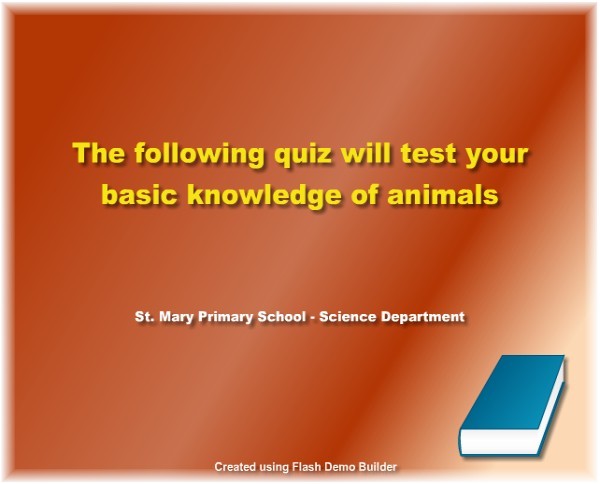It's not easy for someone who don't have any experience in Adobe Flash to make a flash quiz. You need a simple program which will help you to build a flash quiz easily. For this tutorial, we will show you how to make a flash quiz using a simple program.
Step 1 Install and Run Flash Demo Builder from here Step 2 From Startup menu, choose "Blank Project" & click on "OK" button
Flash Demo Builder will show a window to choose the dimension of the project. Use dimension of 640x480.
For this tutorial, we need 8 slides. Do "Insert empty slides" 8 times.
Step 3 Under Background tab menu chosoe Gradient with Horizontal type as the background for all slides.
Step 4 Make a quiz title at Slide 1.
Step 5 At slide 2, click on "Insert a quiz login" button to start making a quiz.
Click on 'Login quiz" object and under Login property window, choose "Must enter a nickname" from Login Methoddrop down menu.
Step 6 At the slide 3, click on "Insert a multiple choice quiz".
Choose the multiple choice checkbox to set the correct answer then fill in the checkbox for the correct answer.Do this for slide 4, 5 and 6.
Step 7 Go to Slide 7 then click on "Insert a textbox quiz" button.
You can change the text of question. To fill in the correct answer, youcan click on the "Entry field quiz" button, fill in "kitten" at thecorrect answer.Fill in score of the correct answer with 2. The rest we use default.
Step 8 The last slide, click on "Insert a quiz report" to show a report of the overall quiz
Click on "Report quiz" to set the score, message and method of the report.
Step 9 Your flash quiz is ready to use. Before uploading it into your website,you will need to publish this flash quiz as an HTML and SWF file.Click on "Make a Flash file" button. Flash Demo Builder willgenerate flash and html file for you.
Step 10 Now you can upload the HTML, JPG and SWF files into your website.
Here is the result:
Click here to see the flash result 
|