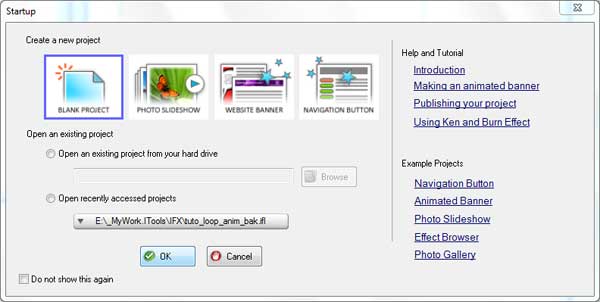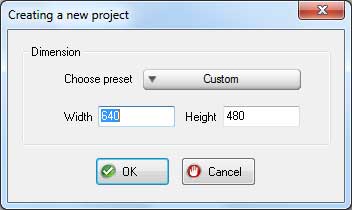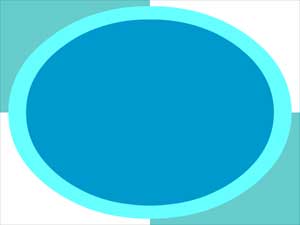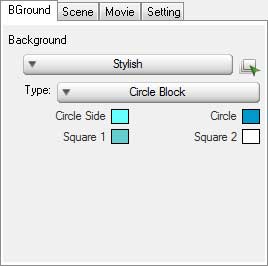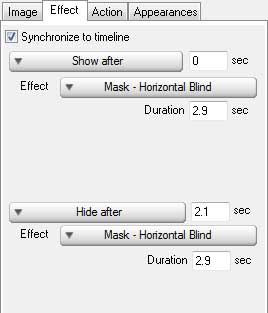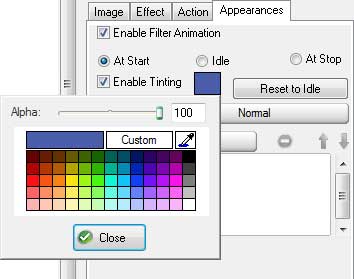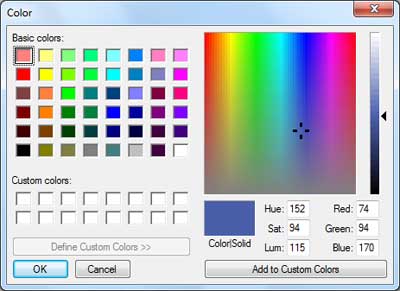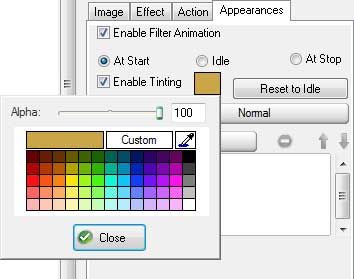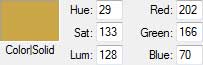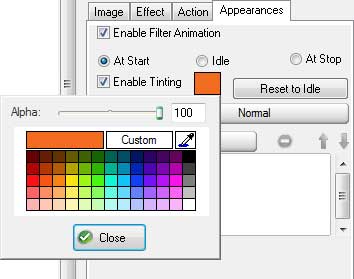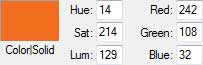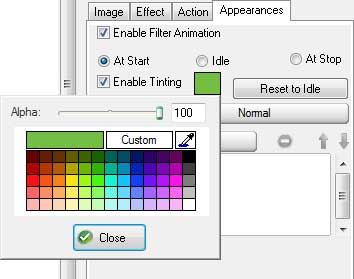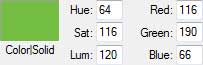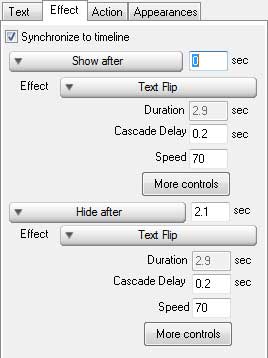In this lesson we introduce you a simple way how to use color tinting animation. It lets you change the colorof the object based on 3 phases, the At Start, the Idle and the At Stop.
Step 1 Download and Run IncrediFlash Xtreme 4.0 from here Step 2 Under Startup window choose Blank project and set the dimension to 640 x 480 pixels.
Step 3 Set the Backgound to Stylish tile with Circle Block type as shown below
Step 4 Insertpart01.png,part02.png,part03.png,part04.png,part05.png into the scene as shown below
Step 5 Apply Wheel-4 Spokes effect to all objects above as shown below.
Step 6 Let's apply color tinting animation for each obejct above.
Apply the same tint color for "At end" state Step 7 Repeat step 6 for the rest of the objects with the following tint color for object 2, 3 and 4respectively
Step 8 Insert text object into Preview window and type "Pacific Globe". Apply Text Flip effect for both statesof the object as shown below
Step 9 Congratulation! You have just created a flash logo intro with color tinting Here is the result:

|