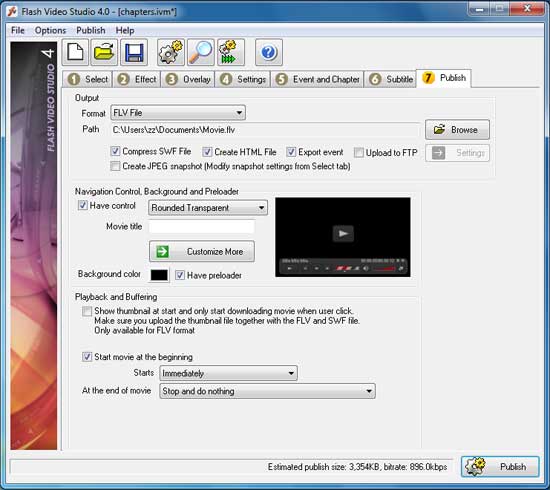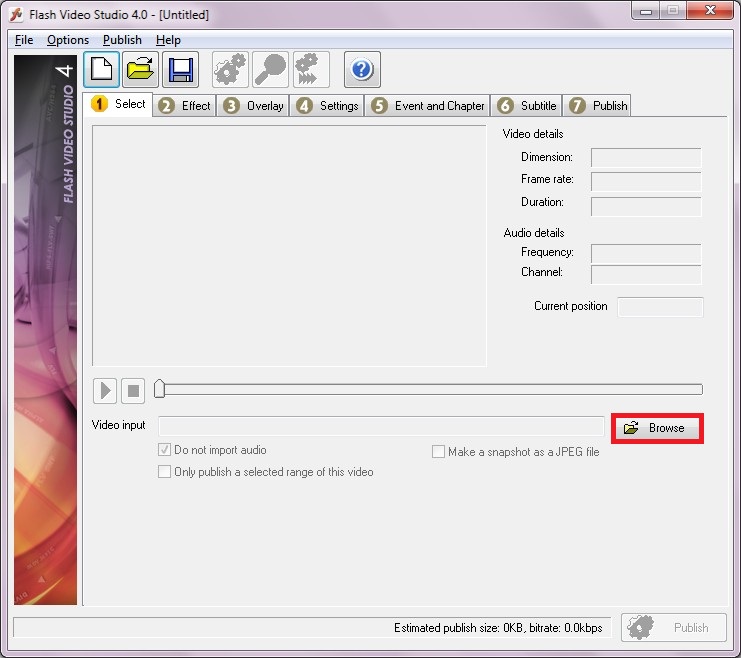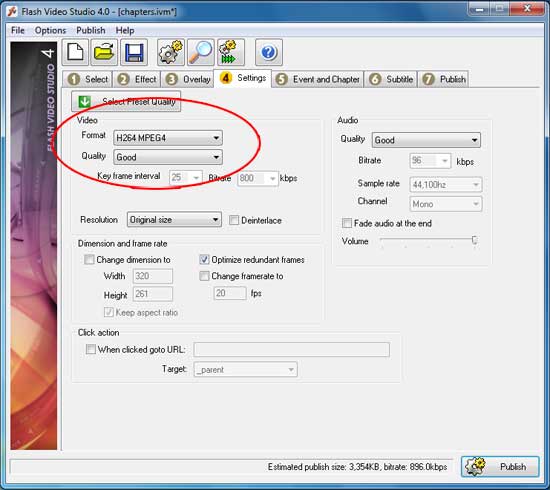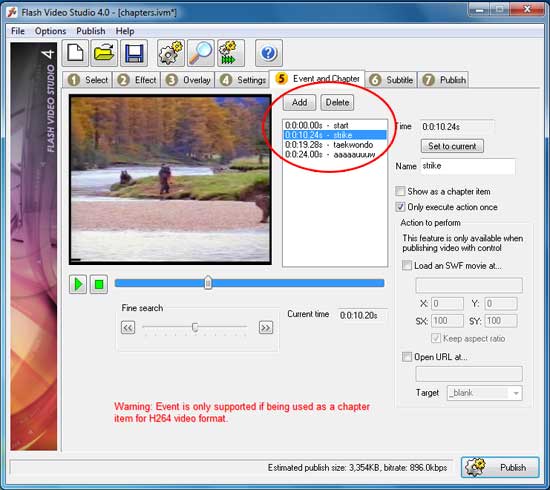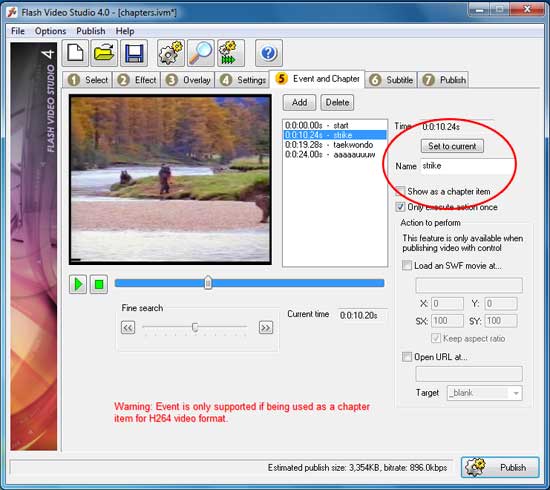Adding chapters on your flash video can be done easily using Flash Video Studio.
Step 1 Install and Run Flash Video Studio from here Step 2 From menu, click Browse button under Select tab and choose the video file you'd like to convert into flash video.Please note that the video file that's going to be processed should meet the format type the program supports.For more information about the format please read the help file within the program.
Step 3 Clcik on Settings tab menu then choose H264 MPEG4 next to Video Format label.
Step 4 Clcik on Event and Chapter tab menu. There is a slider where you can setthe time for each chapter you wantto add. For every scene you want to choose as thebeginning of the chaper click on the Add button to list the chapteras shown below.
Step 5 Name the every chapter as shown below
Step 6 Clcik on Publish tab menu and publish the video file with FLV format.
Step 7 Congratulation! You have just added your Flash video with chapter. 
|