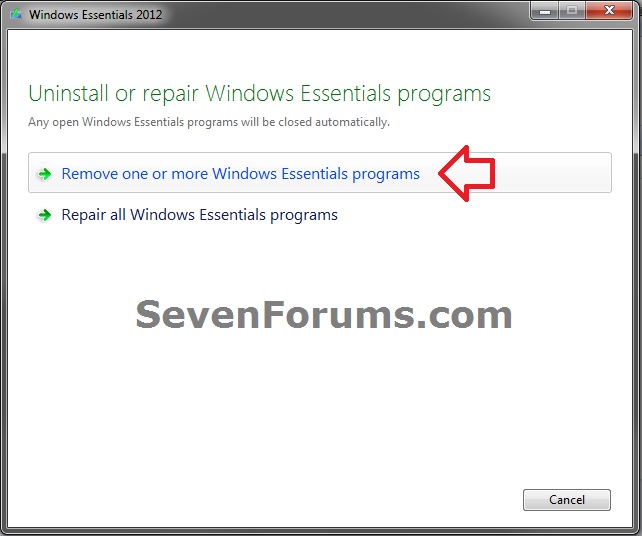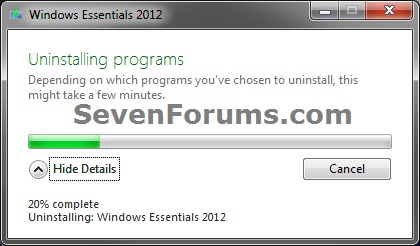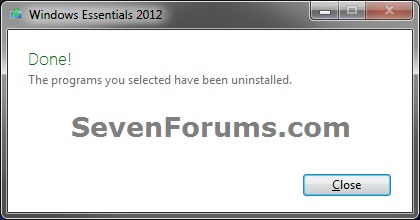How to Uninstall One or More "Windows Essentials" Programs
InformationThis tutorial will show you how to uninstall one or more of the Windows Essentials programs from your Windows 7 or Windows 8 computer.
You must be logged in as an administrator to be able to do the steps in this tutorial.
NoteThis would be to uninstall either of the Windows Essentials Programs below:
- Windows Live Messenger
- Windows Live Mail
- Photo Gallery and Movie Maker
- Windows Live Family Safety
- Windows Live Writer
Here's How:
1. Open Programs and Features in the Control Panel (icons view), and click/tap on Windows Essentials 2012. (see screenshot below)
NOTE: If you have the older 2011 version installed, then you would have Windows Live Essentials 2011 listed instead.
2. If prompted by UAC, then click/tap on Yes.
3. Click/tap on Remove one or more Windows Essentials programs. (see screenshot below)
NOTE: It may take a short moment for this screen to display.
4. Check the box of any Windows Essentials programs that you want to uninstall, and click/tap on Uninstall. (see screenshot below)
5. The selected programs will now start to be uninstalled. You may also be prompted to close any program(s) that may interfere with the uninstallation process. (see screenshot below)
6. When finished, click/tap on Close. (see screenshot below)
NOTE: You may also be prompted to restart the computer if required.
That's it,
Shawn
Windows Essentials - Uninstall One or More Programs

Windows Essentials - Uninstall One or More Programs
How to Uninstall One or More "Windows Essentials" ProgramsPublished by Brink
Related Discussions