How to Turn the Start Screen On or Off in Office 2013 Apps
InformationBy default Word, Excel, PowerPoint, Publisher 2013 opens a Start screen where you can select a template (on the right) or recent document on the left.
This tutorial will show you how to turn the Start screen on or off in Office 2013 apps including Word, Excel, PowerPoint, Publisher, etc.
Here's How:
1. Once you have loaded any template and can see Ribbon menu, click on the FILE menu.
2. Go all the way down, and click on the OPTIONS tab.
3. In Options window, go to the General tab and uncheck option Show the Start screen when this application starts (at the very bottom of the window).
4. Now your Office application will load automatically into first general template like in previous version of Office! Related Tutorials
Office 2013 Start Screen - Turn On or Off
-
New #1
I don't mind the start screen but I'd like to be able to change from the "thumbnail" or "icon" view to a list. I haven't found a way to do that.
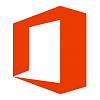
Office 2013 Start Screen - Turn On or Off
How to Turn the Start Screen On or Off in Office 2013 AppsPublished by Neutron16
Related Discussions


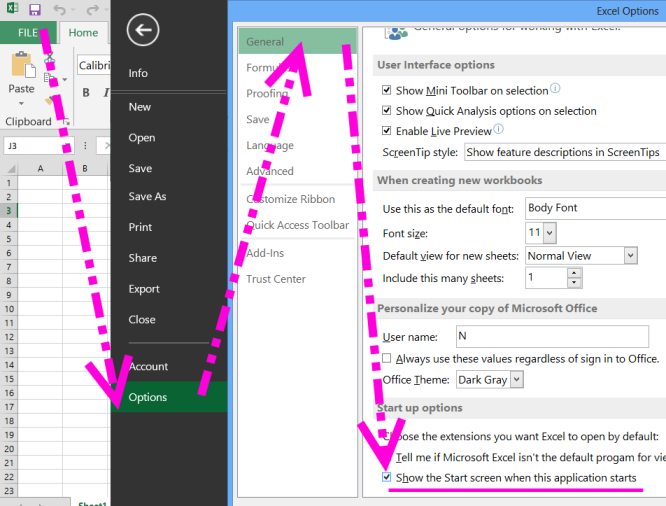

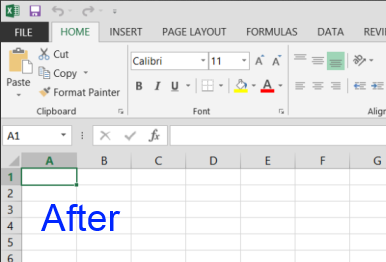

 Quote
Quote