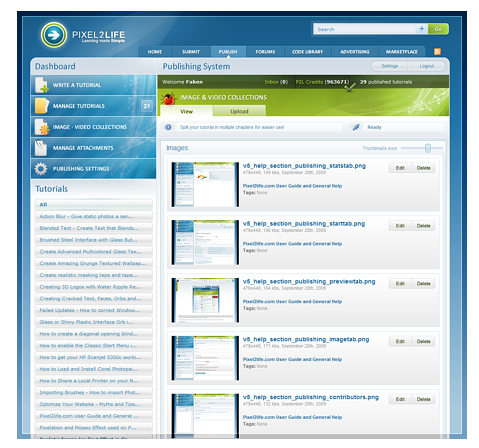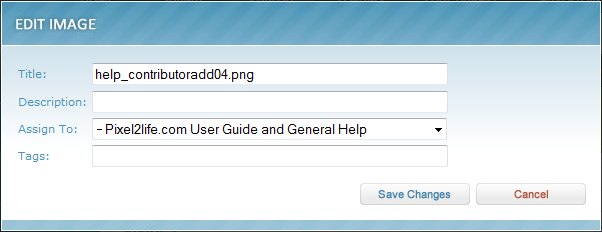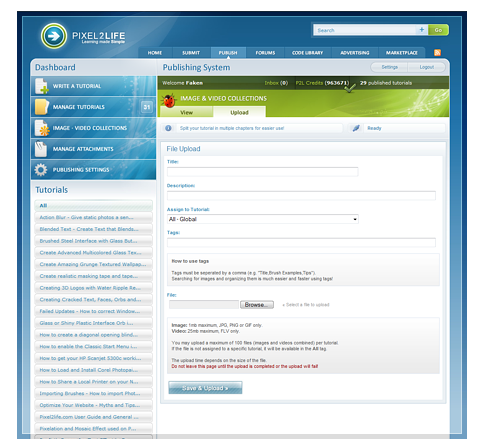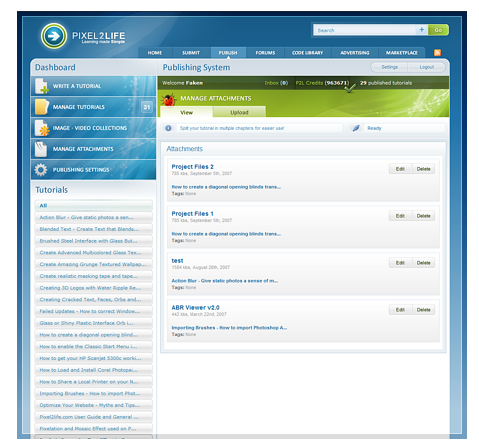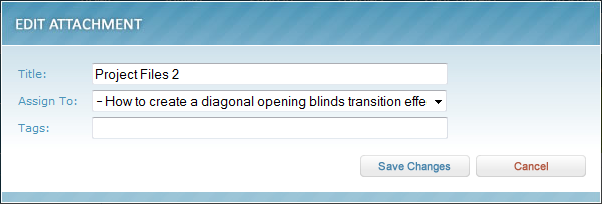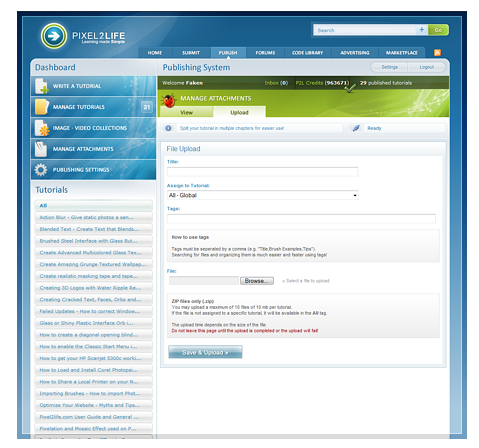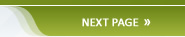The Publishing System has two management areas for your images, videos and attachments, which are all hosted inside the publishing system within tutorial collections. You can access these collections while writing your tutorials and embed them directly within the content without having to link to outside resources and third party hosting. Please note that the publishing system is NOT for posting links to websites, promoting products or otherwise trying to sell products or have P2L users navigate away from the site. It''s important that all images, videos, attachments and other materials be uploaded using the attachment management areas and embedded within the tutorial itself. Any tutorials written in our publishing system that access outside materials will be deleted from the system. Linking to freeware or open license items necessary for completion of the tutorial is acceptable. The management sections allow you to upload, delete and edit images, videos and attachments and any related information for those items, such as descriptions, titles and tags. There are two management areas, one for images and videos and one for handling attachments. This chapter will review the functionality of both these management areas. Image and Video Collections Management We''ll start by defining a collection... a collection is a group of images or videos organized under a single tutorial. Every time a new tutorial is created, an empty image and video collection is created to help you organize your media. Any images you upload from the writing area by clicking on the Images & Video Upload tab will be automatically saved to the relevant collection of the tutorial you are currently working on. In the main Image and Video Collections management area, it''s important to ensure you are uploading to the correct tutorial collection, which we will cover later in this chapter. When you first click on the Image and Video Collections menu, it will load a page showing you all collections by default, ordered newest to oldest added.
Along the left side of the page is the complete list of all your tutorial collections, there is one for each tutorial created under your account. You can click on any of these collections to filter the images shown in the right hand pane to only display images from that collection. You can also adjust the the thumbnail size within the viewing pane by clicking and draging the slider horizontally to make them bigger or smaller.
To delete any images, simply click the "Delete" button, or you can edit any image by clicking on the "Edit" button and the edit window will load over top of the current content allowing you to change the title, description, the tutorial collection to which the image is associated to and the tags.
After making changes, click on the "Save Changes" button to save or click cancel to close the window without saving anything. The Image and Video Collection management area also includes an upload tab at the top, which you can click to upload new images to any of the tutorial collections you have in your account. Always make sure you are uploading to the correct collection to avoid any confusion later down the road.
The upload page functions exactly the same way as the Image and Video Upload tab in the writing area, just make sure you upload to the right collection! The default is global. Attachment Collections Management Along with images and videos being included within your tutorials, we also understand that some tutorials will require downloadable resources, such as fonts, source code, flash files and other items that go beyond a .jpg or video. To fill that need, the P2L Publishing System also allows you to upload .zip files to attach to your tutorials so users can download them. All attachments are uploaded, edited and deleted via the Attachment Collections area.
The functionality for the attachment management is very much like the images and video collections management. Along the left side you have your tutorial collections list and the right pane displays the attachments contained within the selected collection. From here you can delete any attachments by clicking the "Delete" button or click on "Edit" to change the attachment''s title, assigned tutorial collection or tags.
Be sure to click on "Save Changes" to save any edits you make or click "Cancel" to close the window and return to your content. This page also contains an upload feature, which you access by clicking on the Upload tab located at the top of the page.
Once again, this upload utlity functions the same way as the image one. Just be away that files must be .ZIP archives no larger than 10MB and you are allowed 10 attachments per tutorial. Remember to zip all attachments before you upload them. Files other than .zip archives will be rejected by the server. By using the two file management areas, the P2L Publishing System is your complete tutorial publishing solution allowing you to host all related media for your tutorials. You don''t need a host or have to rely on third party hosting. �

|