Connect to a MySQL Server
This tutorial will show you how to get a basic MySQL Connection going in C# Express 2008.You will first want to get the MySQL Connector from their website at This Link
Select a mirror close to you then download a Windows Binary ZIP File. Unpack the zip file and run the installer.
NOTE: If you have an earlier version of 5.2 you MUST uninstall it in order to install this new one.
After it is installed you can start Visual C# and create a new Windows Forms project.
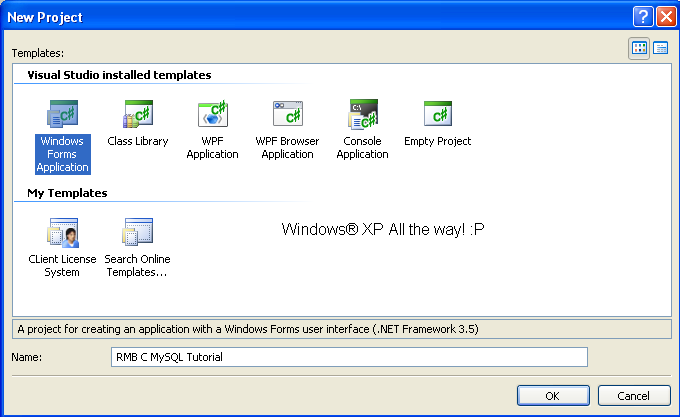
After the new project is created you will want to go to your solution explorer and right click on the project name and click "Add Reference"
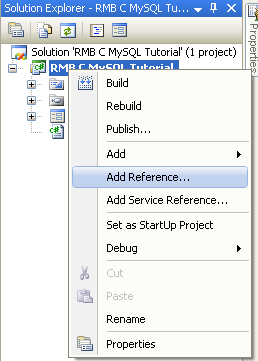
After you do that go to the Browse tab and open
Code
C:\Program Files\MySQL\MySQL Connector Net 5.2.5\Binaries\.NET 2.0
Click the MySql.Data.dll and hit enter thus adding it to your new project.
After it has been added you can double click your form and where it has
Code
using System;
using System.Collections.Generic;
using System.ComponentModel;
using System.Data;
using System.Drawing;
using System.Linq;
using System.Text;
using System.Windows.Forms;
using System.Collections.Generic;
using System.ComponentModel;
using System.Data;
using System.Drawing;
using System.Linq;
using System.Text;
using System.Windows.Forms;
Add After
Code
using MySql.Data.MySqlClient;
Lets not have the program connect directly... Instead, lets place in our user details :D
Create 3 labels,
3 textboxes
and 1 button.
Here is the information as follows.
Label 1
Code
Name: lblHost
Text: MySQL Host
Text: MySQL Host
Label 2
Code
Name: lblUser
Text: MySQL User
Text: MySQL User
Label 3
Code
Name: lblPass
Text: MySQL Pass
Text: MySQL Pass
Textbox 1
Code
Name: txtHost
Textbox 2
Code
Name: txtUser
Textbox 3
Code
Name: txtPass
PasswordChar: *
PasswordChar: *
Button 1
Code
Name: cmdTestConnection
Text: Test Connection
Text: Test Connection
This here is my outcome ;)
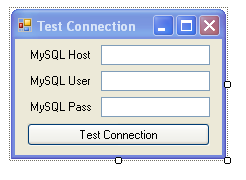
Your form design is done! Now onto the raw code.
Double click your Test Connection button and under
Code
public frmMain()
{
InitializeComponent();
}
{
InitializeComponent();
}
Hit enter one more time and place the following lines of code.
Code
private String Host;
private String User;
private String Pass;
private String User;
private String Pass;
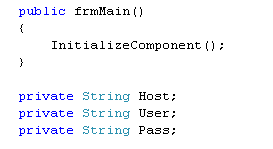
Go back into your void of pressing the button and add the following:
Code
this.Host = txtHost.Text;
this.User = txtUser.Text;
this.Pass = txtPass.Text;
MySqlConnection MyCon = new MySqlConnection("server=" + this.Host + "; user id=" + this.User + "; password=" + this.Pass + "; pooling=false;");
try
{
MyCon.Open();
MessageBox.Show("MySQL Connection Succeeded", "Success");
}
catch (MySqlException ex)
{
MessageBox.Show("MySQL Connection Failed! " + ex.Message, "Error");
}
this.User = txtUser.Text;
this.Pass = txtPass.Text;
MySqlConnection MyCon = new MySqlConnection("server=" + this.Host + "; user id=" + this.User + "; password=" + this.Pass + "; pooling=false;");
try
{
MyCon.Open();
MessageBox.Show("MySQL Connection Succeeded", "Success");
}
catch (MySqlException ex)
{
MessageBox.Show("MySQL Connection Failed! " + ex.Message, "Error");
}
After that you can press F5 too see it in action. Fill out the fields and press "Test Connection" and you should get something like the following:
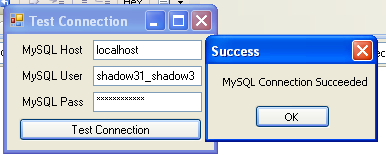
And that concludes this tutorial! Stick around and my next one will add onto this one and allow you to connect to a database and select things from tables ;)
Posted on Monday 19th January 2009 at 12:11 AM
Nice tutorial