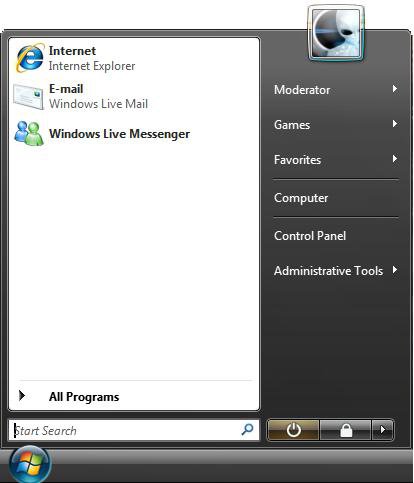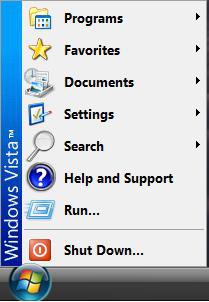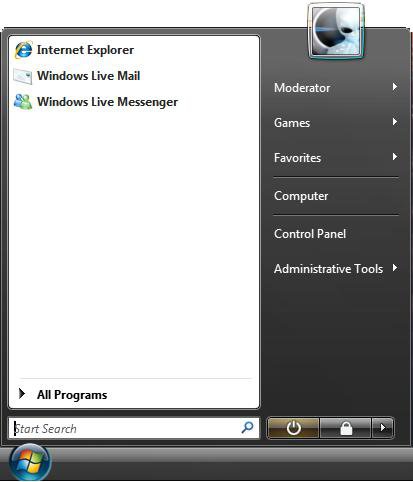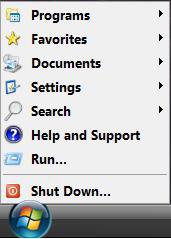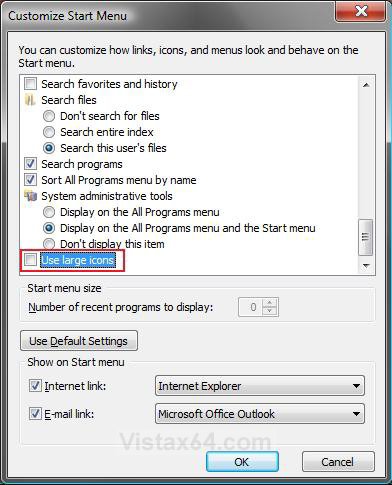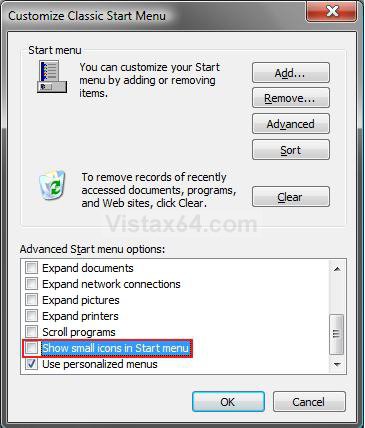How to Display Small or Large Icons in the Vista Start Menu
This will show you how to have small or large icons displayed in the normal or classic Start menu in Vista.
- By default Vista has the Start menu displaying large icon. Having the Start menu display small icons will allow you to see more icons before you must use a sroll to see them.
- This will only affect the icons in the Pin area of the Start menu. For more about the Pin area, see: How to Pin a Program to the Start Menu in Vista and How to Pin a Folder to the Start Menu in Vista
- To change the icons in the other Start menu areas, change the Caption Buttons item size in step 6A and B to what you want here: How to Change the Advanced Appearance Settings in Vista
EXAMPLE: Default Large Icons in the Normal and Classic Start Menu
EXAMPLE: Small Icons in the Normal and Classic Start Menu
 OPTION ONE
OPTION ONE 
1. Open the Customize Start Menu window.
2. To Display Small Icons
A) Uncheck the Use large icons box. (See screenshot below step 4)
B) Go to step 4.
3. To Display Large Icons
A) Check the Use large icons box. (See screenshot below)
4. Click on OK.
5. Click on OK in the Taskbar and Start Menu Properties window.
 OPTION TWO
OPTION TWO 
1. Open the Classic Start Menu Customize Start Menu window.
2. To Display Small Icons
A) Check the Show small icons in the Start menu box. (See screenshot below step 4)
B) Go to step 4.
3. To Display Large Icons
A) Uncheck the Show small icons in the Start menu box. (See screenshot below)
4. Click on OK.
5. Click on OK in Taskbar and Start Menu Properties window.
That's it,Shawn
Related Tutorials
- How to Pin a Program to the Start Menu in Vista
- How to Add or Delete a Shortcut or Folder From the Start Menu in Vista
- How to Change the Start Menu to Classic View in Vista
- How to Turn the Recent Items List On or Off in Vista
- How to Customize the Context Menu for the Start Menu in Vista
- How to Pin a Folder to the Start Menu in Vista
- How to Change Power Button settings for the Start Menu and Case in Vista
- How to Remove or Show the Start Menu Shutdown Options in Vista
- How to Turn On or Off the Run Command Window in Vista
- How to Add or Remove Switch User from the Start Menu in Vista
- How to Add or Remove Lock and Switch User from the Start Menu in Vista
- How to Add or Remove Log Off from the Start Menu in Vista
- How to Restore the Administrative Tools Shortcuts in Vista
- How to Change the Windows Explorer Columns and Sort Order in Vista
- How to Change the Size of Desktop Icons in Vista
- How to Enable or Disable the All Programs List in the Vista Start Menu
- How to Add or Remove Help from the Normal and Classic Vista Start Menu
- How to Restore the Start Menu Search Button after Installing the Vista SP1
- How to Enable or Disable the Taskbar and Start Menu Properties Window in Vista
- How to Restore Missing Default Start Menu Shortcuts in Vista
- How to Reset the Pin To Start Menu Area in Vista
Attachments
Last edited by a moderator: