How to Map Rex Files in Logic's EXS24 Sampler
A short time ago someone asked how to cut up a disco or musical loop and span it across the keys of a sampler, so each slice can be played on a MIDI keyboard. There are numerous ways to achieve this and unfortunately each method is extremely software (or hardware) specific.
In this tutorial I’ll be running though a method that involves using Recycle and the EXS24 sampler in Logic Pro.
If you find this helpful or interesting but use different software please post a comment and I’ll try to add a tutorial for you to my list. Although this has been completed using specific software it should still help you grasp the concept of mapping Rex files in most samplers. The menus and actions may be slightly different in other DAWs but the basic principle remains the same.
Step 1
First up, choose the sample you want to slice and dice. Sounds that usually work here are musical grooves and phrases that are clearly rhythmical in nature and contain defined transients. This not only gives Recycle clear ‘anchors’ to grab hold of, but also will produce slices with more impact and ultimately give you a more playable sampler patch at the end of the process.
Open your sample in Recycle and give it a good once over. If the sample needs trimming, normalizing or editing in any way you may want to do this in another dedicated editor, although Recycle also has basic editing capabilities. The choice is yours. In this instance the loop is pretty much good to go.

Step 2
Now start to turn up the sensitivity in Recycle. Anchor points or markers should start to appear at the start of each clear transient. Of course some that you don’t want may also appear at this point. The trick here is to strike a happy balance between markers you want and don’t want.
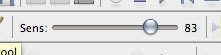
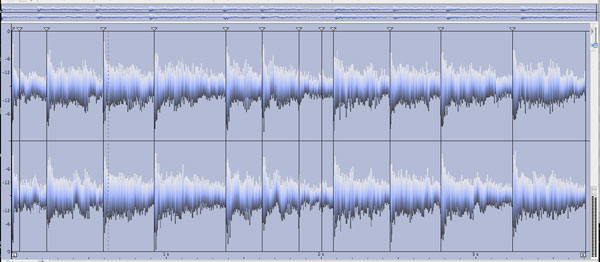
When you’ve reached a comfortable spot on the sensitivity slider you can start to manually edit the markers, entering markers that Recycle missed and deleting ones that aren’t needed.

Now when activating preview mode you should be able to enter the amount of bars the sample plays over and playback the loop at any speed without any glitches or artefacts. If there are any noticeable problem areas at this point take the time to adjust your markers.

Step 3
Once you are happy with the result in Recycle make sure you save your work. At this point you can also rename your .rex file. Save the file to an easily accessible location as you will need it in the next step. In this case I have saved to my desktop and you can clearly see the .rx2 file format.


Step 4
Now you are ready to open Logic Pro and fire up the EXS24 sampler. Open a suitably initialized project at this point to keep things nice and clear, as you get more familiar with the process you should find it easy enough to execute it even in the busiest project but sticking to a blank project will help in the early stages.

Open a new software instrument track and add an EXS24 sampler to it. At a later stage you may wish to experiment with multiple output versions and try sending different slices of your sample to different channels on your Logic mixer, but here I have opted for the more straight forward stereo option. All the sample slices will therefore be sent to one stereo channel on our mixer.

Once the instrument is loaded you will be presented with a blank EXS24 sampler, with no preset or sounds loaded. You are now ready to start importing your Rex file.

Step 5
In the top right hand corner of the EXS24 interface you will see a small edit button. On hitting this a new window will open up on top of the sampler’s main control panel. This is the instrument editor and this is where your Rex file is mapped across consecutive keys and its MIDI information is extracted.

From the instrument menu in the editor’s top left corner there are a few options you can choose under the ‘recycle convert’ section. In this instance we are making a new instrument and extracting a MIDI file from the Rex loop.
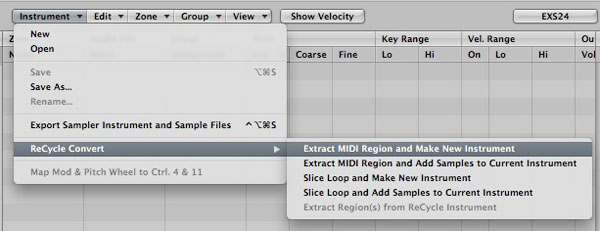
Once this option is selected, a file browser will appear and you will be prompted to select and load the Rex file you wish to use. Here I have navigated to my desktop and selected the file we saved in Recycle at the beginning of this tutorial.

Step 6
When you have loaded the Rex file a notice will come up to confirm that it is the .rex format and that the copyright belongs to Propellerheads software. After clicking through this info you should see your loop cut into slices and automatically mapped to the keys of your new sampler patch.

This data is displayed towards the bottom of the editor window. These slices can be easily moved to new keys if you wish.

Step 7
On moving back to Logic’s main window and the EXS24 panel you should now see a new patch name in the sampler info window. This will now show up in any EXS24 in any project, so if you wish to rename it for easy reference in the future now is a good time.
Another thing you will notice is a new MIDI file in the arrange window. This is the file generated by the EXS24 editor and will play back your Rex file perfectly and at any tempo. These notes can now be moved to create new patterns or if you prefer you can create your own pattern by inputting notes on your midi keyboard.

The sampler’s synthesis engine can now be used to manipulate the sound of the loop as you play and as the loop is cut into individual slices, the filter envelope will latch onto each one and really interesting effects can be produced using this technique.
Using this method you are now free to take your favourite samples and create new and interesting grooves and once you are familiar with the technique it should take no time at all to convert large numbers of samples into this format.

Download the Play Pack for this tutorial (2.1MB)
Contents
- Logic Pro Source Files
- WAV Sample
- REX File








