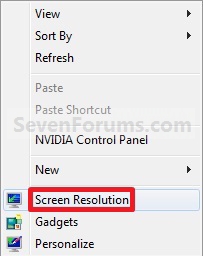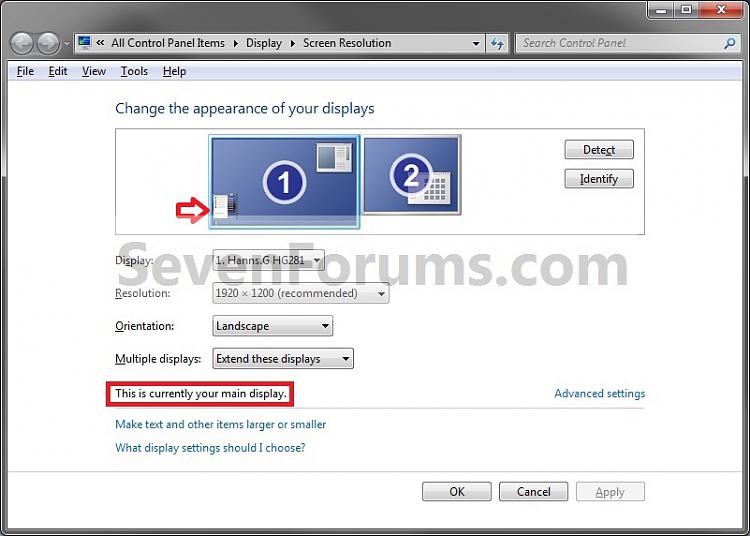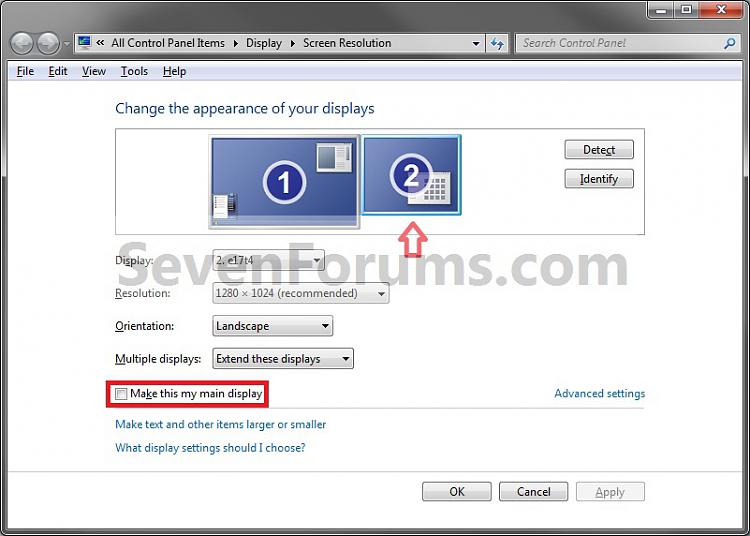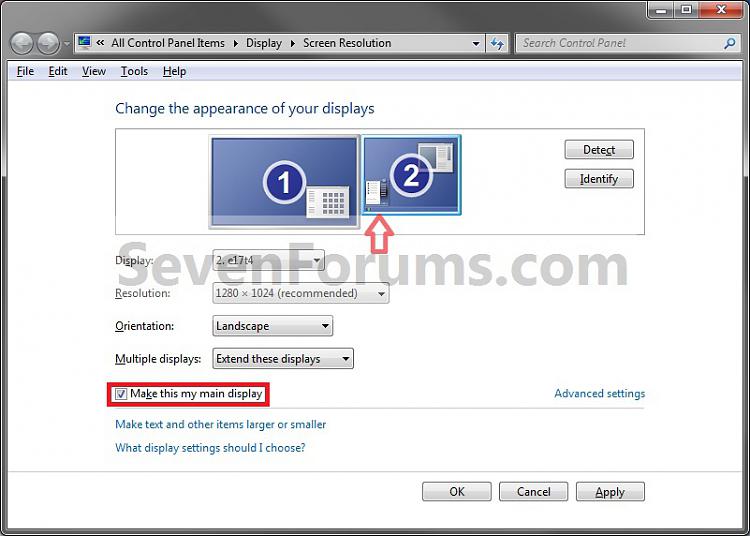How to Change the Main Display in Windows 7
InformationIf you have more than one monitor or display connected to your PC, then this will show you how to change and make one of these selected displays your default main display in Windows 7.
NoteYou can also drag and drop the monitors to arrange them in the order you want them to display.
Here's How:1. Right click an empty space on your desktop, and click on Screen resolution. (see screenshot below)2. At the top, you will see your current main display with the Start Menu in the lower left corner, and will see "This is currently your main display" under it. (see screenshot below)That's it,
NOTE: If you do not know which monitor is which, then click on the Identity button to display the number on your display(s) to match them with.3. At the top, click on the numbered display device (ex: monitor or projector) that you want to make your main display to have it's border highlighted. (see screenshot below)4. Check the Make this my main display box, and click on OK to apply. (see screenshot below)
Shawn
Related Tutorials
- How to Change the Screen Resolution in Windows 7
- How to Change the Display Presentation Mode in Windows 7
- How to Open and Use Windows 7 Mobility Center
- How to Change the Color Bit Depth in Windows 7
- How to Change the Display DPI Size in Windows 7
- How to Open and Use Display Color Calibration in Windows 7
- How to Force DVI or HDMI Resolutions and Refresh Rates in Windows 7
- How to Change the Screen Refresh Rate in Windows 7
- How to Create a Display Switch Shortcut in Windows 7
- How to Configure Pen and Touch Displays in Windows 7 and Windows 8
- How to Calibrate or Reset Screen for Pen or Touch in Windows 7 and Windows 8
Display - Change Main Display
Related Discussions