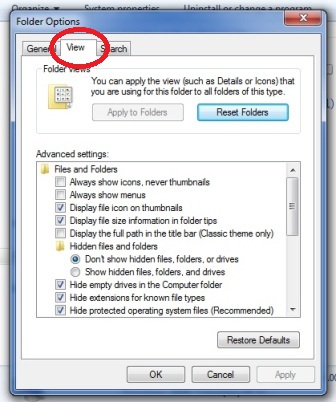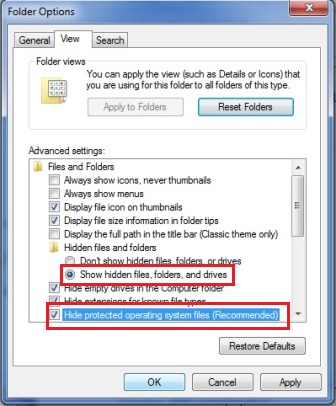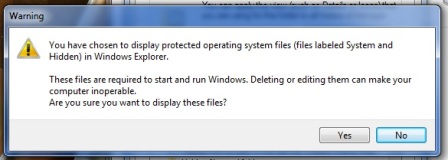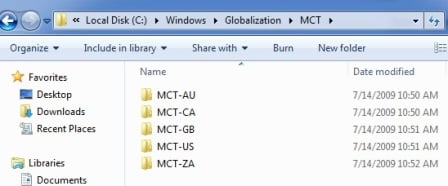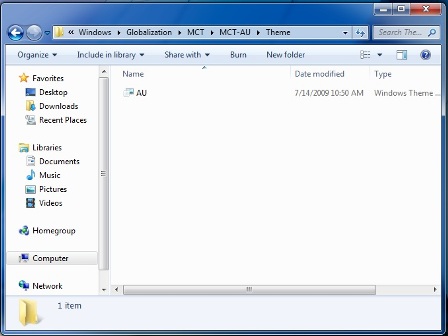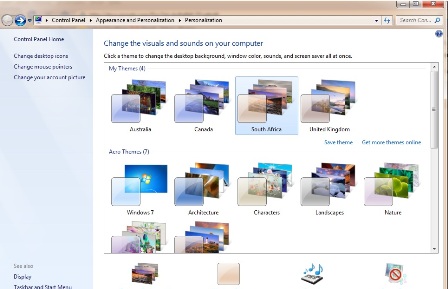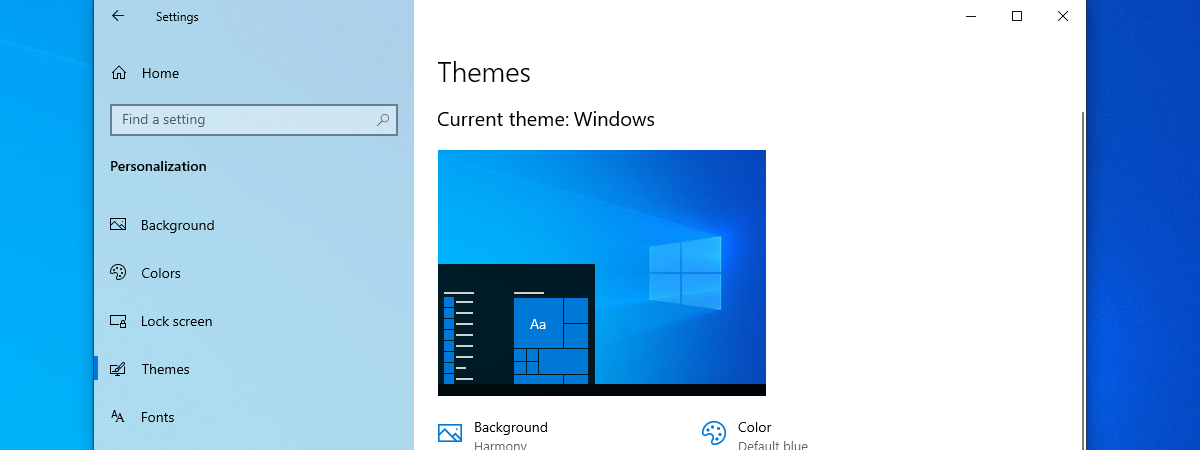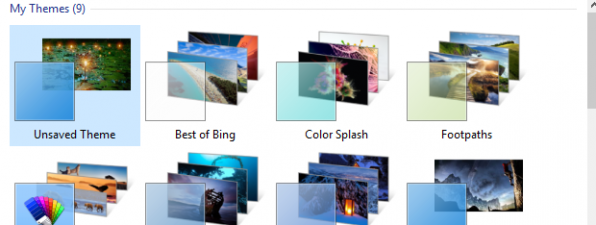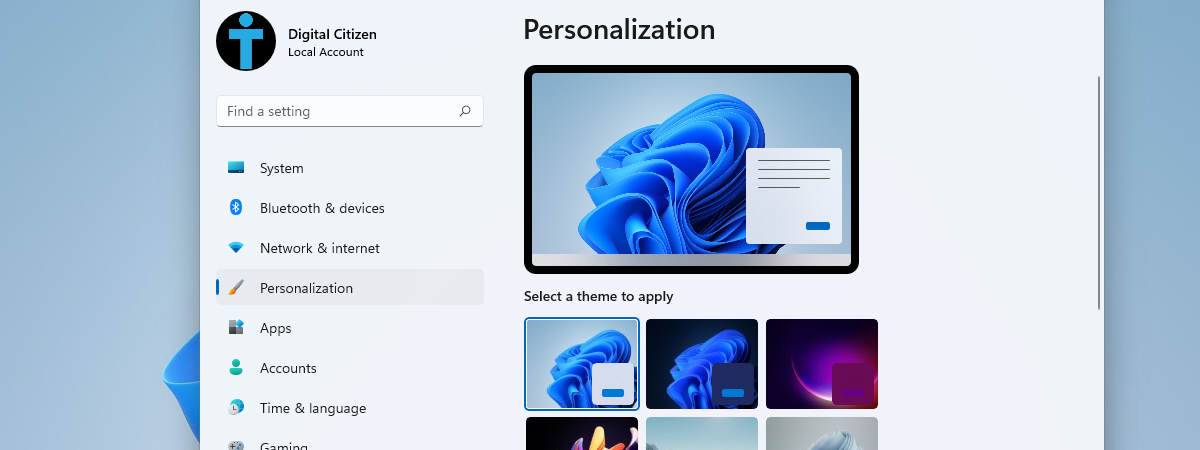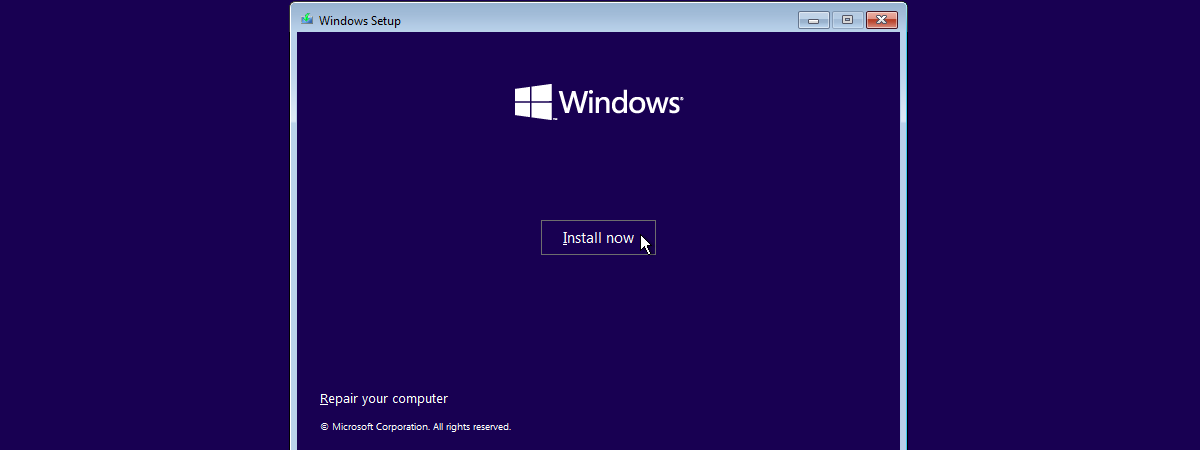At the installation of Windows 7 you are prompted for your country and language. Based on your selection, a group of themes will be installed. Apart from that, Windows 7 will copy on your hard disk some additional hidden themes that you aren't aware of. There are a few hidden themes, considered by Microsoft to be regional themes which aren't accessible in the default list of installed themes. For example, for English distributions of Windows 7 you have themes for countries such as Australia, Canada, South Africa, Great Britain and the US. From this list, only one will be visible in your Personalize Control Panel, depending on the selections you made. In this article I will share the hidden themes in Windows 7, where to find them on your computer and how to install them.
How to View the Hidden Regional Themes
First, you have to open Windows Explorer. You can find it either by searching for it in the Start Menu or by pressing the combination of keys: Windows+E. You now have to set Windows Explorer to show hidden files. This can be done from the Folder Options menu. Opening Folder Options is shown in our previous article called How To Improve Windows Explorer Folder Options. To quickly summarize, go to Organize -> 'Folder and search options' -> View.
In the View tab, check 'Show hidden files, folders and drives' and uncheck 'Hide protected operating system files (Recommended)'.
When unchecking 'Hide protected operating system files (Recommended)' you will receive the following prompt, on which you click Yes.
Click on OK and the Folder Options window will be closed.
NOTE: After you install all regional themes, it can be a good idea to set Windows Explorer back to the way it was and have it not showing hidden files, folders and drives and uncheck protected operating system files. It's only a matter of checking back these two options.
Where to Find The Themes and Install Them
In Windows Explorer go to 'C:WindowsGlobalizationMCT' where you will find at least one country-specific folder. If you have installed an English version of Windows 7, you can find the folders in the picture below, each folder having a theme for one country.
Open any of the folders and go to the Theme sub-folder inside it.
Double click the '.theme' file to install it. The Personalization Control Panel will appear and the selected theme is automatically applied and saved there. This is how the Personalization window should look like, after you have installed all the missing regional themes.
Repeat the procedure for all the themes that you want to install. You will see the hidden themes listed one by one in the Personalization Control Panel.
Conclusions
In this article I've shown you a hidden part of Windows 7: the regional themes and how to take use them in your version of Windows 7, by first locating and then installing them. If you found or created a theme that is not included in Windows 7 by default, please share it with us. We look forward to any new and interesting themes and we will make sure to share them with everybody.