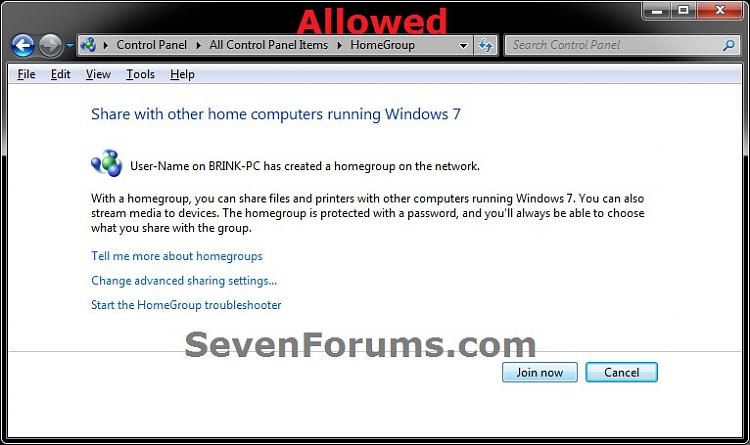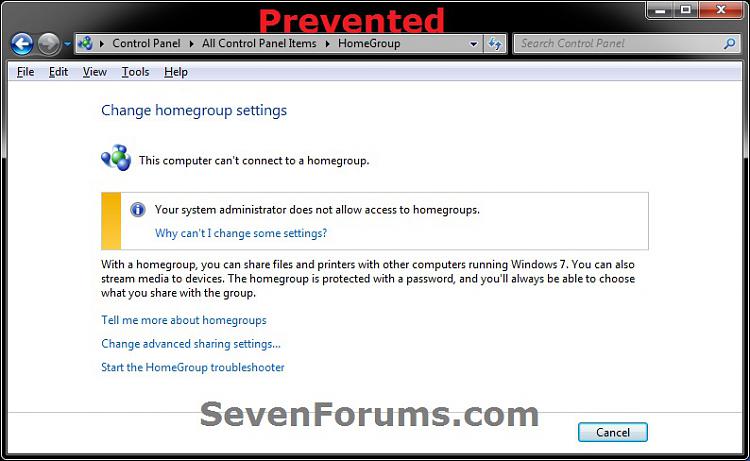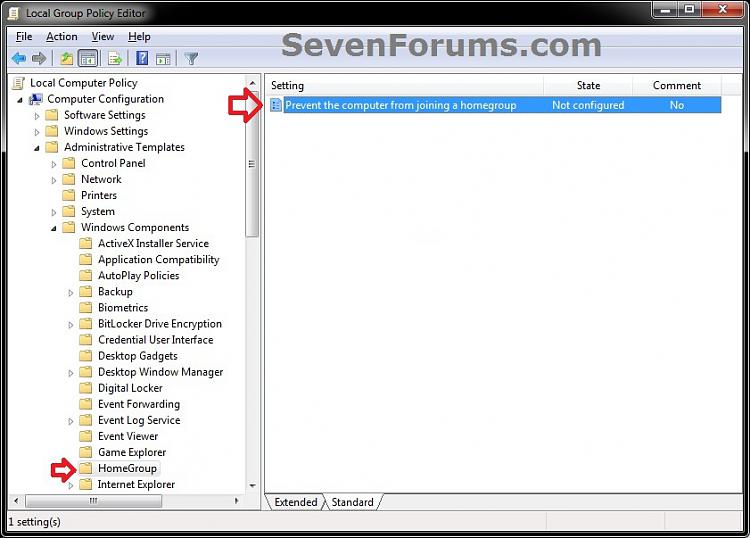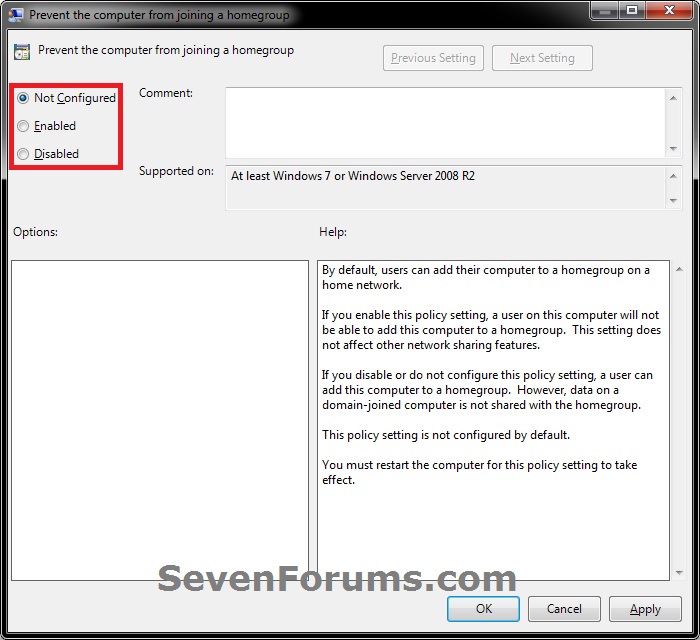How to Allow or Prevent your PC to Join a Homegroup in Windows 7 and Windows 8
InformationA homegroup makes it easy to share pictures, music, documents, videos, and printers with other people on your home network.
This tutorial will show you how to allow or prevent your PC from being able to join a homegroup in Windows 7 and Windows 8.
You must be logged in as an administrator to be able to do this tutorial.
EXAMPLE: Join PC to a Homegroup Allowed and Prevented
OPTION ONETo Allow or Prevent PC to Join a Homegroup using a REG File
1. To Allow the Computer to Join a Homegroup
NOTE: This is the default setting.
A) Click on the Download button below to download the file below, and go to step 3 below.
Allow_Computer_to_Join_Homegroup.reg2. To Prevent the Computer from Joining a Homegroup
A) Click on the Download button below to download the file below, and go to step 3 below.3. Save the .reg file to your desktop.Prevent_Computer_to_Join_Homegroup.reg
4. Double click/tap on the downloaded .reg file to merged it.
5. Click/tap on Run, Yes (UAC), Yes, and OK when prompted.
6. Restart the computer to apply.
7. When finished, you can delete the downloaded .reg file if you like.
OPTION TWOTo Allow or Prevent PC to Join a Homegroup using Group Policy
1. Open the Local Group Policy Editor.2. In the left pane, double click/tap on to expand Computer Configuration, Administrative Templates, Windows Components, and HomeGroup. (see screenshot below)That's it,
3. In the right pane of HomeGroup, double click/tap on Prevent the computer from joining a homegroup to edit it. (see screenshot above)
4. To Allow the Computer to Join a Homegroup
A) Select (dot) either Not Configured or Disabled, and go to step 6 below. (see screenshot below step 6)5. To Prevent the Computer from Joining a Homegroup
NOTE: Not Configured is the default setting.
A) Select (dot) Enabled, and go to step 6 below. (see screenshot below step 6)6. Click/tap on OK. (see screenshot below)
7. Close the Local Group Policy Editor window.
8. Restart the computer to apply.
Shawn
Related Tutorials
- How to Join a Homegroup in Windows 7
- How to Join a Homegroup in Windows 8
- How to Create a Homegroup in Windows 7
- How to Create a Homegroup in Windows 8
- How to Change Homegroup Sharing Settings in Windows 8
- How to Create a "HomeGroup Settings" Shortcut in Windows 8 and 8.1
- How to Add or Remove "Homegroup" from Navigation Pane in Windows 8 and 8.1
- How to Add or Remove Homegroup Desktop Icon in Windows 8 and 8.1
Homegroup - Allow or Prevent Computer to Join in Windows
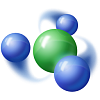
Homegroup - Allow or Prevent Computer to Join in Windows
How to Allow or Prevent your PC to Join a Homegroup in Windows 7 and Windows 8Published by Brink
Related Discussions