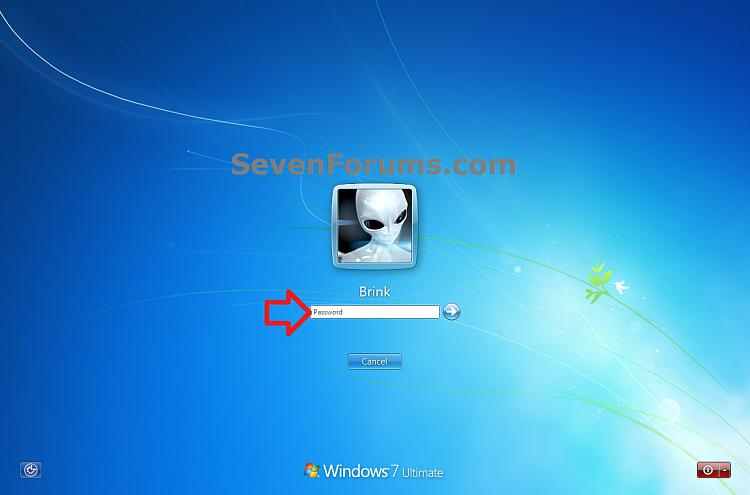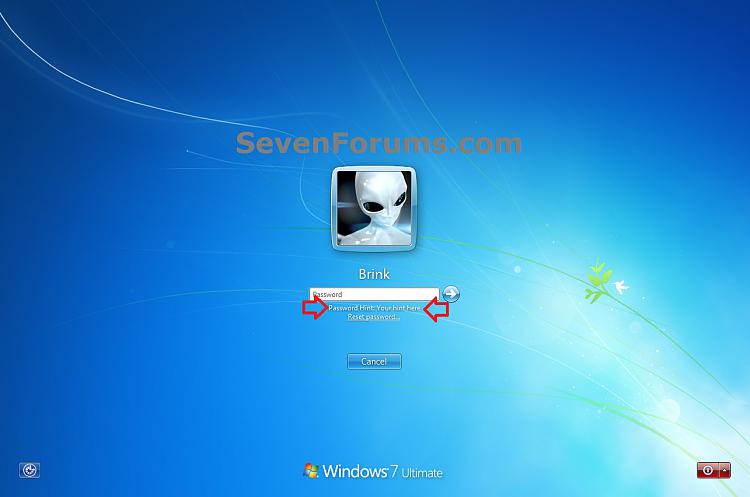How to Create, Change, and Use a Password Hint in Windows 7
InformationThis will show you how to create or change a password hint for another user's or your user account in Windows 7 to have that password hint display to help you remember the password if you enter an incorrect password when trying to log on.
WarningThe password hint that you create will be visible to everyone that uses your computer. Be sure to not use your actual password as the password hint, and to have the password hint be something that only helps you to remember or know what your password is.
OPTION ONEHow to Create a Password Hint
NOTE: This option is if the user account either does not have a password created for it yet, and/or does not have a password hint for it yet.
1. Do either step 2 or 3 below depending on how you wanted to create a password hint.
2. If the User Account is Already Password Protected
A) Use the Change your password option in User Accounts (Control Panel), type in either the same current password or a new password, type in a password hint, and click on Change password. (see screenshot below)3. If the User Account is NOT Password Protected
B) Go to step 4.
A) Use the Create a password option in User Accounts (Control Panel), type in the same new password twice, type in a password hint, and click on Change password. (see screenshot below)4. When finished, close User Accounts window.
B) Go to step 4.
OPTION TWOHow to Change a Password Hint
NOTE: This option is if the user account already has a password hint created using OPTION ONE above, and you would like to change it.
1. Use the Change your password option in User Accounts (Control Panel), type in either the same current password or a new password, type in a new password hint, and click on Change password. (see screenshot below)
2. When finished, close User Accounts window.
OPTION THREEHow to Use and See a Password Hint
NOTE: This option is when for if you forgot your password, and typed in a incorrect password in the log on screen.
1. In the log on screen, select your user account icon (avatar), type in a incorrect password, and press Enter. (see screenshot below)That's it,
2. Click on OK. (see screenshot below)
3. You will now see your password hint displayed under the password box to try and help you remember what your password is. (see screenshot below)
Shawn
Related Tutorials
- How to Create a Password for a Windows 7 User Account
- How to Change the Password for Your or Another User Account in Windows 7
- How to Remove the Password for Your or Another User Account in Windows 7
- How to Change the User Account Password if Unable to Login to Windows
- How to Prevent or Allow a User to Change their Password in Vista and Windows 7
- How to Reset the Password of a User Account in Windows 7
- Reset your Windows Password in Regedit at Boot
- How to Create a Windows 7 Password Reset Disk
- How to Create a "Forgotten Password Wizard" Shortcut in Windows 7 and Vista
Password Hint - Create, Change, and Use

Password Hint - Create, Change, and Use
How to Create, Change, and Use a Password Hint in Windows 7Published by Brink
Related Discussions