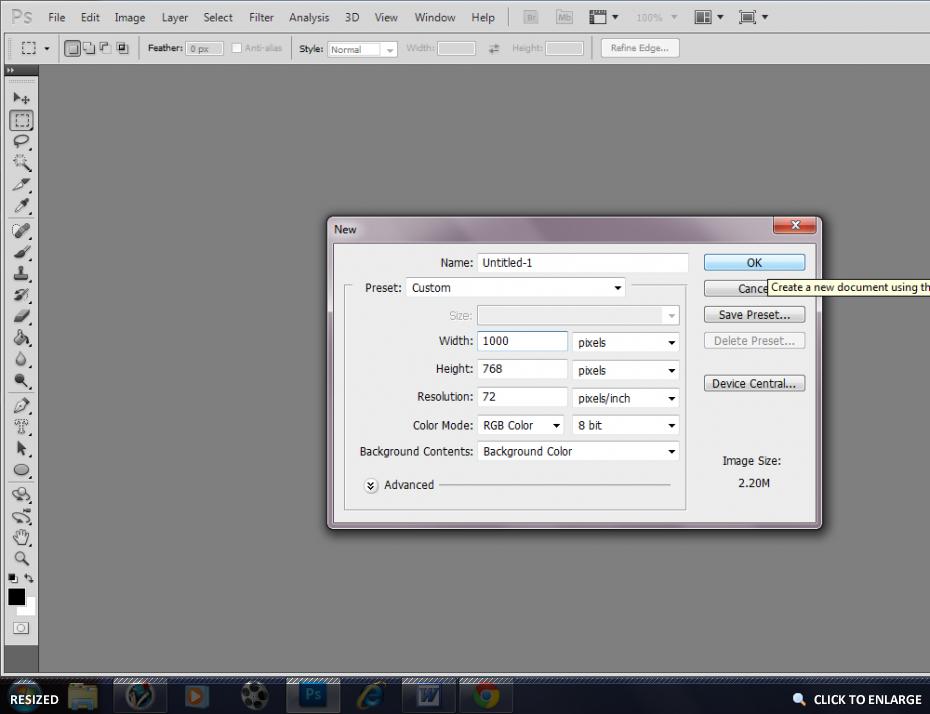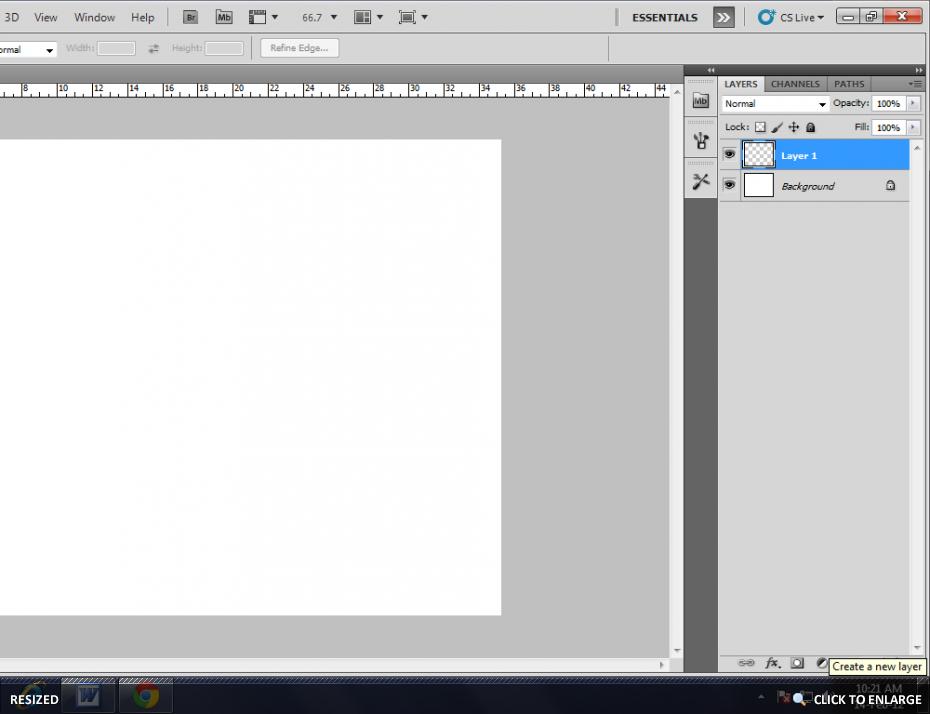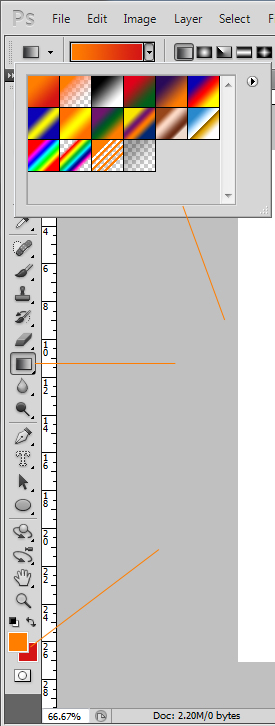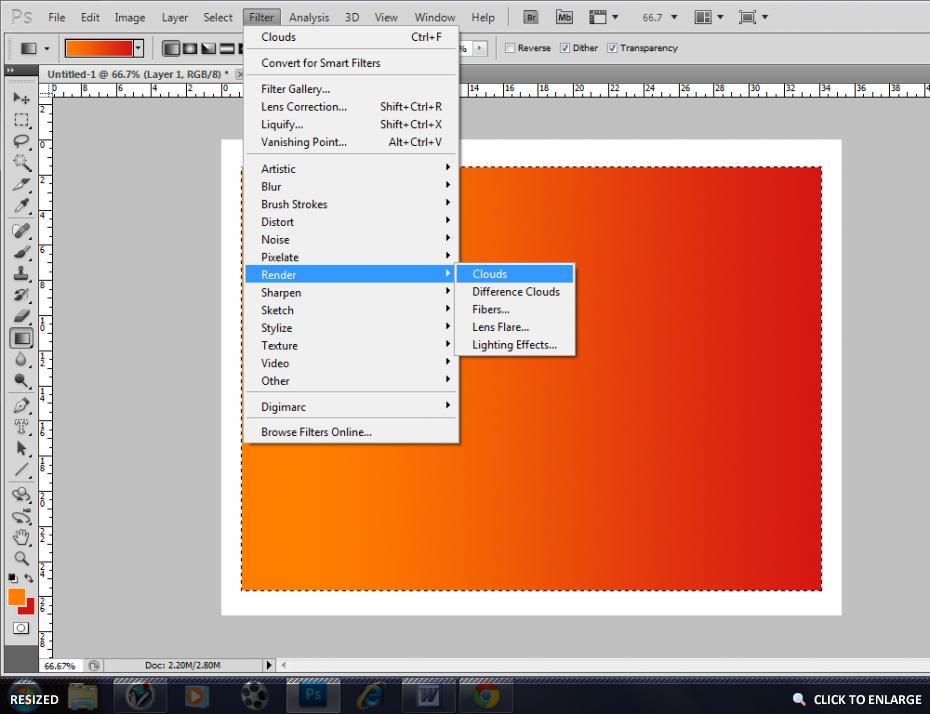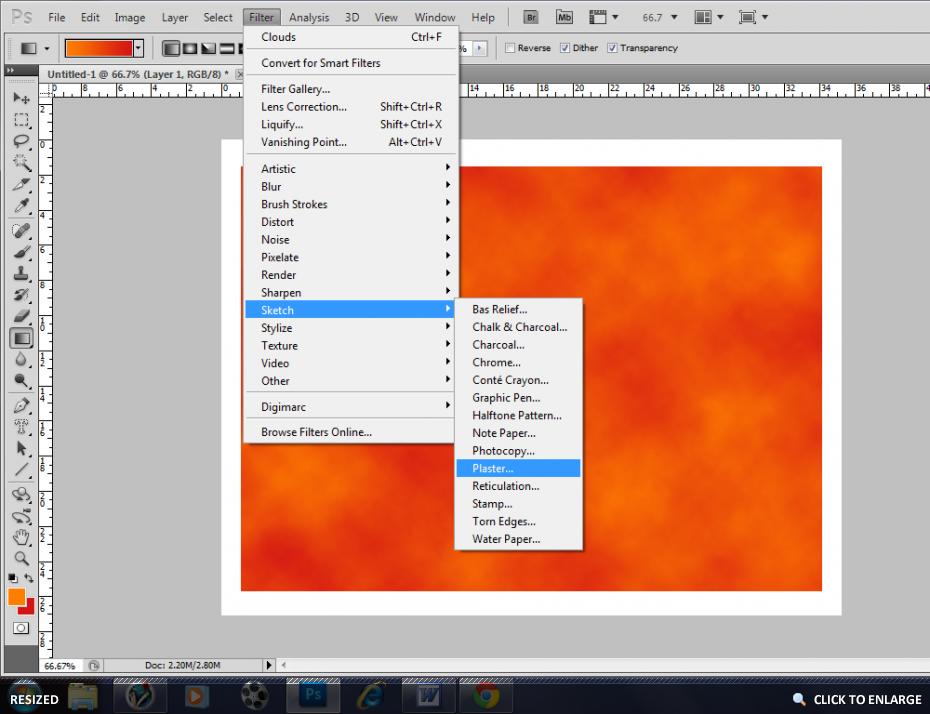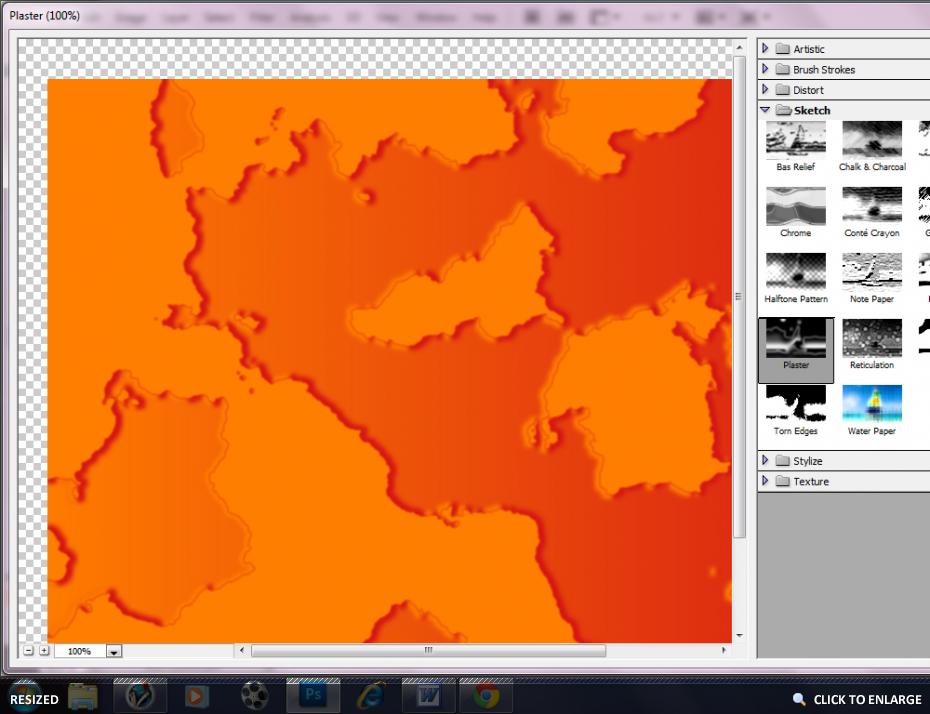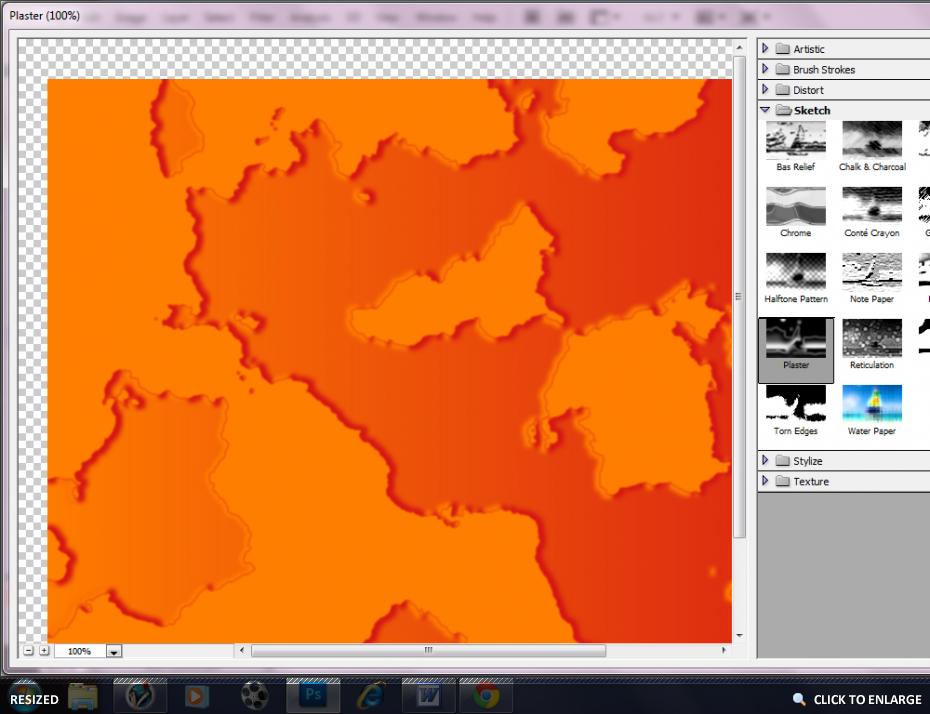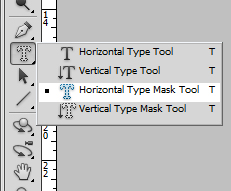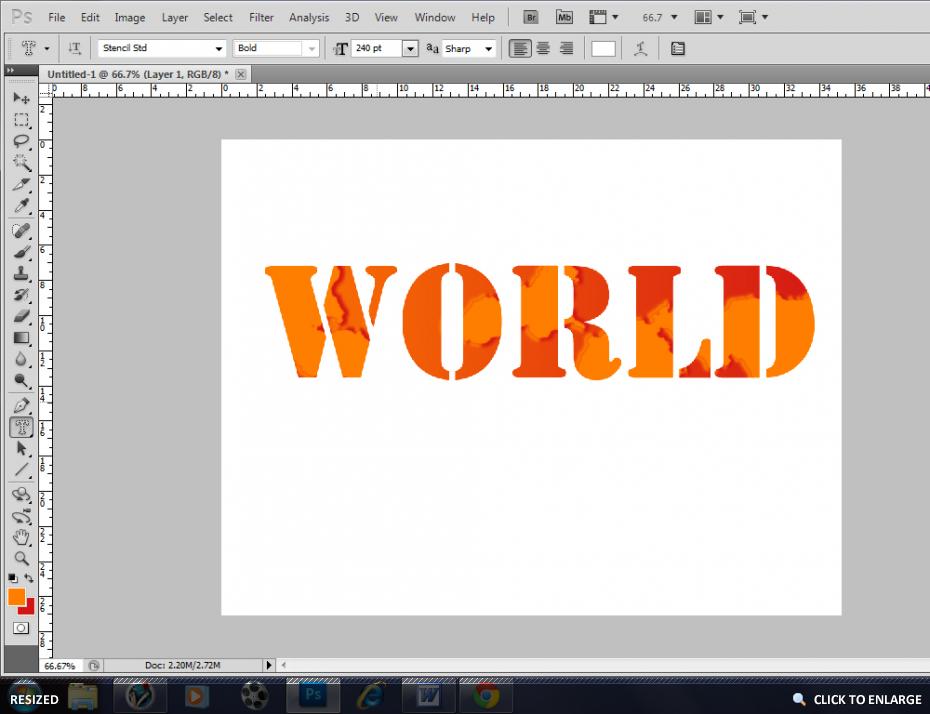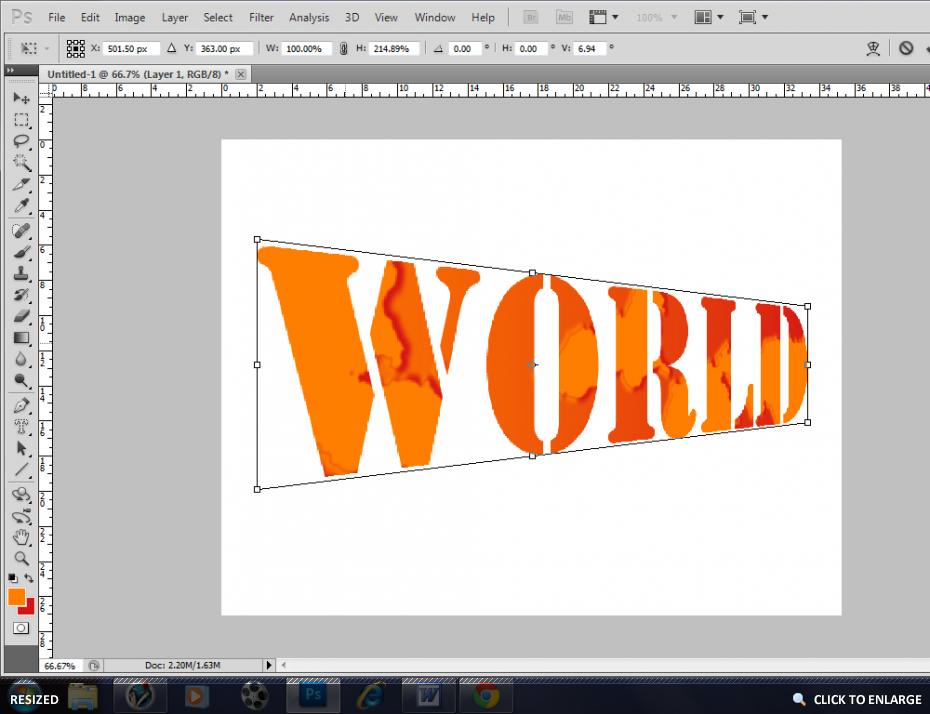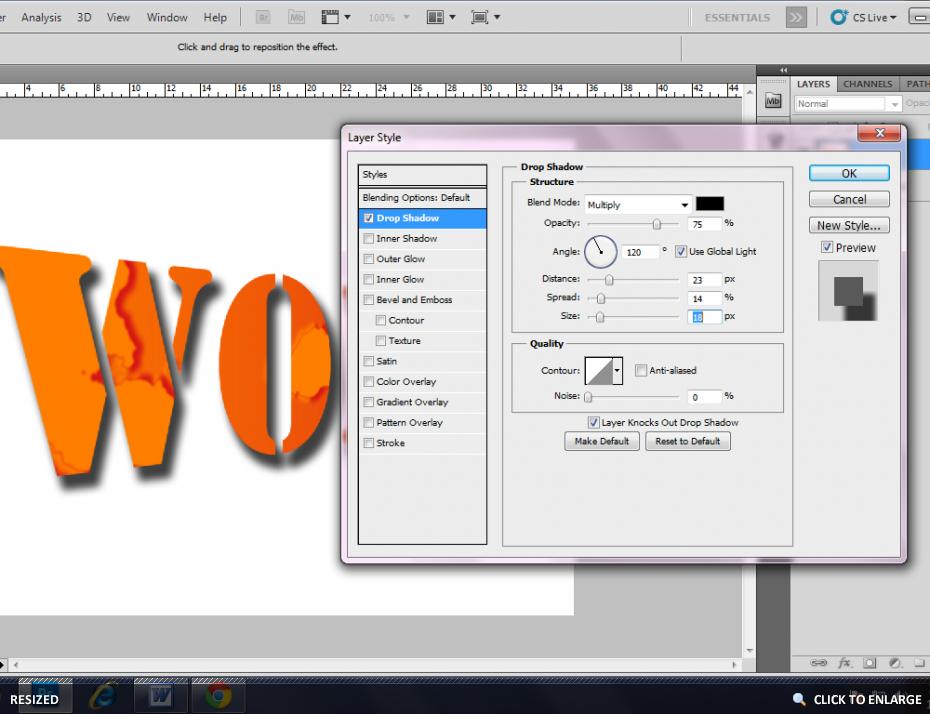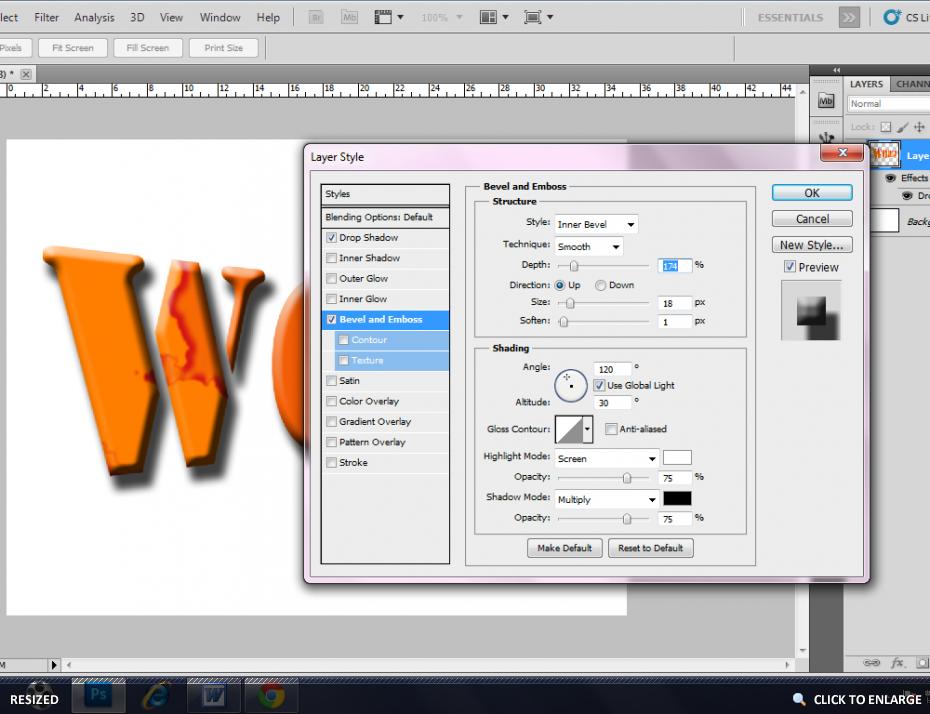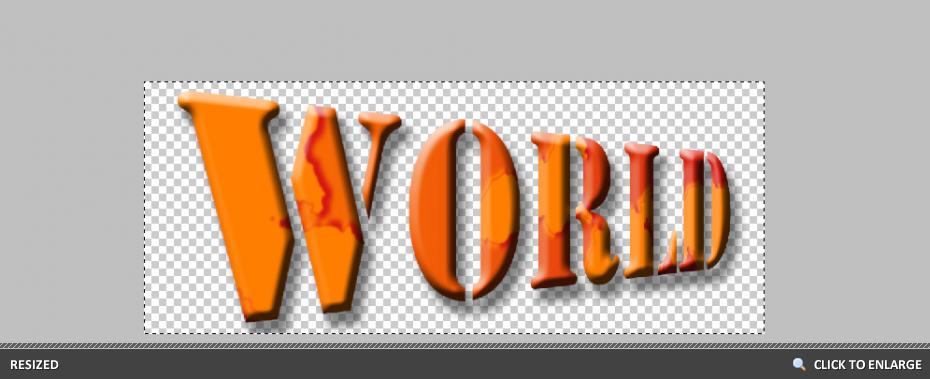The steps to add an image in the background of the text are:-
1. Start PS CS5 and choose the following dimension for the new file:- 2. Now creat a new layer named as Layer 1. 3. Now select orange colour in the foreground and red in the background. After that select rectangular marquee tool and draw a rectangle on the canvas. Now use gradient option and fill wih the suitable settings.
4. Now choose Filter > Render > Clouds option. Repeat it four times to get the desired result.
5. After that choose Filter > Sketch > Plaster option and apply it.
6. Now take the Horizontal Type Mask Tool and type a word on it.
7. Press Ctrl+Enter to bring it to the selection mode. Now Press Ctrl+Shift+I to invert selection. After that hit delete key. You will get the same output given below.
8. Now select the graphic and choose Edit > Transform > Perspective and do the needful. 9. Apply shadow layer style and Bevel and Emboss effetcs. 10. Now select Renctangular Marquee tool and make a selection around the image. Now click on Image > crop option. Your image is ready to use. 
|