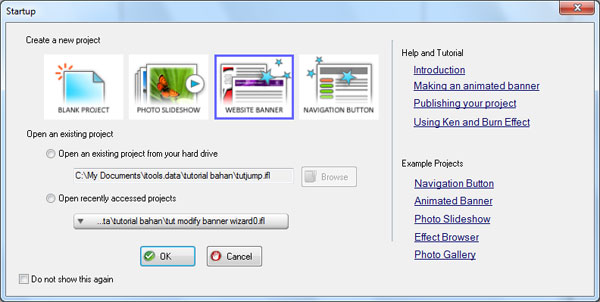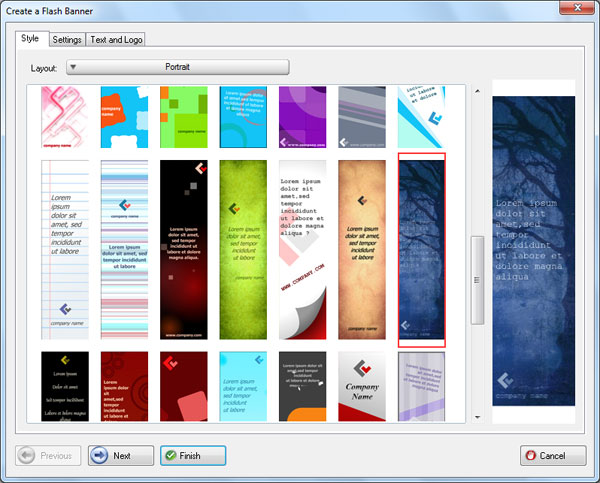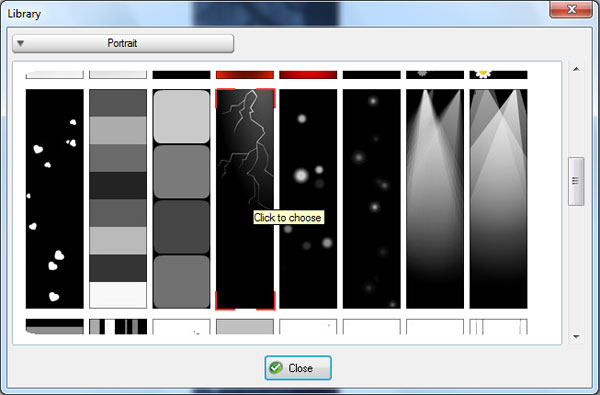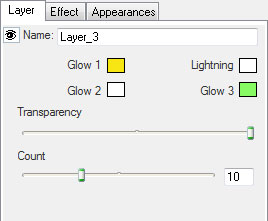This time we'd like to show you how to add Lighting layer effect to your banner.
Step 1 Install and Run Flash Incrediflash XTreme from here Step 2 Under Startup menu choose Website Banner.
Step 3 Under "Create a Flash Banner", under Style tab menu choose banner at position row 4 and column 7 then click on Finish button
Step 4 Under Tools vertical menu bar choose "Insert a layer effect" then click on effect at row 3 column 4.
Step 5 Under Layer properties window, adjust the available parameters as shown below
Step 6 Congratulation! You have just made a banner with lighting layer effect.
Here is the result:
Click here to play the flash file

|