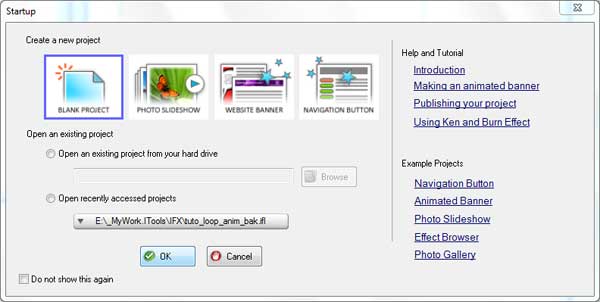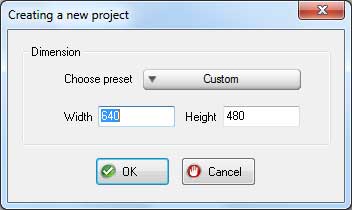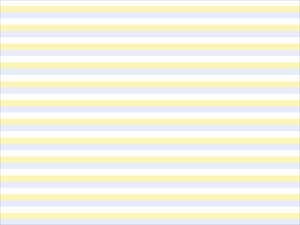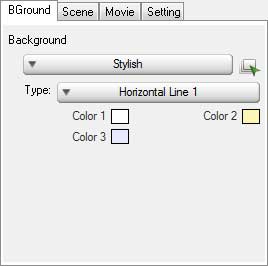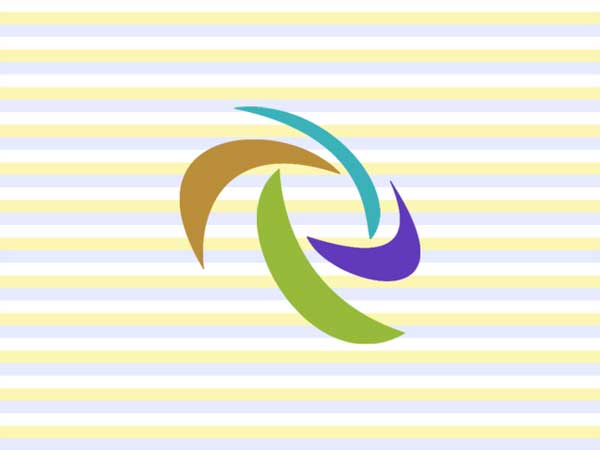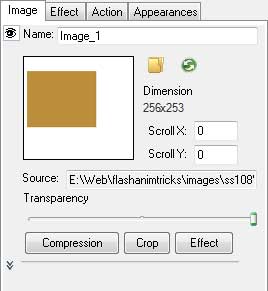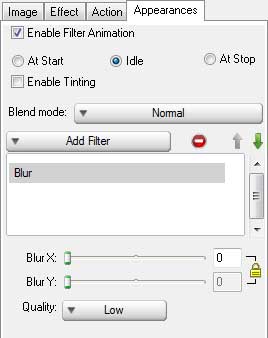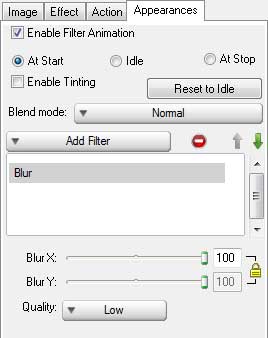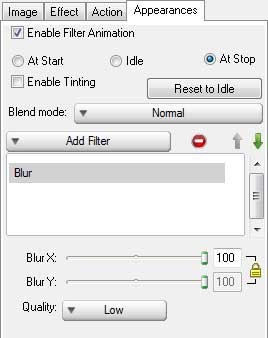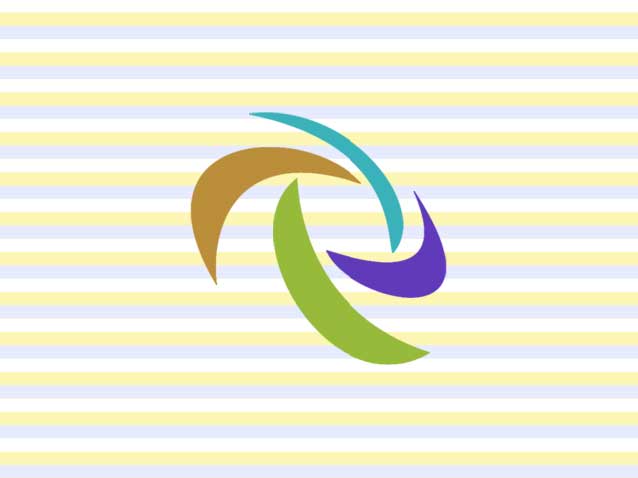Adding an effect to your flash logo will help it looks more live. Today we will present a tutorial about how toadd a Blur effect into a logo presentation.
Step 1 Download and Run IncrediFlash Xtreme 4.0 from here Step 2 Under Startup window choose Blank project and set the dimension to 640 x 480 pixels.
Step 3 Set the Backgound to Stylish tile with Horizontal Line 1 type as shown below
Step 4 Insertpart01.png,part02.png,part03.png,part04.png,part05.png into the scene as shown below
Step 5 Apply Wheel-4 Spokes effect to all objects above as shown below.
Step 6 Select part01 object and click on the Appearances property window. Check "Enable Filter Animation"checkbox, and Apply Blur effect. By default when "Enable Filter Animation" is selected, the Idle statewill automatically be selected.
Select At Start state and set BlurX and BlurY parameter to 100. This amount will also be applied for At Stopstate as shown below.
Step 7 Repeat step 6 for the rest of the objects Step 8 Congratulation! You have just made a flash effect animation of a logo. Here is the result: 
|