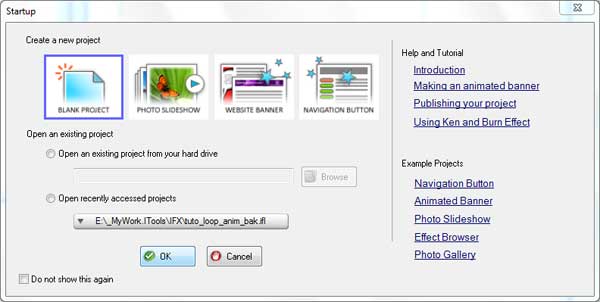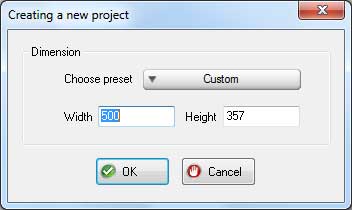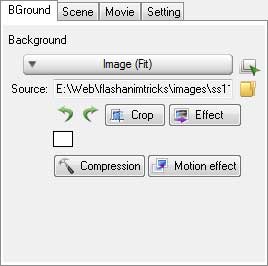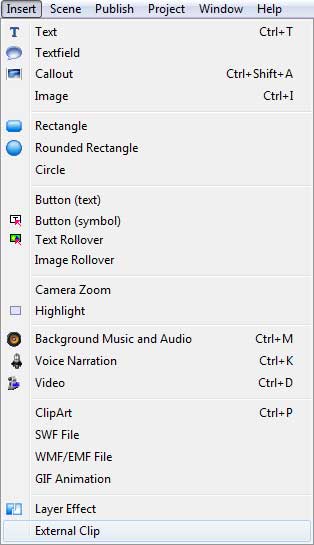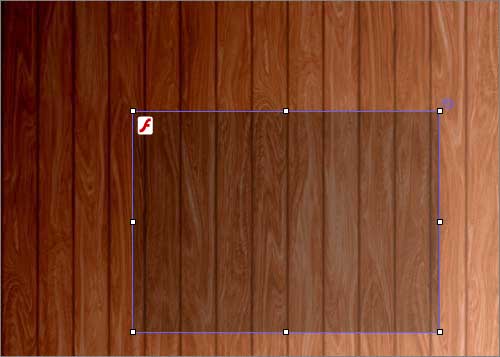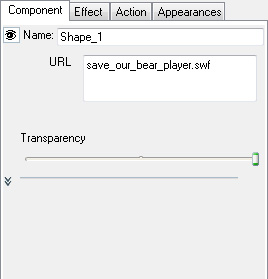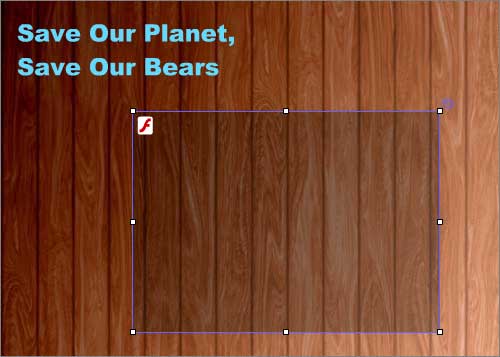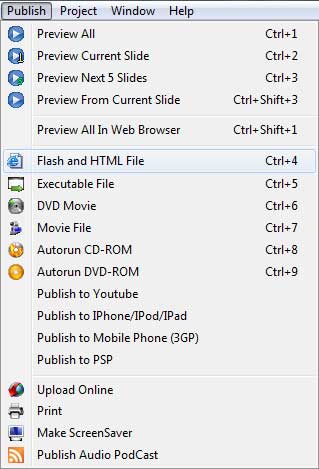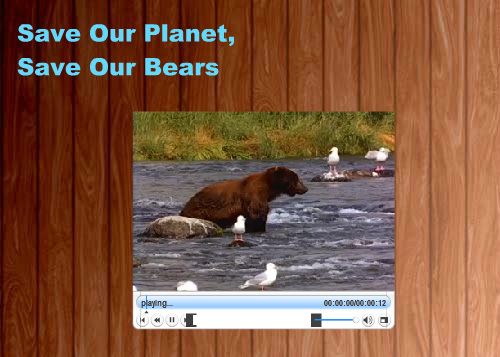Today we introduce you how to integrate an external FLV file without saving it into a single SWF file. Doing so will help you avoiding a big flash file.
Step 1 Install and Run IncrediFlash Xtreme 4.0 from here Step 2 Under Startup window choose Blank project and set the dimension to 500 x 357 pixels.
Step 3 Set the Backgound to Image(Fit) and selectas the background image.
Step 4 Clcik Insert menu bar and choose External Clip.
Arrange the layout for the external clip approximately as shown below
Step 5 Select the external clip object and under Component property window, type "bear_player.swf" at the URL field.as shown below
Step 6 Insert "Save Our Planet, Save Our Bears" text into the template as shown below
Step 7 Click Publish menu bar and choose "Flash and HTML Files" as shown below
Step 8 Congratulation! You have just successfully integrate an external video file into your own template.

|