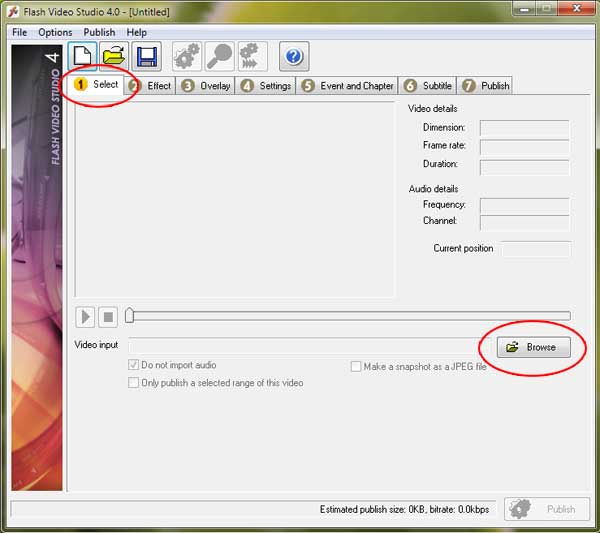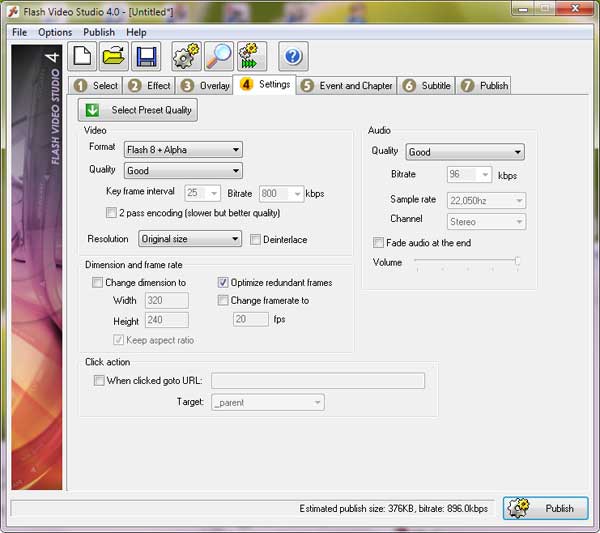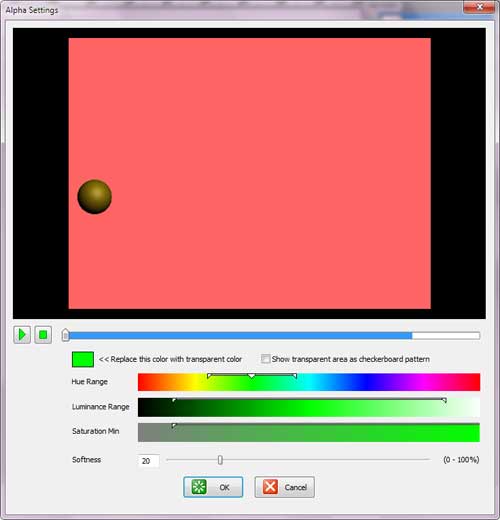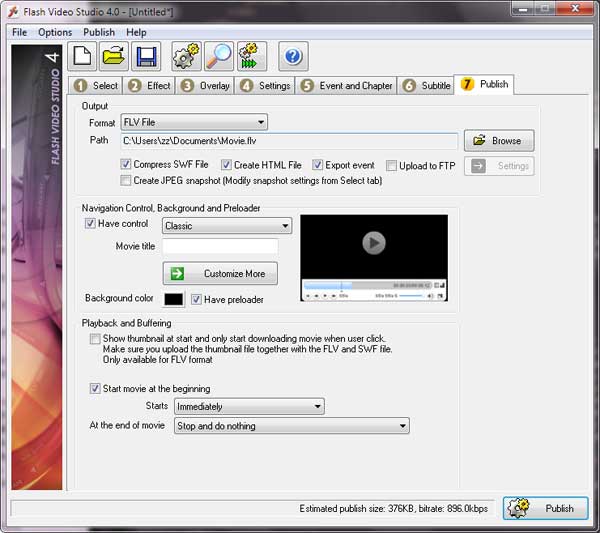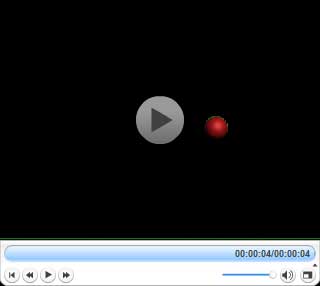Making a transparaent background of flash video file is not impossible. It's the same way as making othertransparent background of video file. You just need a contrast solid color for background movie then using alphasetting to make it hole.
Step 1 Install and Run Flash Video Studio from here Step 2 Click on Browse button under Select tab menu to select your video file
Step 3 Select bounching_ball.avi Step 4 Go to Settings tab menu (Step 4) and choose Flash 8 + Alpha as video format
Step 5 Go to Effect tab menu (Step 2) and click on "Set alpha channel" button.
Click on the OK button to exit and save from the window Step 6 Go to Publsih tab menu. Select FLV file as the output format and your video file is ready to convert to a transparentflash video
Step 7 Congartulation!, your have made the transparent flash video file.

|