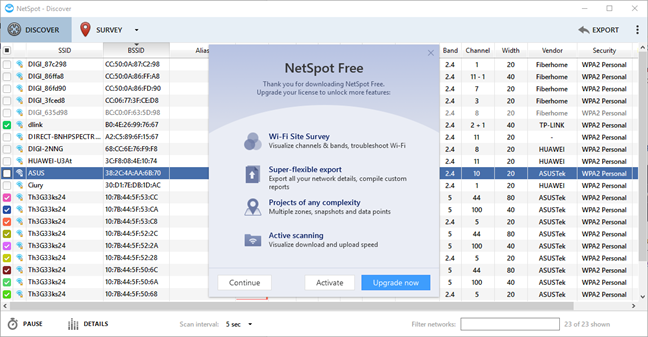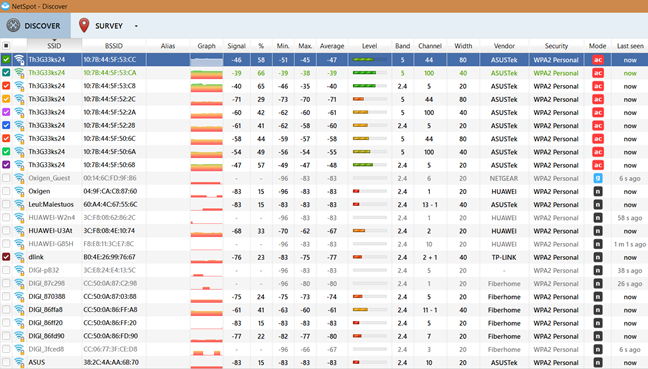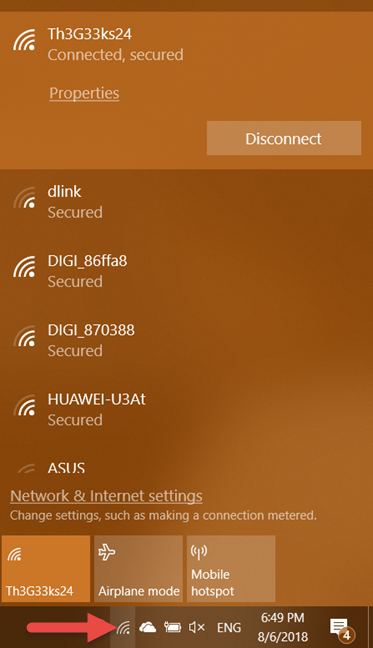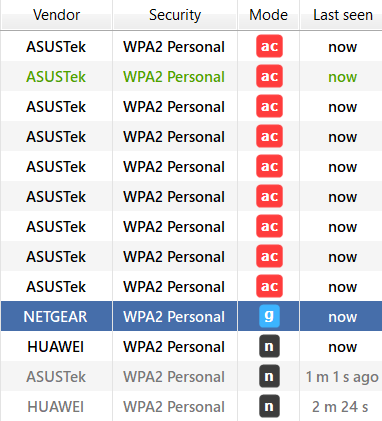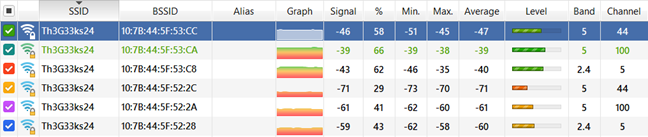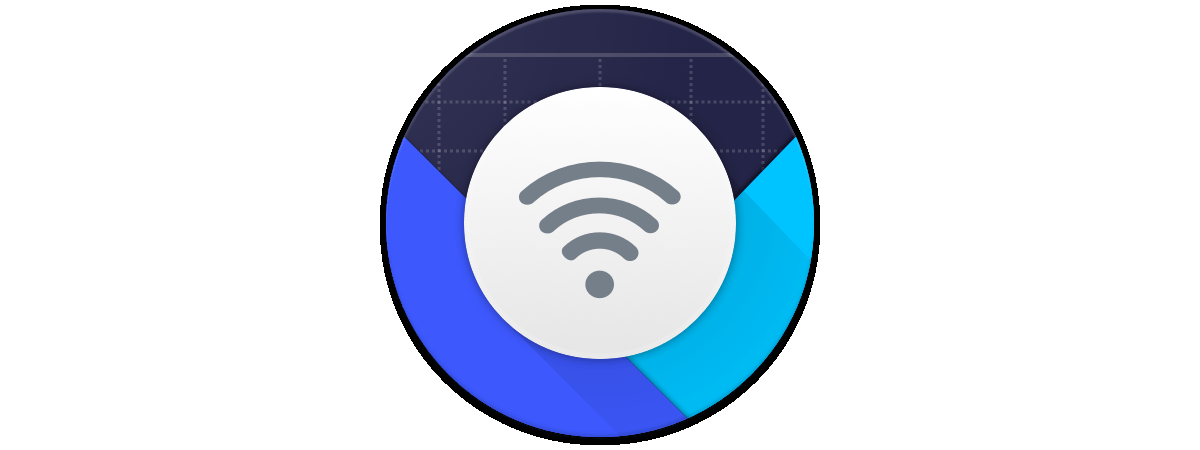You might need to find all the wireless networks that are broadcast in your area, including those which have a weak WiFi signal and those that have hidden their SSID (network name). For this task, you have to install a wireless network scanner and use it to identify the WiFi networks which exist in your area. However, many of these tools are expensive and only a few of them are free and work well. In this tutorial, we show you a tool that works in all versions of Windows, for free. Let's get started:
Step 1. Download and install NetSpot (free hidden wifi finder)
The first step is to download and install NetSpot FREE edition, from this page. Install the app. Follow the setup instructions and the installation is over in a couple of seconds.
Then, launch Netspot. You can use this app for free if all you want is to discover the WiFi networks in your area and analyze them. If you desire advanced features like advanced visual analysis and planning of wireless networks, you need to purchase the PRO version. You can find more about Netspot, and why it is an excellent choice, from this review: NetSpot review: a great app for WiFi analysis and troubleshooting!
Step 2. Use NetSpot to find the WiFi networks in your area (including hidden SSIDs)
When you start NetSpot, you see a prompt that encourages you to upgrade your license to PRO. Press Continue and you can use the app for free, as long as you want.
Wait for a couple of seconds until it analyzes the wireless spectrum in your area and it displays the WiFi networks that it finds. For each WiFi network in your area, you see:
- its SSID or the network name
- the MAC address of the router or wireless access point that is emitting the signal
- the alias of the network (set by you)
- a graph with the signal strength history
- the current signal strength measured in dBm, the minimum, maximum and average signal, the level of the network signal
- the wireless band on which signal is emitted, the channel used, and the width of the frequency channel (20, 40 or 80 MHz),
- the vendor of the device emitting the wireless signal
- the security used or the type of encryption
- the wireless mode or the standard used for the network: 802.11ac, 802.11n, etc.
- when the network was last seen in your area.
Scroll down the list of WiFi SSIDs and see what NetSpot has discovered. Write down those that interest you. Then, on your Windows laptop or tablet, click or tap the WiFi icon in the system tray area of the taskbar. You see a list with all the wireless networks that are not hidden.
Compare the list of SSIDs in NetSpot with those displayed by Windows, and those that show up only in NetSpot, are hidden by their owners. In our area, Netspot has detected a total of 22 SSIDs or network names. By comparison, Windows 10 detected only 12 wireless networks. Ten wireless networks in our area are hidden. We were able to see all kinds of interesting information about them. For example, we know what kind of encryption they are using, the wireless networking standard used for broadcasting the WiFi signal (802.11ac/n/b/g), or when the networks were last detected. Some of them had a weak signal and kept disappearing from the radar.
Another useful piece of information that you get from NetSpot is when a network name is broadcast using many network addresses. This is the case when using wireless repeaters or mesh WiFi systems. If you carefully analyze the data offered by NetSpot, you get an accurate understanding of the wireless architecture in your area.
If you need help with all the technical terms displayed by NetSpot, read this helpful user documentation: All the clever words used in NetSpot and Wi-Fi related science explained.
How many hidden wireless networks did you find?
As you can see from this guide, NetSpot is a useful app that allows you to discover all the wireless networks in your area. In our block of flats, we discovered two wireless networks which are hidden as well as open, with no password set. Their owners thought that, if they hid their WiFi networks, they cannot be found and used by others. They are wrong, and you should not follow their example. With the correct tools, anyone can discover your hidden WiFi and lots of details about how it is set up. Before closing this tutorial, share with us examples about what you have found in your area. We are curious to know your story.