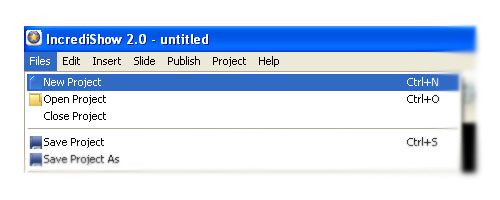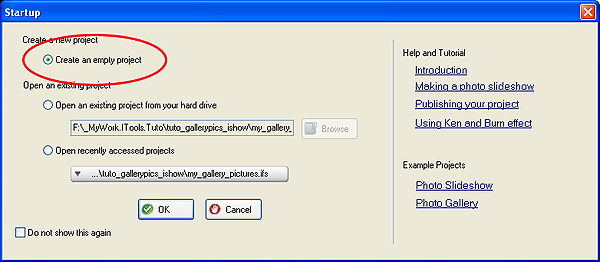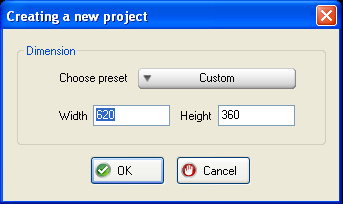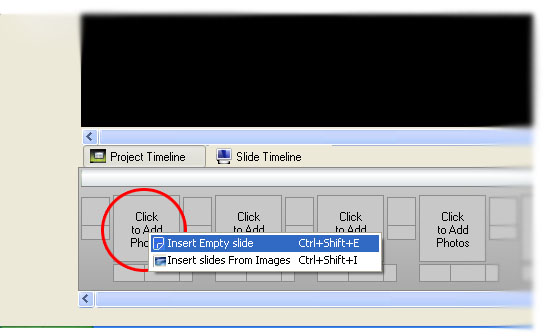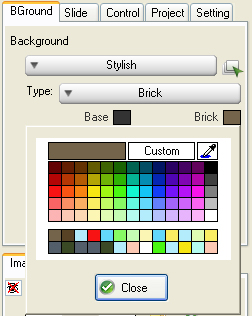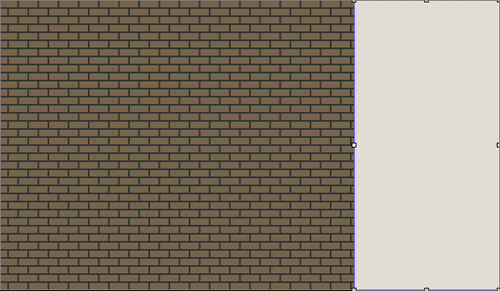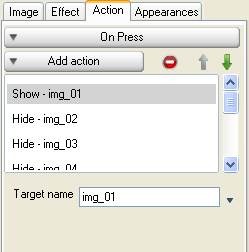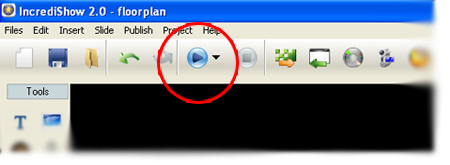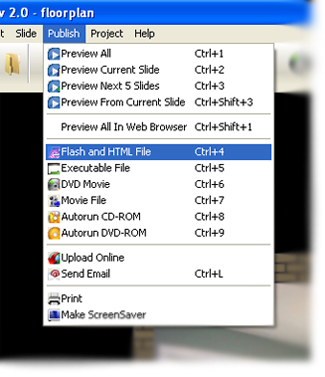Presenting floorplan to audiences will become more attractive if one could easilly choose which picture he/she wants to see in more detail. Furthermore such presentation should be accessed in the internet so people who are interested in, wherever they are can see it. In this opportunity, we'll show you how to make such simple presentation model easily.
Step 1 Install and Run IncrediShow from here Step 2 Click "Files" menu bar, choose "New Project", and tick "Create an empty project" radio button.
At "Creating a new project" window, set the dimension to 620 x 360.
Look at the "Project Timeline" window, click the right button of your mouse over the first photo slot and choose "Insert Empty Slide" as shown below.
Step 3 Set "Background" window to "Stylish" followed by "Brick" type and set the brick color as RGB: 116, 100, 75 as shown below.
Step 4 Insert nav.gif onto the layout and arrange its position to the right side of the layout plane as shown below.
Step 5 Insert the following main images respectively,img_10.jpg,img_09.jpg,img_08.jpg,img_07.jpg,img_06.jpg,img_05.jpg,img_04.jpg,img_03.jpg,img_02.jpg,img_01.jpg, followed by the following thumbnail images:th_01.jpg,th_02.jpg,th_03.jpg,th_04.jpg,th_05.jpg,th_06.jpg,th_07.jpg,th_08.jpg,th_09.jpg,th_10.jpg Step 6 Arrange them all as shown in the following picture.
Step 7 At "Action" tab menu of th_01 object, under "On Press" event set the "Add action" menu to the following actions Show img_01 and Hide all images with suffix number other than 01.
Step 8 Repeat step 7 for the remaining thumbnail objects. Step 9 Now you can play the movie by pressing the Play button.
Step 10 When you are ready you can publish the movie to HTML + SWF file by clicking "Publish" menu bar and choosing"Flash and HTML File" menu.
You can now upload the SWF and HTML file into your website. IncrediShow also allows you to publish your slideshowinto DVD, movie file, IPhone/IPod/IPad, PSP and mobile phones. Step 11 Congratulations! You have created your Floorplan presentation.

|