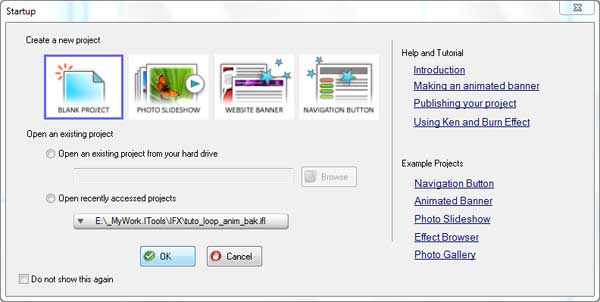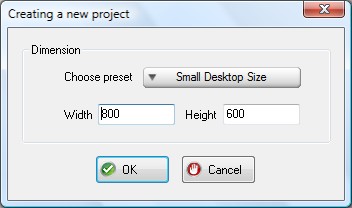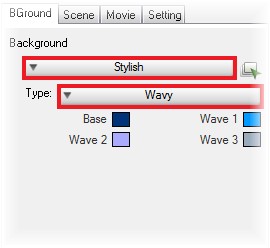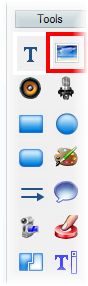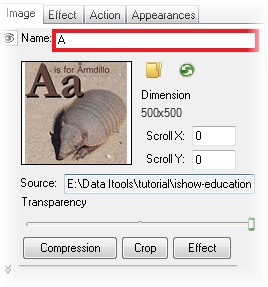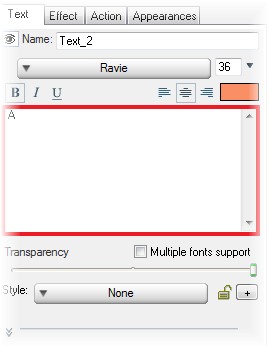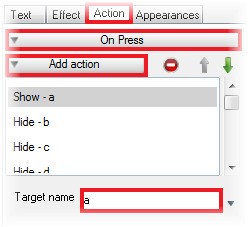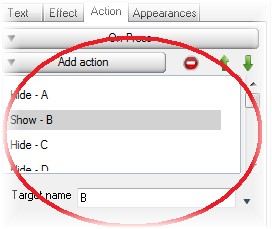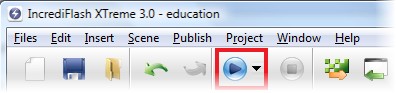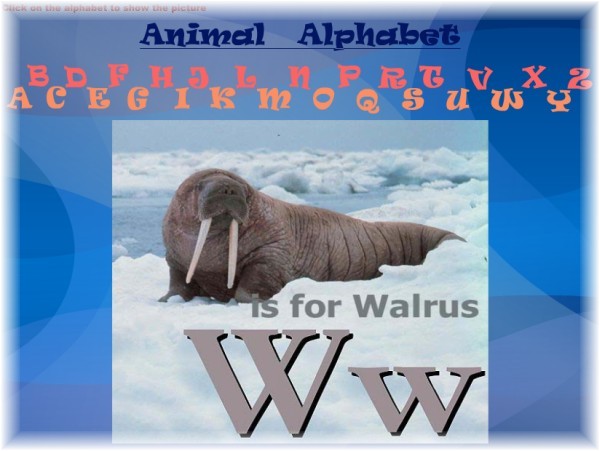As a teacher, you must have a lot of way to explain the lesson to your students. Especially for a kid, you have tomake a a simple way and fun. How to make a simple lesson so fun and easy. One of them is making a flash presentation.We will show you how to make it easily.
Step 1 Download and Run IncrediFlash Xtreme 4.0 from here Step 2 From startup menu, select "Create Blank Project" and click "OK" button.
Incrediflash will show a window to choose the dimension of the project. For this project, We use a Custom Size,800x600. Then click "OK" button.
Step 3 For this tutorial, we want to change the background. Click on dropdown Background, choose"Stylish" andclick on dropdown Type, choose "Wavy". You can change the color of the background with click the color.
Step 4 We have made 26 images of alphabet. Then we insert 26 image files to slide 1.
At every image, we give the name with alphabet. How to add an image file? From side toolbar, click on "insert an image".To change the name, on tab "image", change name with "A".
Step 5 Then we want to insert the title and alphabet. To insert the alphabet or title, Click on "insert text" from side toolbar,fill in "A". Insert text object again until the last alphabet.
We will show you how to "show/hide" object using text object. Go to"Action" tab, click on the top dropdown, choose "On Press".For A text object, you need 1 "Show Object" and 25 "Hide Object".Click on "Add action" dropdown, then choose "Show Object".At the target name, fill in "A". Click on "Add Action" again, choose"Hide Object", fill in "B" at the target name.Do the same to add the "Hide Object" until "Z" image object.
Step 6 To insert the "B" alphabet, you can copy from A object text, It willmake you easier because the action of the A objectwill be copied too. Then change "A" with "B", to change the action,click on "action" tab, you just change the target name ofthe object to show or hide.
You can insert the song too. Step 7 Your flash presentation is done, You can play the presentation by pressing the "Play" button at the Main Toolbar.
Here is the result: 
|