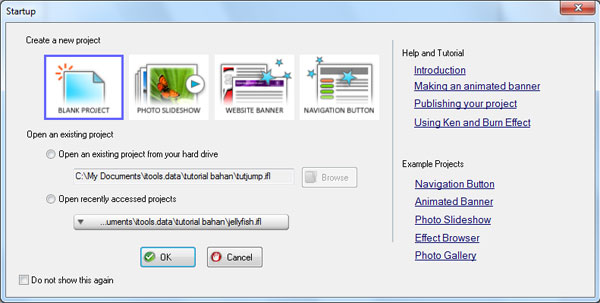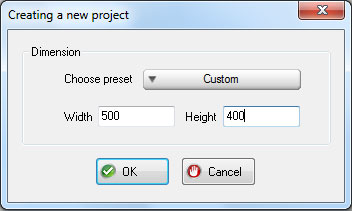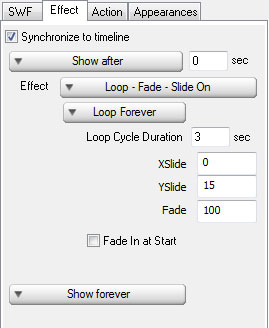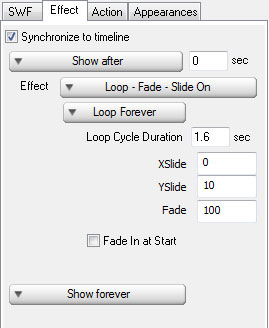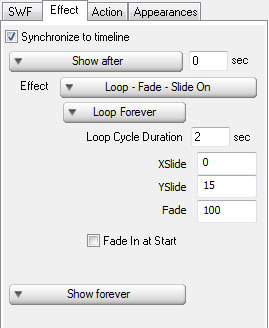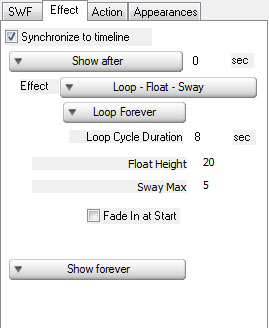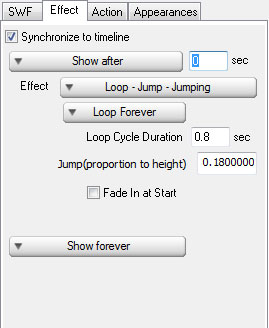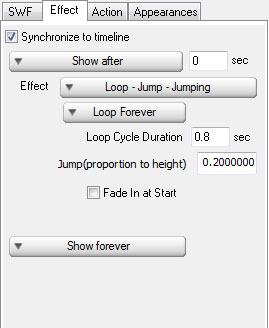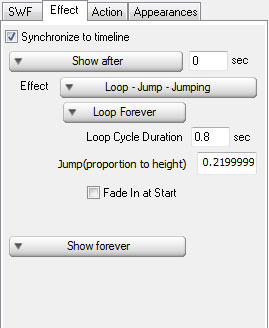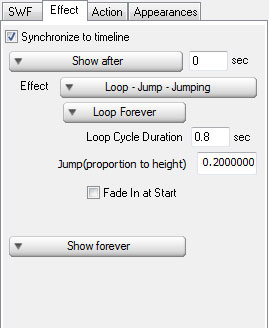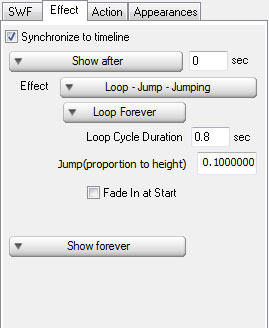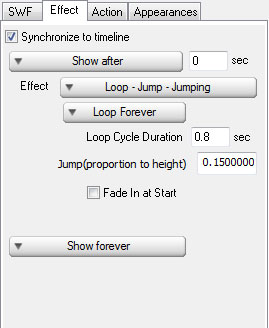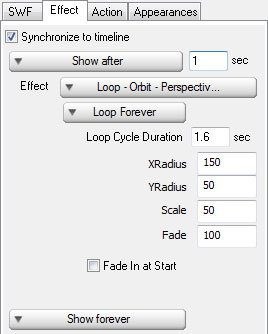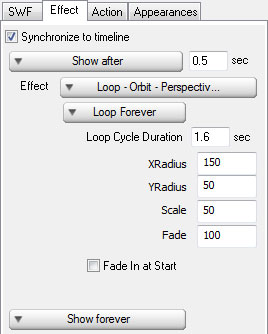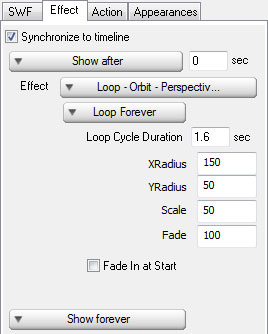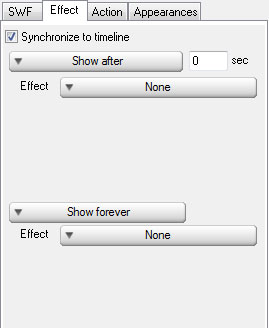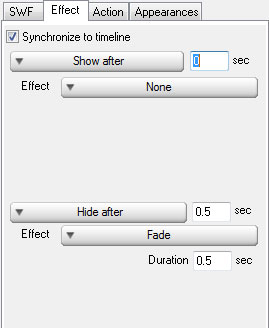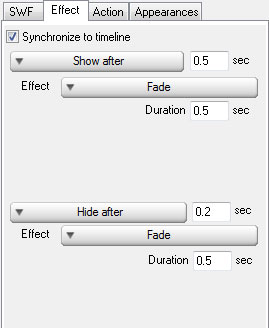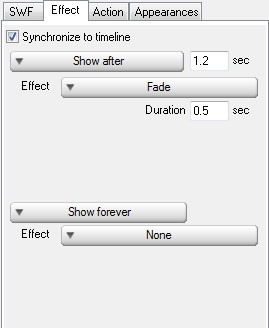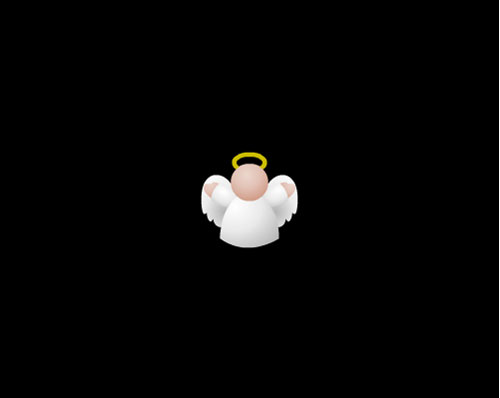Today we want to share you how to use some Christmas clips to make a simple animation
Step 1 Install and Run Incrediflash Xtreme from here Step 2 Under Startup window choose Blank Project and set the dimension to 500 x 400 afterwards.
Step 3 With Scene 1 selected click Insert menu bar and choose "SWF File". InsertFirework_1.swf,Firework_5.swf,Firework_8.swf into the scene. Step 4 Click each SWF object above and set the Effect property as shown below respectively
Step 5 Click "Add a new scene" button to add a new scene after Scene 1. Step 6 Insert Angel_open_arm.swf into Scene 2 which its settingsis shown below
Step 7 Click "Add a new scene" button to add Scene 3 into the project file and insertFireworks_10.swf,Couple_5.swf into the scene. Step 8 Click "Add a new scene" button to add Scene 4 into the project file and insertKid_hands_1.swf,Kid_hands_2.swf,Elf_hands_3.swf,Kid_hands_5.swf,Santa_hands.swf,Elf_hands_5.swf into the scene. Step 9 Set the Effect property for each image above as shown below
Step 10 Click "Add a new scene" button to add Scene 5 into the project file and insert the following SWF object intothe scene: Step 11 Set Effect property of those images as shown below:
Step 12 Click "Add a new scene" button to add Scene 6 into the project file and insert the following SWF object intothe scene: Step 13 Set Effect property of those images as shown below:
Step 14 Click "Add a new scene" button to add Scene 7 into the project file and insert the following SWF object intothe scene: Step 15 Set Effect property of those images as shown below:
Step 16 Congratulation you have just made a simple animation using christmas clips. 
|