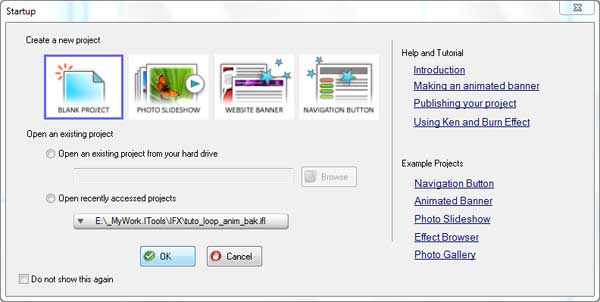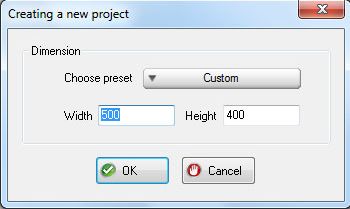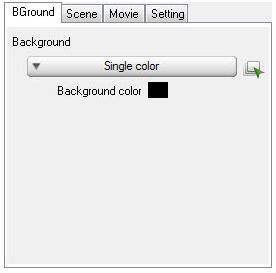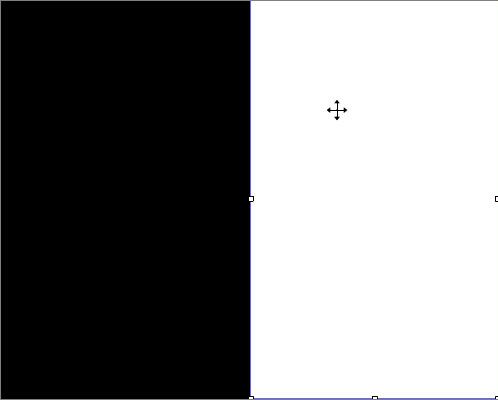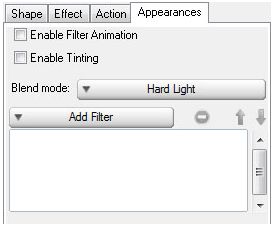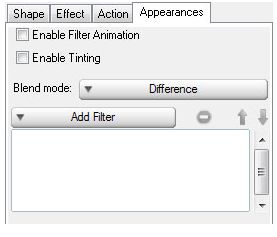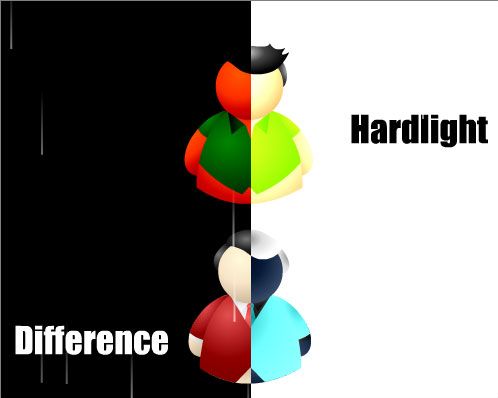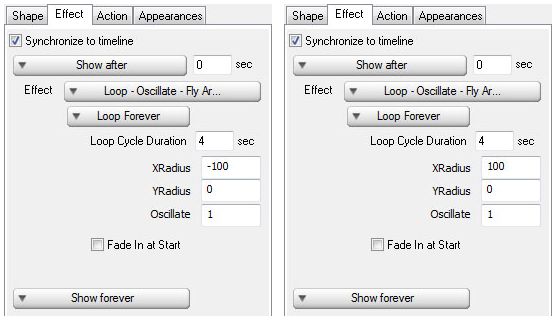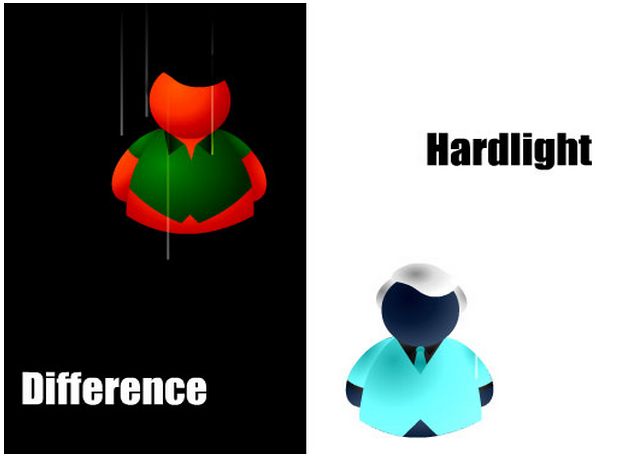This time we'd like to show you a simple animation of spotlight effect.
Step 1 Download and Run IncrediFlash Xtreme 4.0 from here
Step 2 Under Startup window choose Blank project and set the dimension to 500 x 400 pixels.
Step 3 Set the background of the project file to Black Single color
Step 4 Insert Rectangle object and cover half of the area of the scene. Set the color of the Rectangle object to White solid color as shown below:
Step 5 Insert man.swf and businessman.swf objects into the scene as shown below
Step 6 Click on man.swf object and under Appearances properties set the Blend mode to Hard Light as shown below
Step 7 Click on businessman.swf object and under Appearances properties set the Blend mode to Difference as shown below
Step 8 Insert 2 text objects into the scene, each sounds Hardlight and Difference as shown below
Step 9 Apply Loop-Oscillate-Fly Around effect to both SWF object as shown below
Step 11 Congratulation! You have just made a blend mode. 
|