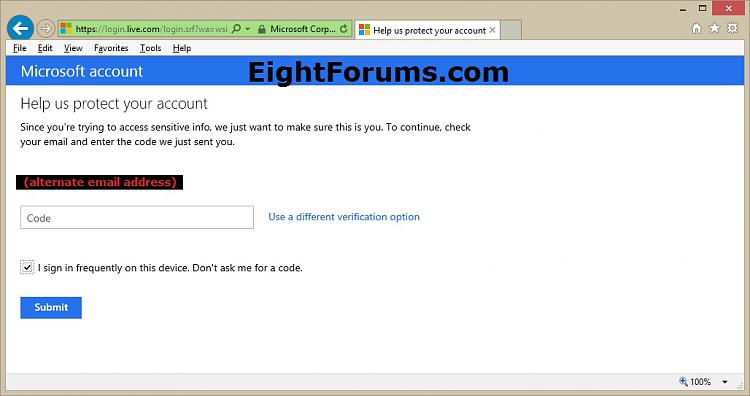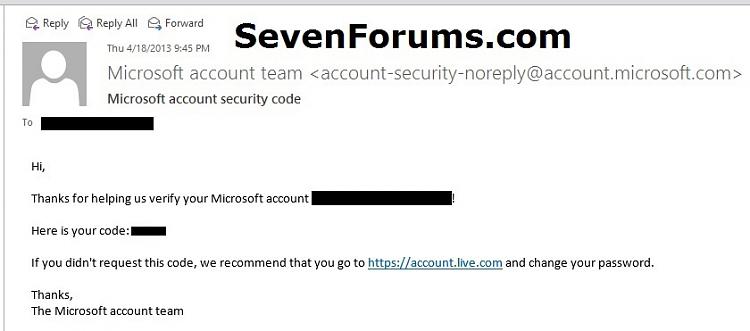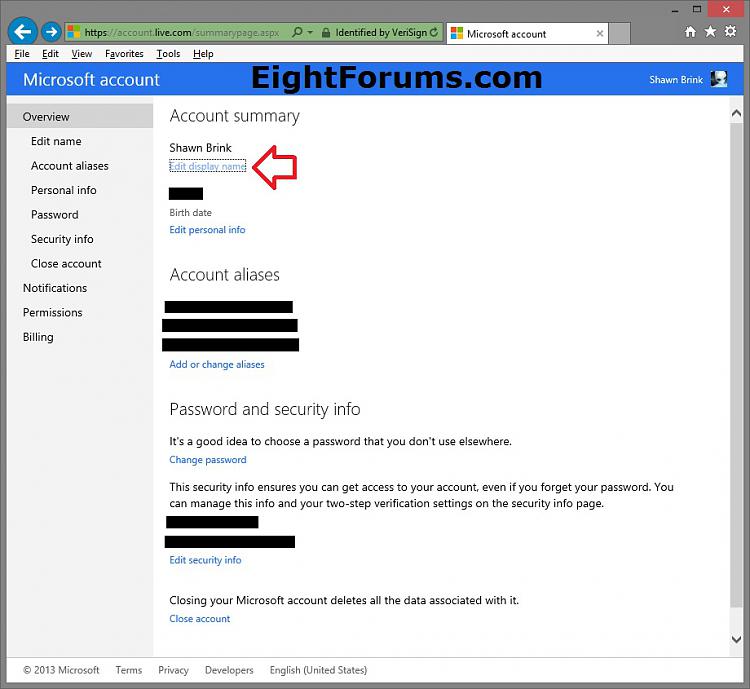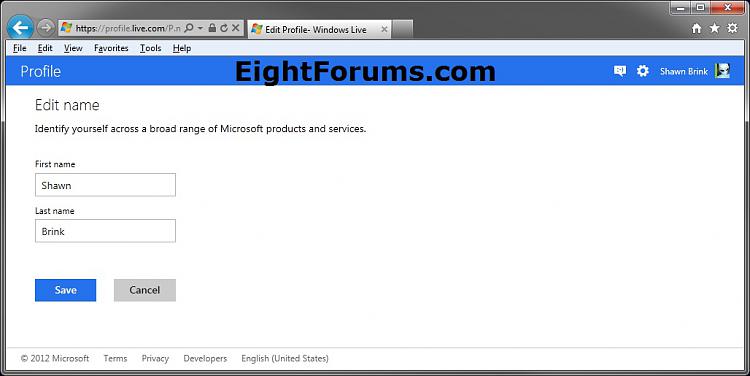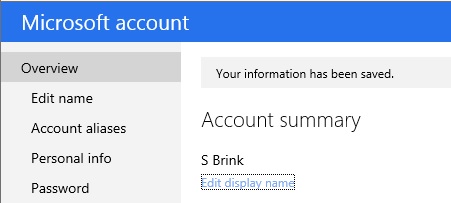How to Change your Microsoft Account Display Name
InformationMicrosoft account is the new name for what used to be called a "Windows Live ID." Your Microsoft account is the combination of an email address and a password that you use to sign in to Windows 8 or services like Hotmail, Messenger/Skype, SkyDrive, Windows Phone, Xbox LIVE, Zune, Office Live, and Outlook.com. If you use an email address and password to sign in to these or other services, you already have a Microsoft account—but you can also sign up for a new one at any time.
This tutorial will show you how to edit the display name of your Microsoft account used to identify yourself across a broad range of Microsoft products and services.
NoteFor Windows 8, see OPTION ONE in the tutorial link below instead.
How to Change an User Account Name in Windows 8
Here's How:
1. Go to the Microsoft account summary webpage, and sign in to your Microsoft account if not already.
NOTE: You will need to have cookies enabled.
2. If this PC or device is not a trusted device, then you will be prompted to enter and submit a security code sent to your phone or alternate email address. (see screenshots below) 3. In Internet Explorer, or default web browser, click/tap on the Edit display name link under Account summary. (see screenshot below) 4. Type in a first name and last name that you want to display as your Microsoft account name, and click/tap on the Save button. (see screenshot below) 5. Your new display name has been saved and changed. It may a bit for the change to fully synchronize. (see screenshot below) That's it,
Shawn
Related Tutorials
- How to Change an User Account Name in Windows 8
- How to Sign up for and Create a Microsoft Account
- How to Close Your Microsoft Account
- How to Change the Email Address of Your "Microsoft Account" in Windows 8
- How to Change or Reset Password of Your Microsoft Account in Windows 8
- How to Add or Remove Trusted Devices for your Microsoft Account
- How to Add or Remove Aliases for your Microsoft Account
- How to Change your Microsoft Account Primary Alias Email Address
- How to Turn "Two-step Verification" On or Off for your Microsoft Account
Microsoft Account Display Name - Change

Microsoft Account Display Name - Change
How to Change your Microsoft Account Display NamePublished by Brink
Related Discussions