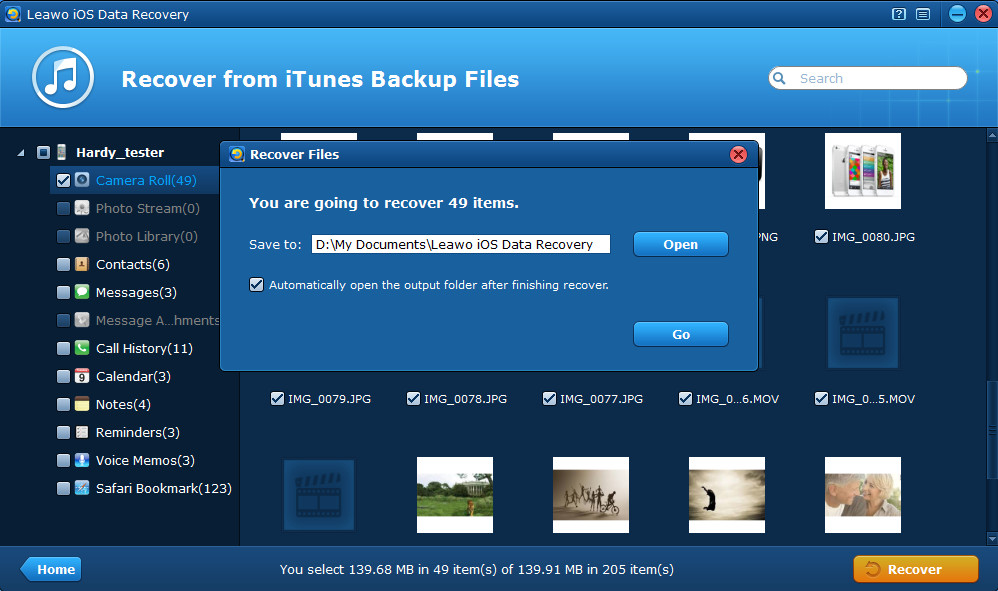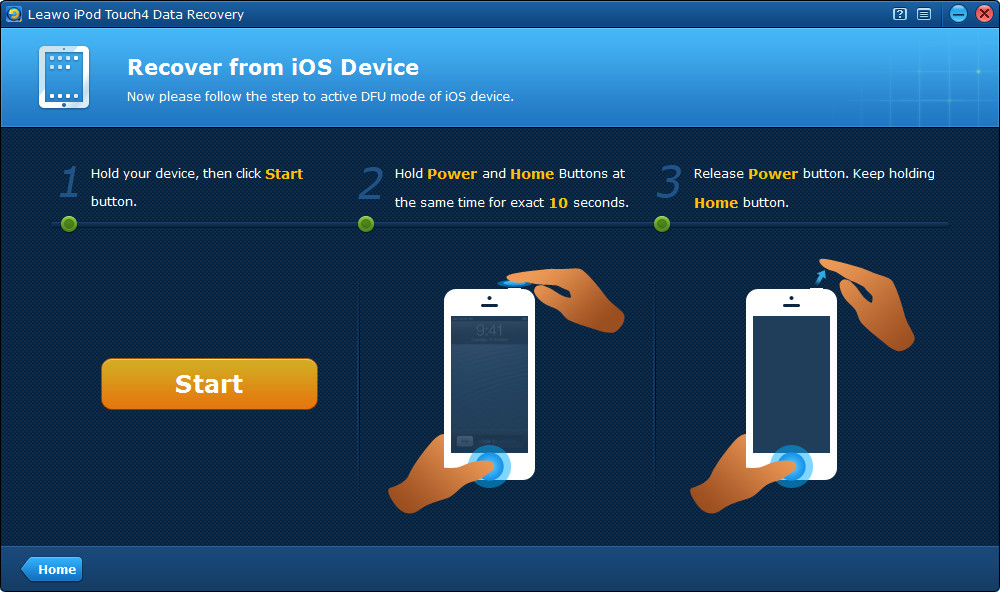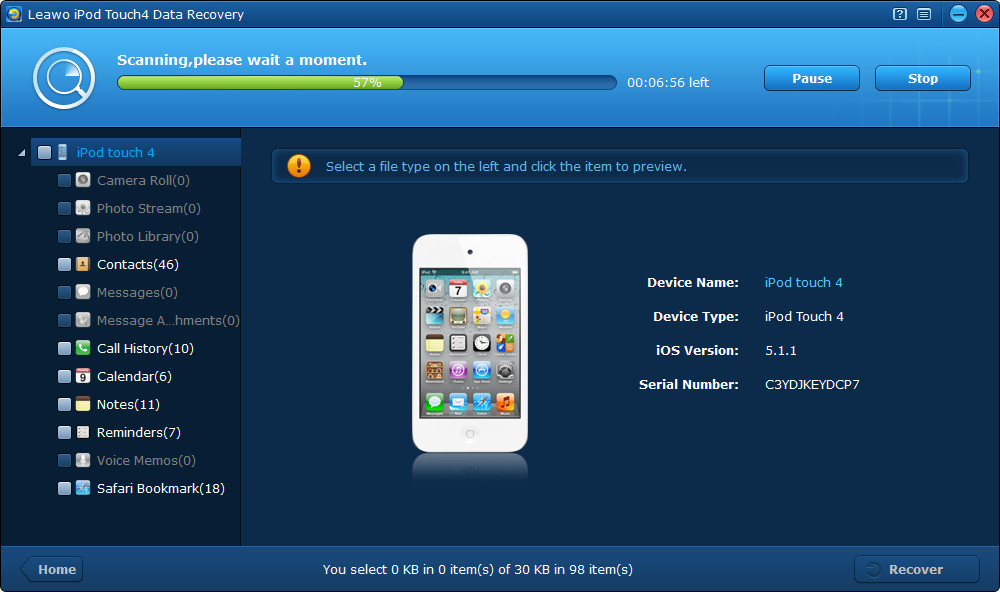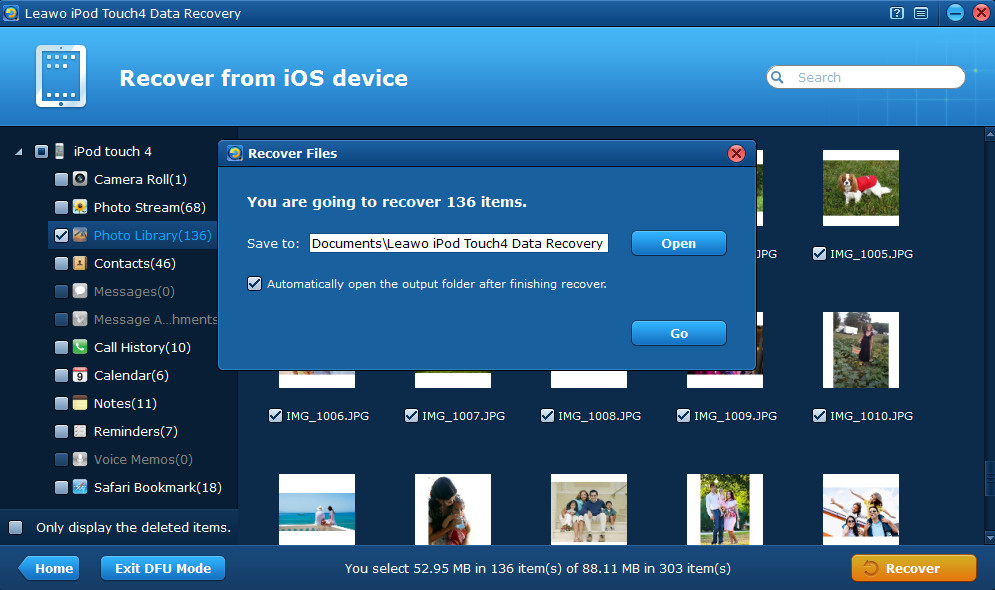Last updated on 2015-04-08, by
How to Recover Deleted Photos on iPod touch
“Recently I took some photos with my iPod touch, but unfortunately, I couldn’t find all of them after failing to upgrade to iOS 6.0. Somehow, they were deleted and gone. How can I recover deleted photos on iPod touch? I’ll appreciate it very much for any help.”
Actually, there are 2 solutions to help you recover deleted photos from iPod. If you have ever synced or backed up your iPod touch via iTunes, then there is a chance to recover deleted iPod 4/5 pictures from iTunes backup. If you don’t backup in advance, there’s another way for you to recover iPod touch photos directly from your iPod touch 4/5 under general recovery mode. As to iPod touch 4, you are allowed to recover deleted photos under advanced DFU recovery mode.
To recover photos from iPod touch 4/5, firstly you should download Leawo iOS Data Recovery software and install it on your computer, and then launch it. Please remember not to run iTunes at the same time to avoid automatic syncing, which may update and overwrite the previous iTunes backup.
Solution 1 Recover deleted iPod photos by extracting previous iTunes backup
Note: To recover deleted iPod 4/5 pictures from iTunes backup, you don’t need to connect your device.
Step 1 After launching Leawo iOS Data Recovery program, choose “Recover from iTunes backup” mode in the two recovery modes provided.
Step 2 Then select a backup of your iPod touch from the listed iTunes backups, and then click “Scan”. If your iPod touch is not listed here, it’s probably because you haven’t synced or backed up your iPod with iTunes.
Step 3 After quick scan, you’ll see all the files found are listed on the left sidebar in categories, choose Camera Roll, Photo Stream or Photo Library to preview your lost iPod touch photos. Then start to recover iPod touch photos by ticking the photos and pictures you want to recover and click “Recover” button.
Tips: On the pop-up dialogue, you’d better change the default saving location by browsing the file explorer on your computer. And you can facilitate directly viewing the recovered photos by ticking the “automatically opening output folder” checkbox on the pop-up.
Solution 2 Extract photos under DFU mode of iPod touch 4
Note: This method only applies to recovering from iPod touch 4 so far. To recover deleted photos both on iPod touch 4 and iPod touch 5, please refer to the first and second solution.
Step 1 Connect your iPod touch 4 with the computer and launch Leawo iPod touch 4 Data Recovery, then the program will prompt you to activate the DFU mode of your device according to the guides on the interface. When you have successfully entered the DFU mode, the program will begin scanning your device automatically, please wait patiently.
Step 2 After entering the DFU mode, click “Start” button in the middle of the interface and begin scanning your iPod touch 4.
Step 3 Then you can preview all the files found on your iPod touch 4, including Camera Roll, Photo Stream and Photo Library.
You can find the iPod touch photos that you have taken with the iSight camera on your iPod touch 4 in “Camera Roll” category.
If you have not only one Apple device and have ever backed up one of your device to iCloud, then you’ll find the photos you shared from another device via iCloud in “Photo Stream” category.
If you have saved some pictures while browsing the web on your iPod touch, or if you have synced some photos from the computer to your iPod with iTunes you’ll see the pictures and photos in “Photo Library” category.
Lastly, tick the photos you want to recover from your iPod touch 4 and click “Recover” and then select an output folder to save the photos to be recovered.