Setting up Scheduled Tasks on Windows XP
Ever wanted to know how to properly setup a scheduled task? Well in this tutorial you can learn exactly how! You may not know what a Scheduled task is, So I will tell you.
A Scheduled Task is something that you can setup to run at a certain time. For example, maybe you want to open Macromedia Dreamweaver every Monday at 4:00PM. Well, I will show you how.
Firstly, Open up Control Panel.
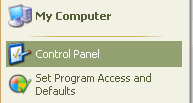
Then look for
Scheduled Tasks and click the icon.

That will then bring up the
Scheduled Tasks window.
Now to setup a new task, We need to press:
Add Scheduled Task,

That then brings up the wizard. This wizard will help ypu setup your task.

Press next.

Select the application you want to run, and press next.

Enter the name of the task, select when you want it to run.

Select the exact time, and what day you want it to run on. You can select more than one day. Then hit next.
And thats it. Thats how you setup a Scheduled Task on Windows XP!
By following this simple tutorial, you should of learnt how!
Thanks for reading.




