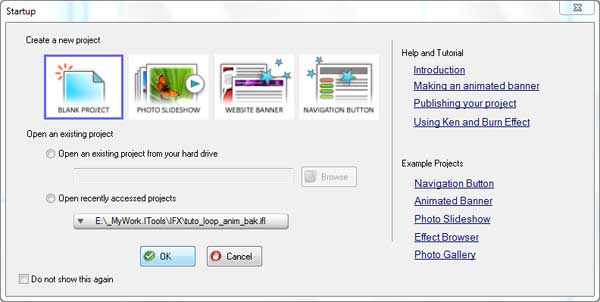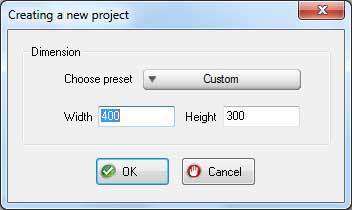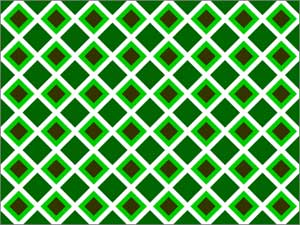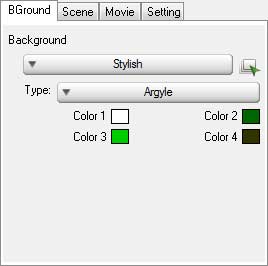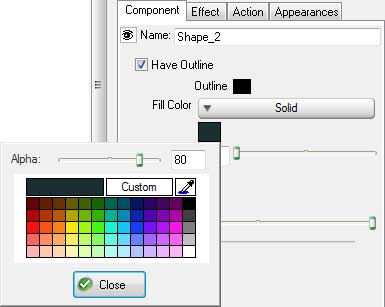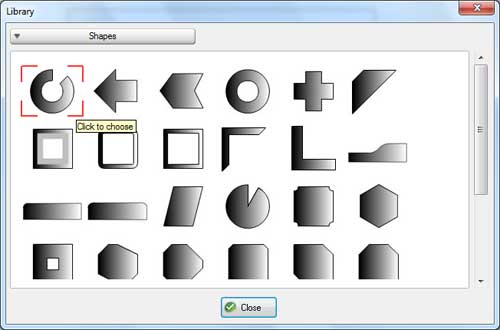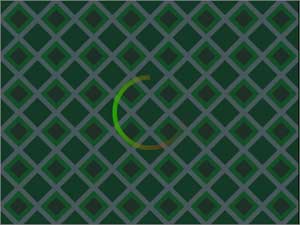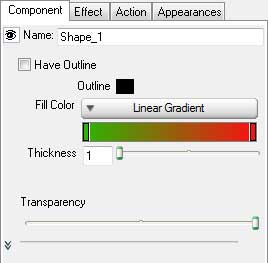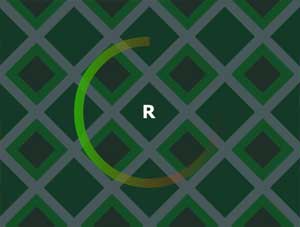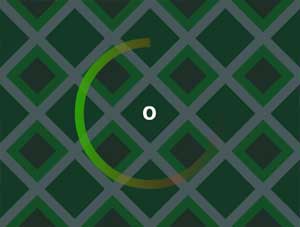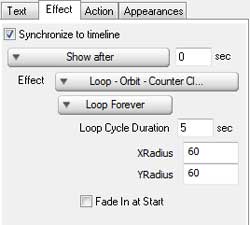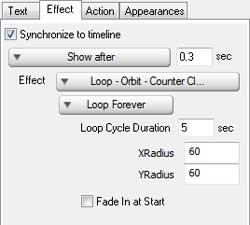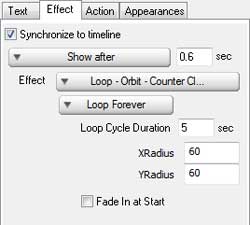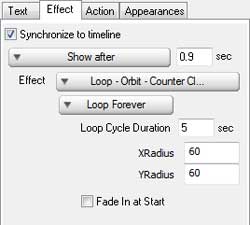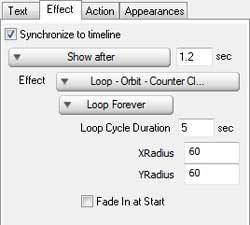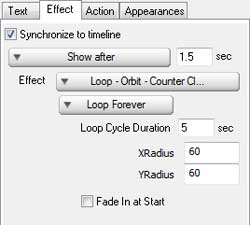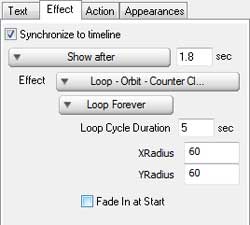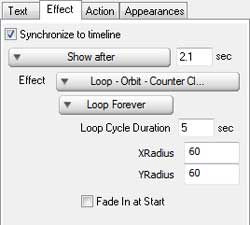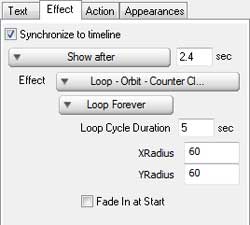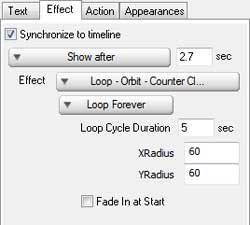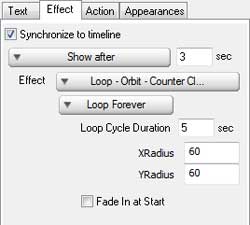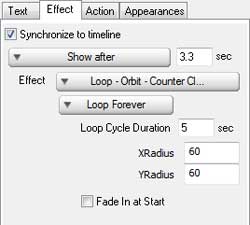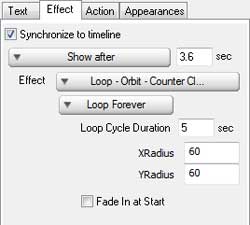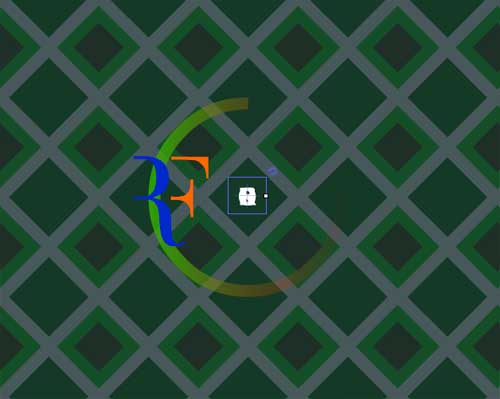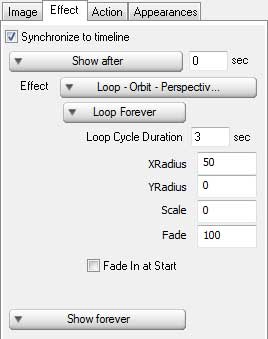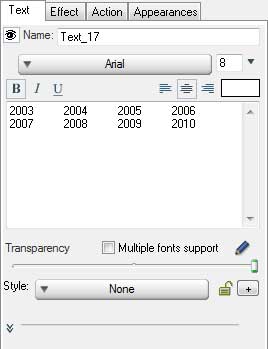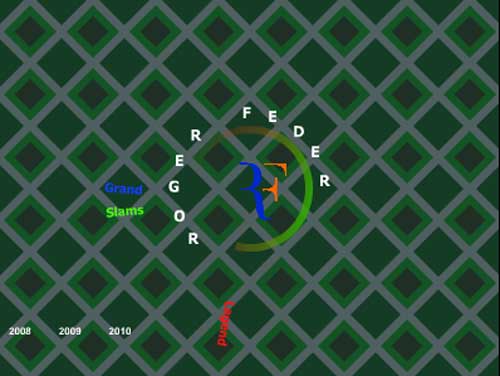Making loop effect is not difficult any more and you don't have to have any flash experience to makeit. We'll show you how to do so in this tutorial.
Step 1 Download and Run IncrediFlash Xtreme 4.0 from here Step 2 Under Startup window choose Blank project and set the dimension to 400 x 300 pixels.
Step 3 By default scene 1 is already opened. Set its backgound to Argyle Stylish background.
Step 4 Insert into the scene a rectangle object that covers the whole area with solid black color and alphaequal to 80.
Step 5 Click Insert menu bar and choose ClipArt. Choose Shape clip art andInsert Arc Block clip art into the scene.
Step 6 Insert 13 text objects into the scene, at the same spot. Each contains character that constitutes "Roger Federer"names including the space betwwen "Roger" and "Federer" as shown below.
Step 7 For each text objects above apply Loop-Orbit-Counter Clockwise effect as shown below respectively
Step 8 Insert RF logo into the scene as shown below.
Apply Loop-Orbit-Perspective-Fade to the object with the following settings
Step 9 Insert 3 text objects into the scene with each sounds "Grand", "Slams",and "Legends" respectively. And applyLoop-Orbit-Follow Clockwise, Loop-Orbit-Follow CounterClockwise, Loop-Orbit-Follow Clockwise effects to the text objectsrespectively as shown below.
Step 10 Insert text object into the scene with saying number of years as shown below
Congratulation!. You have just made a banner with loop effect.

|